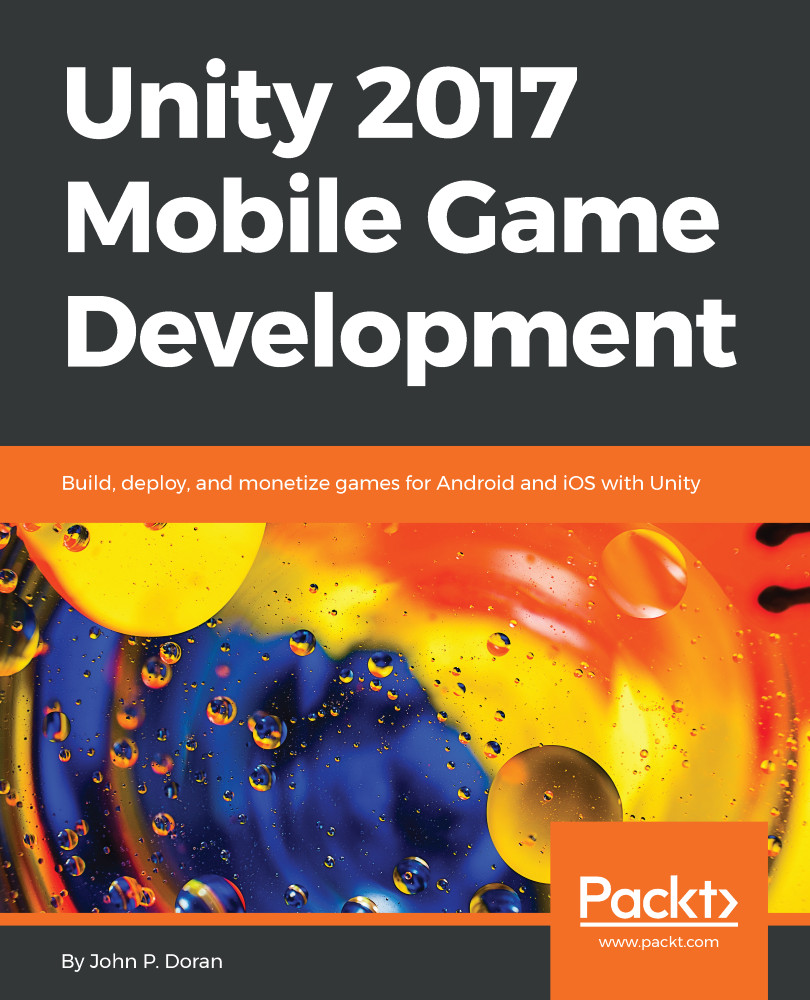There are times during development that you may want to see what your game looks like if you build it outside of the editor. It can give you a sense of accomplishment; I know, I felt that way the first time I pushed a build to a console devkit. Whether it's for PC, Mac, Linux, web player, mobile, or console, we have to go through the same menu, the Build Settings menu:
- Start off by opening up the project that we created in the preceding chapter. In addition, open the scene we created (Gameplay.unity, which is inside the Scenes folder):
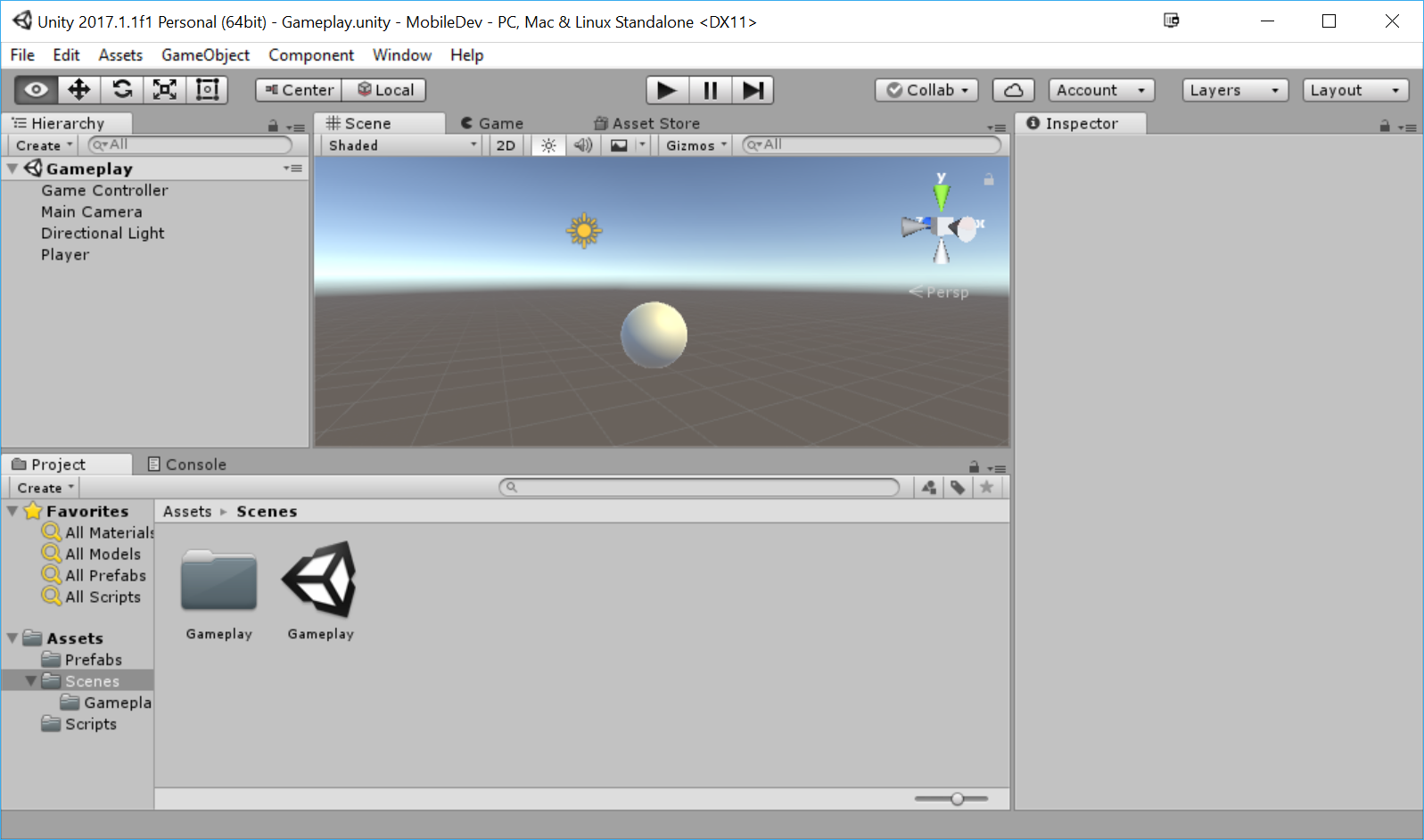
- From here, we will open the Build Settings menu by selecting File | Build Settings.
You may alternatively press Ctrl + Shift + B or command + Shift + B to bring the menu up as well.
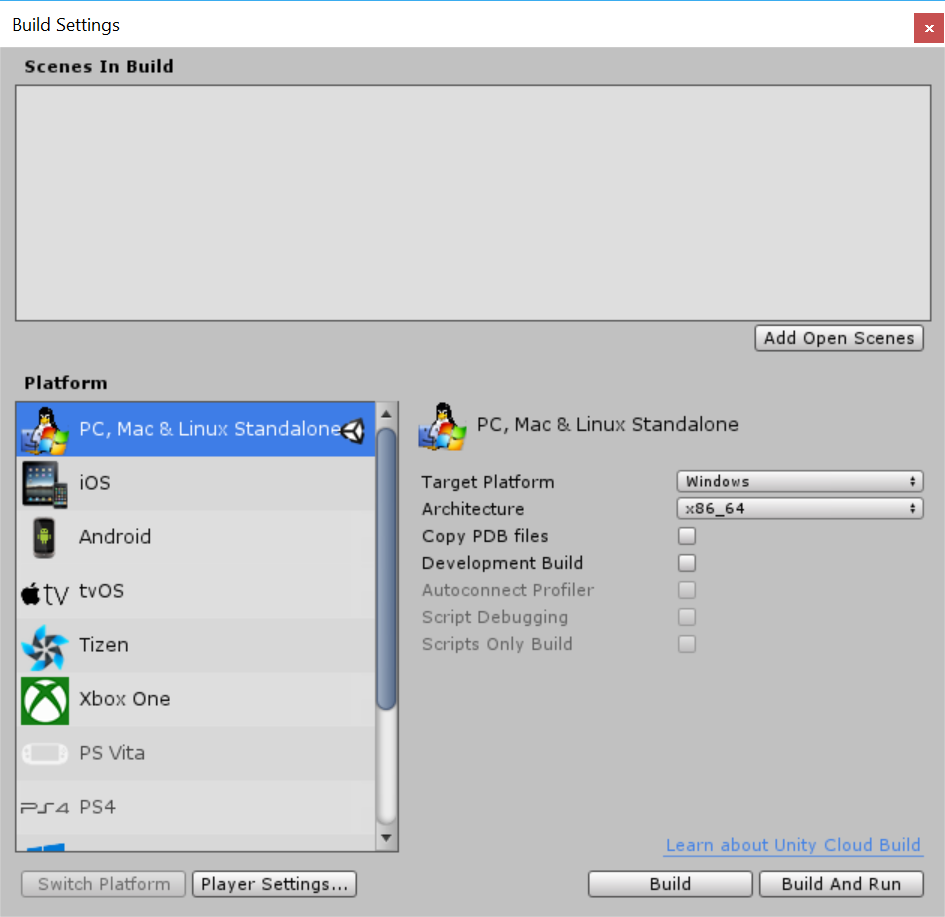
In the preceding image, you will notice the Build Settings menu came up. This menu contains three sections:
- Scenes in Build...