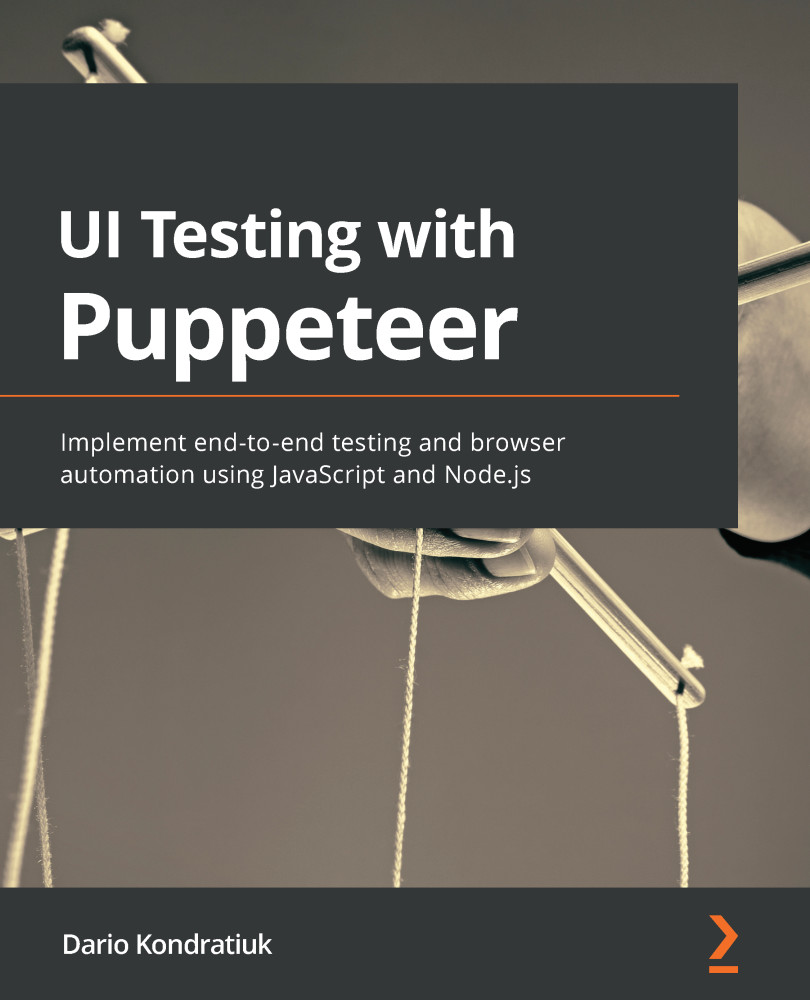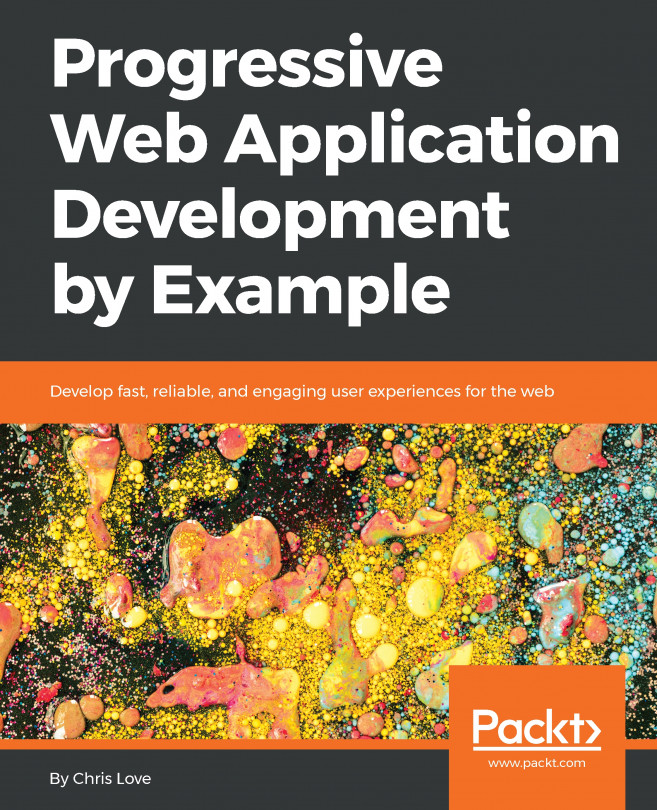Analyzing code coverage
In this last section, we will see how we can get code coverage using the Coverage class from Puppeteer. Code coverage is a metric that can be applied to any piece of code. To get the code coverage of a piece of code, you need some kind of tool to trace which lines of code are being executed, execute that code, and get the tracing result. It's like the performance tracing, but instead of measuring time, it measures executed lines of code.
You can see the code coverage on a page on Chrome using the Coverage tab. I didn't have that tab by default, so I needed to add it using the More tools option, as in the following screenshot:
Coverage tab
The Coverage tab works like the Performance tab. You need to start the tracing, run the page, or perform an action, then stop the tracing to get the results.
The result will be something like what we see in the preceding screenshot: A list of resources with the total bytes of that resources...