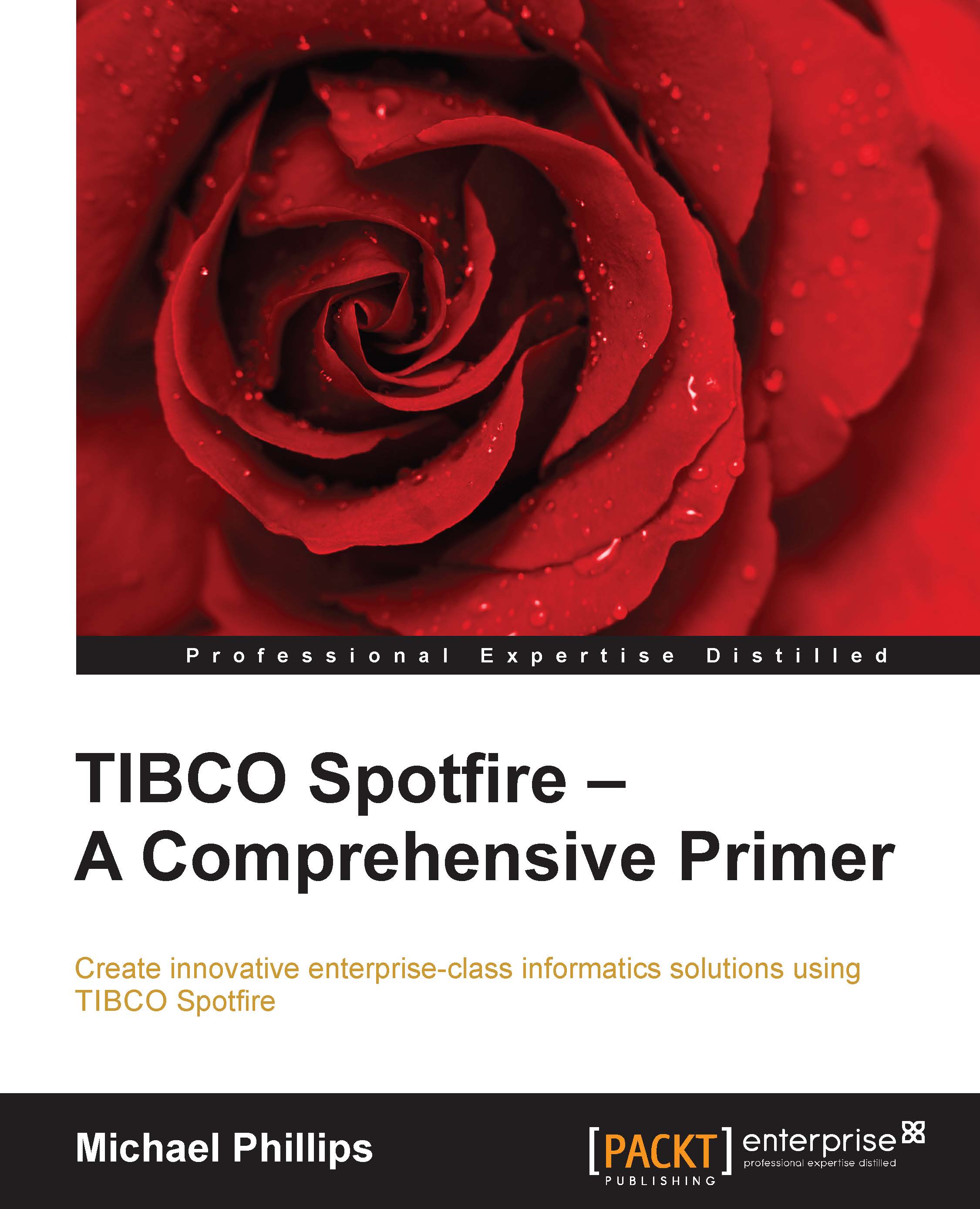Using automatic geocoding to accurately position locations from your data on a map
So, we have a map, but we'd like to start superimposing our own data onto it. Let's plot the location of the weather stations we used in Chapter 6, The World is Your Visualization, for the heat map example, and let's plot them at different levels of detail, with and without geocoding:
Load the station inventory data (
stationInventory.xlsx) into an analysis file, and create a map chart. You can download the data from http://www.insidespotfire.com as a Microsoft Excel or CSV file.Spotfire will automatically create a Map Layer, as we have seen already, and it will add the station inventory data as a Marker Layer. To configure the marker layer, open the map chart's visualization properties, select the Layers property, select stationInventory, and click on Settings.
On the Marker Layer Settings page that opens, select Positioning. There are two ways to position your markers on the map: Geocoding and Coordinate columns...