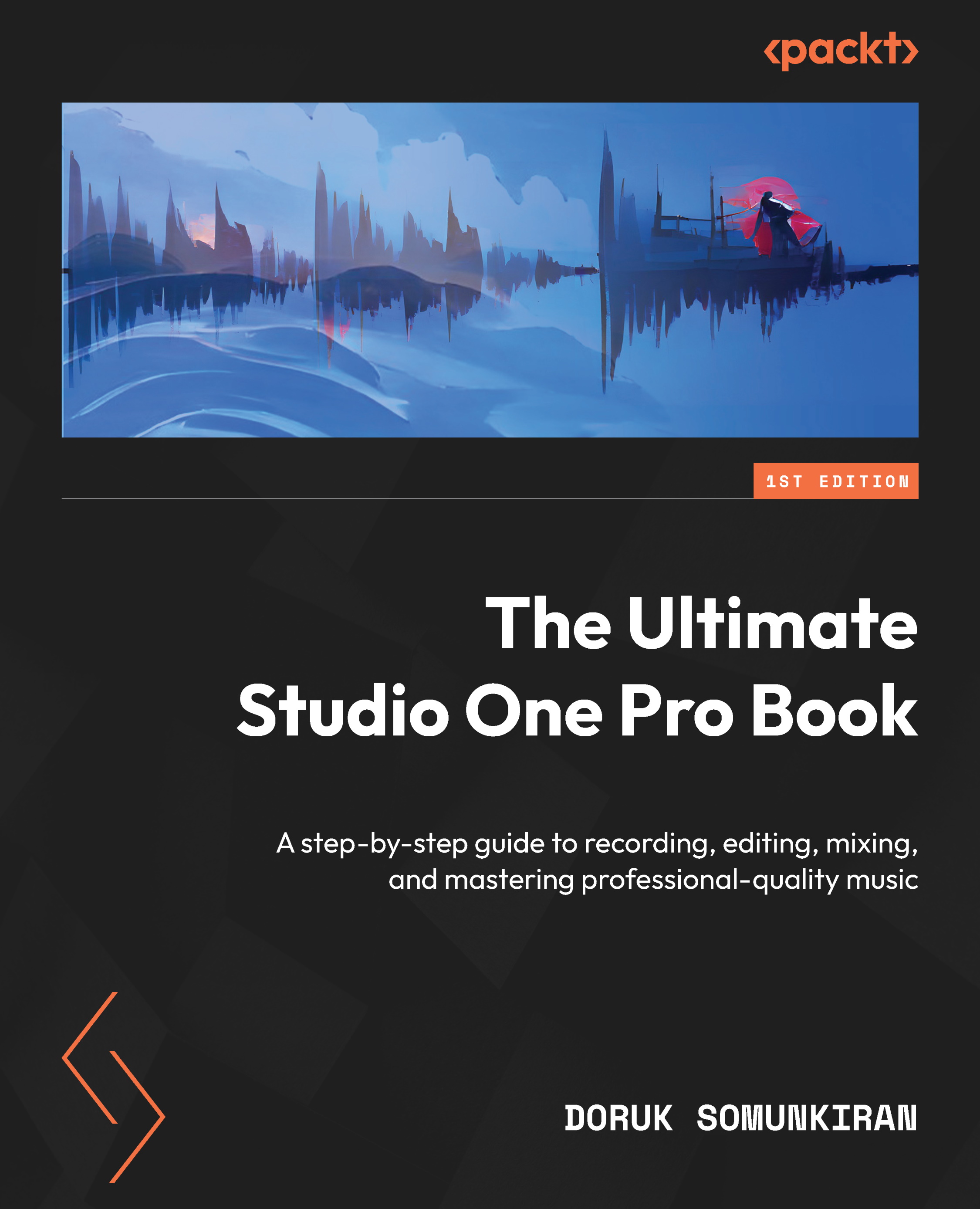Using the Score Editor
The Score Editor allows you to view and edit MIDI data in musical notation form. It’s great for people who are not comfortable using the standard, piano-roll style MIDI editor, which we discussed in Chapter 9, Editing MIDI. The Score Editor also comes in handy when you need to print out music scores of your projects to share them with fellow musicians.
Opening the Score Editor
To get started using the Score Editor, follow these steps:
- Create an Instrument Track, as we discussed in Chapter 6, Adding Virtual Instruments and Recording MIDI.
- Double-click on the Instrument Track to create an empty MIDI event.
- Double-click on the MIDI event to open it in the Edit window.
- On the left side of the Edit window, click the Score View button (marked as a treble clef):
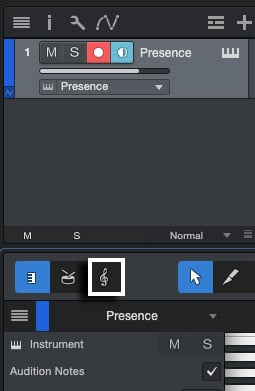
Figure 15.15: Score view button on the Edit window
This will switch the Edit window to display the Score Editor.