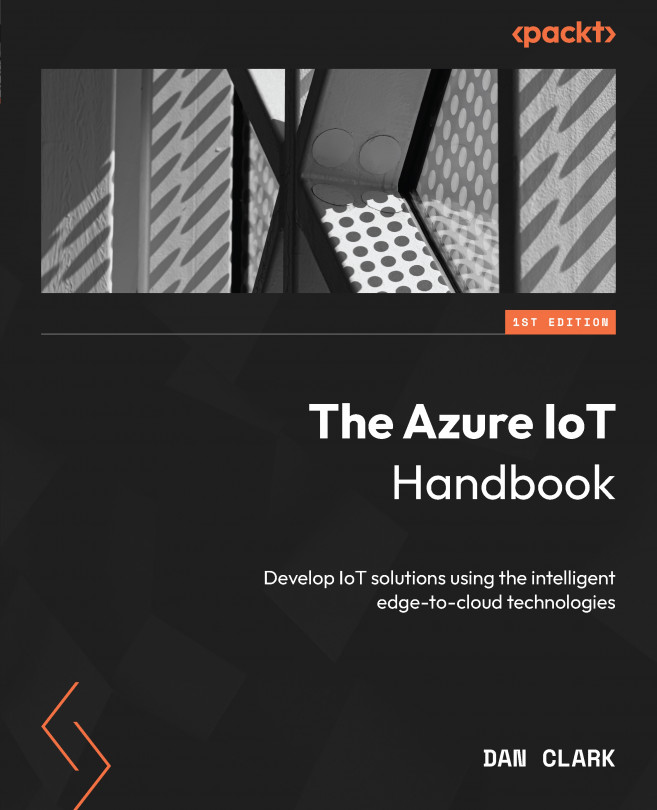Setting up Azure Toolkit in Visual Studio Code
Visual Studio Code (VS Code) is the preferred integrated development environment (IDE) and there is an extension called Azure Toolkit that makes it easy to work with and create services in Azure. Although we will be doing most of our work through the portal, you may want to install and investigate using Azure Toolkit in VS Code.
Setting up Azure Toolkit in VS Code allows you to work with Azure services and resources directly from your code editor. Here’s a step-by-step guide to set up Azure Toolkit in VS Code:
- Install VS Code: If you haven’t already, download and install VS Code from the official website: https://code.visualstudio.com/.
- Install the Azure Account extension:
- Open Visual Studio Code.
- Go to the Extensions view by clicking on the Extensions icon in the sidebar or by pressing Ctrl + Shift + X (Cmd + Shift + X on macOS).
- Search for
Azure Accountin the Extensions search bar. - Click the Install button...