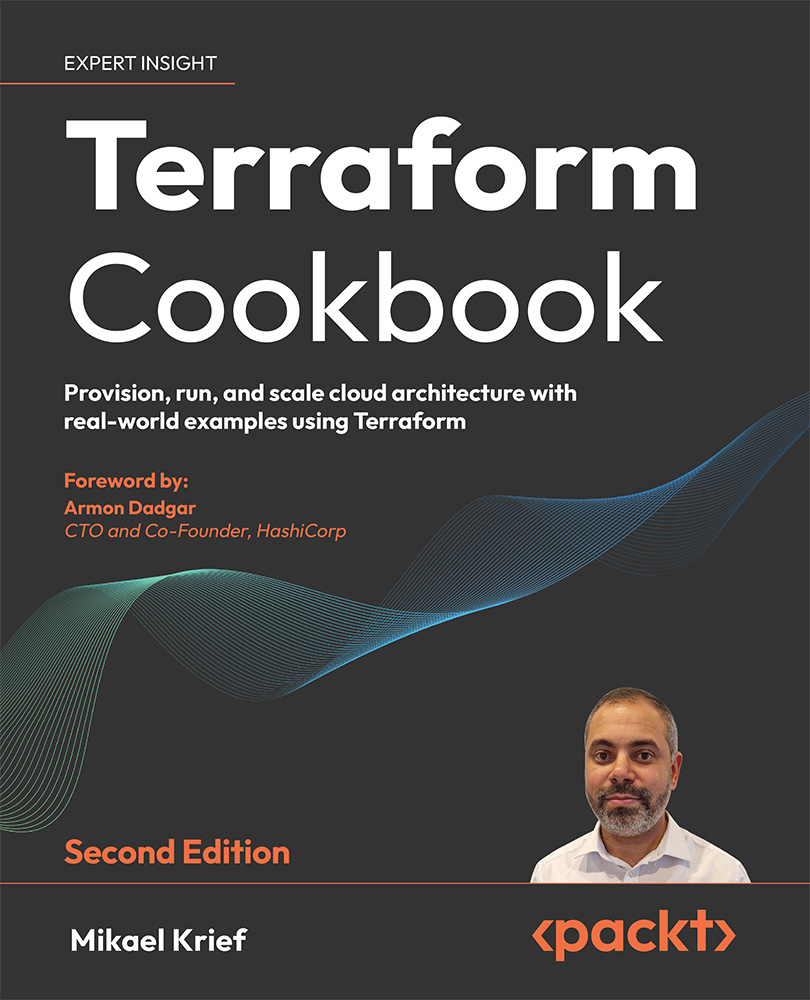Adding alias to a provider to use multiple instances of the same provider
When we write Terraform configuration, some providers contain properties for resource access and authentication such as a URL, authentication token, username, or password.
If we want to use multiple different configurations of the same provider in one Terraform configuration, for example, to provision resources in multiple Azure subscriptions in the same configuration, we can use the alias provider property.
Let’s get started!
Getting ready
First, apply this basic Terraform code to create resources on Azure:
provider "azurerm" {
subscription_id = "xxxx-xxx-xxx-xxxxxx"
features {}
}
resource "azurerm_resource_group" "rg" {
name = "rg-sub1"
location = "westeurope"
}
resource "azurerm_resource_group" "rg2" {
name = "rg-sub2"
location = westeurope"
}
This Terraform configuration will create two Azure resource groups on the subscription that is configured by the provider (or in the default subscription on your Azure account).
In order to create an Azure resource group in another subscription, we need to use the alias property.
In this recipe, we will use the alias provider property, and to illustrate it we will provision two Azure resource groups in two different subscriptions in one Terraform configuration.
The requirement for this recipe is to have an Azure account, which you can get for free here: https://azure.microsoft.com/en-us/free/
We will also use the azurerm provider with basic configuration.
You can find your available active subscriptions (subscription IDs) at https://portal.azure.com/#view/Microsoft_Azure_Billing/SubscriptionsBlade.
The source code of this recipe is available here: https://github.com/PacktPublishing/Terraform-Cookbook-Second-Edition/tree/main/CHAP02/alias
How to do it…
Perform the following steps to use multiple instances from one provider:
- In
main.tf, update the initial Terraform configuration in theprovidersection:provider "azurerm" { subscription_id = "xxxx-xxx-xxxxx-xxxxxx" alias = "sub1" features {} } provider "azurerm" { subscription_id = "yyyy-yyyyy-yyyy-yyyyy" alias = "sub2" features {} } - Then update the two existing
azurerm_resource_groupresources:resource "azurerm_resource_group" "example1" { provider = azurerm.sub1 name = "rg-sub1" location = "westeurope" } resource "azurerm_resource_group" "example2" { provider = azurerm.sub2 name = "rg-sub2" location = "westeurope" } - Finally, to apply the changes, run the Terraform workflow with the
init,plan, andapplycommands.
How it works…
In Step 1, we duplicate the provider (azurerm) block and, on each provider, we add the alias property with an identification name. The first is sub1 and the second is sub2.
Then we add the different subscription_id properties to specify the subscription where the resource will be created.
In Step 2, in each azurerm_resource_group resource, we add the provider property with a value that corresponds to that of the alias of the desired provider.
Each azurerm_resource_group resource targets the subscription using the provider’s alias.
Finally, we run the terraform init, plan and apply commands. The screenshot below shows the terraform apply command:
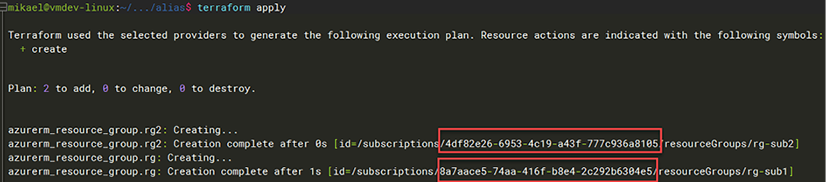
Figure 2.5: Running the apply command
We can see the two different subscriptions where the Azure resource group will be created.
See also
- The documentation of the provider
aliasis available at https://www.terraform.io/language/providers/configuration#alias-multiple-provider-configurations. - Here’s a great article on using the provider
alias: https://build5nines.com/terraform-deploy-to-multiple-azure-subscriptions-in-single-project/.