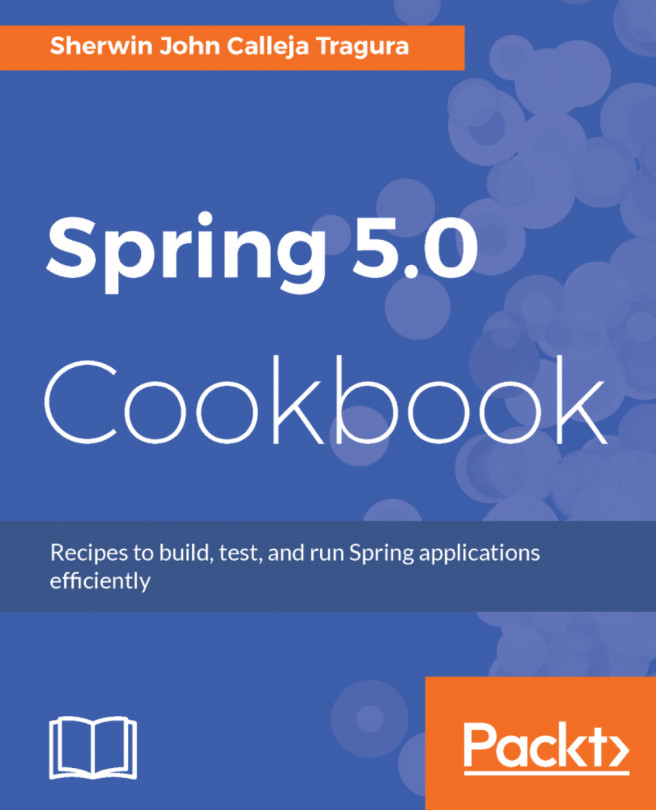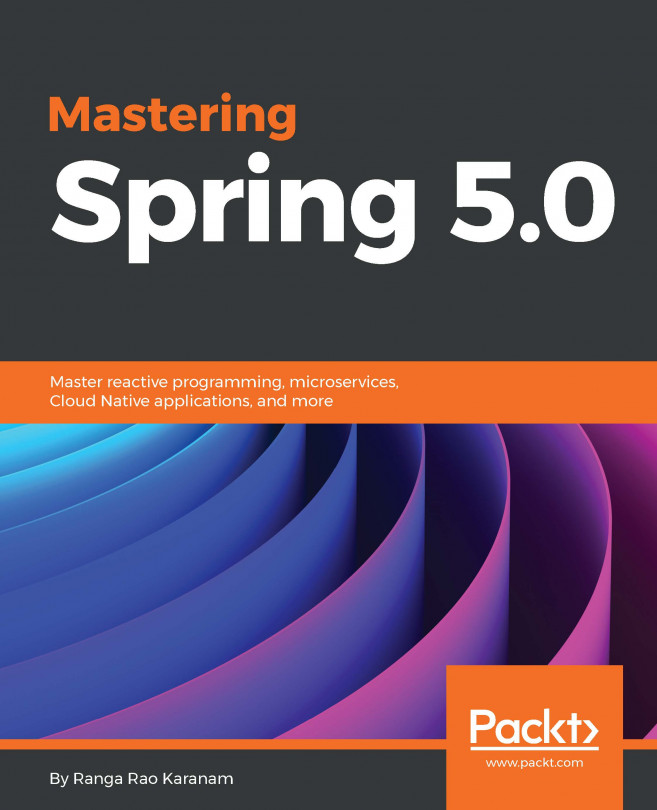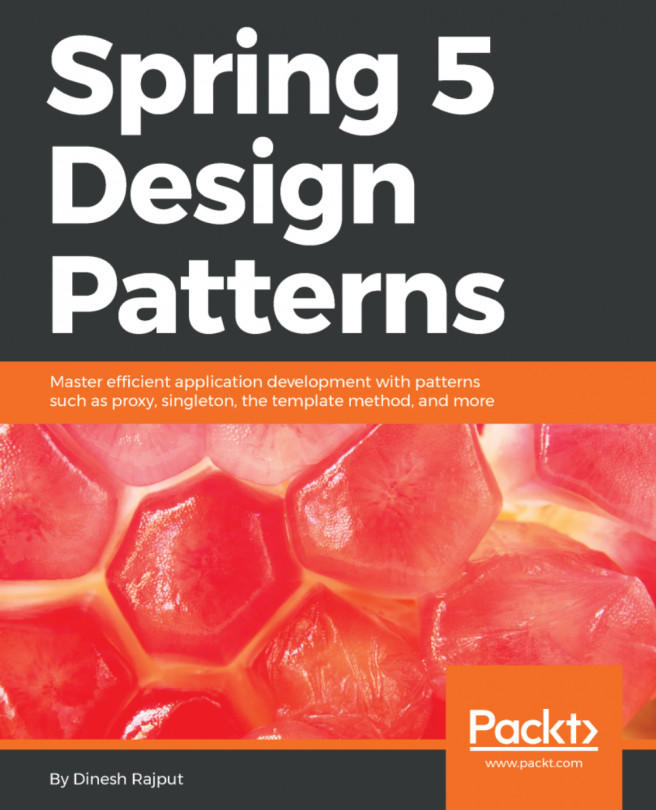Java 1.8 and Java 1.9 together with Spring 5.0 support HTTP/2 for the advancement of the JEE servlet container. This improvement is part of their JSR 369 specification which highlights the Servlet 4.0 specification. This Spring version is after Java 1.8's advance concurrency and stream support to run its functional and reactive modules. And since the core platform of Spring 5 is reactive, non-blocking and asynchronous, it needs NIO 2.0 threads of Tomcat 9.x's HTTP/2 for its project execution.
Since enabling HTTP/2 requires configuring TLS, browsers such as Firefox and Chrome will be restricted a bit by this TLS when it comes to running applications. These client browsers do not support clear text TCP; thus there is a need for secured HTTP (or HTTPS) which is the only way these browsers can utilize HTTP/2. And since TLS is enabled, there is a need for a keystore certificate that must be recognized by the application servers and accepted by the browsers in order to execute the request URLs.
OpenSSL for Windows is chosen as our certificate generator in creating TLS certificates. The book will use a self-signed certificate only, which is the easiest and most appropriate method so far in order to secure Apache Tomcat 9. This method no longer needs the certificate to be signed by a Certificate Authority (CA).
After generating the certificate, the certificate must be registered to both the keystore of the JRE and the custom keystore (for example, spring5keystore.keystore) of the application server. Keystores are used in the context of setting up the SSL connection in Java applications between client and server. They provide credentials, store private keys and certificates corresponding to the public keys of the applications and browsers. They are also required to access the secured server which usually triggers client authentication. The installed Java has its own keystore, which is <installation_folder>\Java1.8.112\jre\lib\security\cacerts. Always provide the official passwords in adding your certificates to these keystores. JRE has a default changeit password for its keystore.
The advantage of the TLS-enabled Tomcat 9 server is its support to JSR-369, which is the implementation of the Servlet 4.0 container. Moreover, the virtual hosting and multiple certificates are supported for a single connector, with each virtual host able to support multiple certificates. When the request-response transaction happens with HTTP/2, a session with multiple streams or threads of connections is created, as shown in the following code:
MetaData.Request metaData = new MetaData.Request("GET", HttpScheme.HTTP, new HostPortHttpField("spring5server: 8443" + server.getLocalport()), "/", HttpVersion.HTTP_2, new HttpFields());
HeadersFrame headersFrame = new HeadersFrame(1, metaData, null,
true);
session.newStream(headersFrame, new Promise.Adapter<Stream>(), new PrintingFramesHandler());
session.newStream(headersFrame, new Promise.Adapter<Stream>(), new PrintingFramesHandler());
session.newStream(headersFrame, new Promise.Adapter<Stream>(), new PrintingFramesHandler());
The whole concept of HTTP/2 transporting requests from client to server and responding back to its clients is depicted with the conceptual model as follows:
 United States
United States
 Great Britain
Great Britain
 India
India
 Germany
Germany
 France
France
 Canada
Canada
 Russia
Russia
 Spain
Spain
 Brazil
Brazil
 Australia
Australia
 Singapore
Singapore
 Hungary
Hungary
 Ukraine
Ukraine
 Luxembourg
Luxembourg
 Estonia
Estonia
 Lithuania
Lithuania
 South Korea
South Korea
 Turkey
Turkey
 Switzerland
Switzerland
 Colombia
Colombia
 Taiwan
Taiwan
 Chile
Chile
 Norway
Norway
 Ecuador
Ecuador
 Indonesia
Indonesia
 New Zealand
New Zealand
 Cyprus
Cyprus
 Denmark
Denmark
 Finland
Finland
 Poland
Poland
 Malta
Malta
 Czechia
Czechia
 Austria
Austria
 Sweden
Sweden
 Italy
Italy
 Egypt
Egypt
 Belgium
Belgium
 Portugal
Portugal
 Slovenia
Slovenia
 Ireland
Ireland
 Romania
Romania
 Greece
Greece
 Argentina
Argentina
 Netherlands
Netherlands
 Bulgaria
Bulgaria
 Latvia
Latvia
 South Africa
South Africa
 Malaysia
Malaysia
 Japan
Japan
 Slovakia
Slovakia
 Philippines
Philippines
 Mexico
Mexico
 Thailand
Thailand