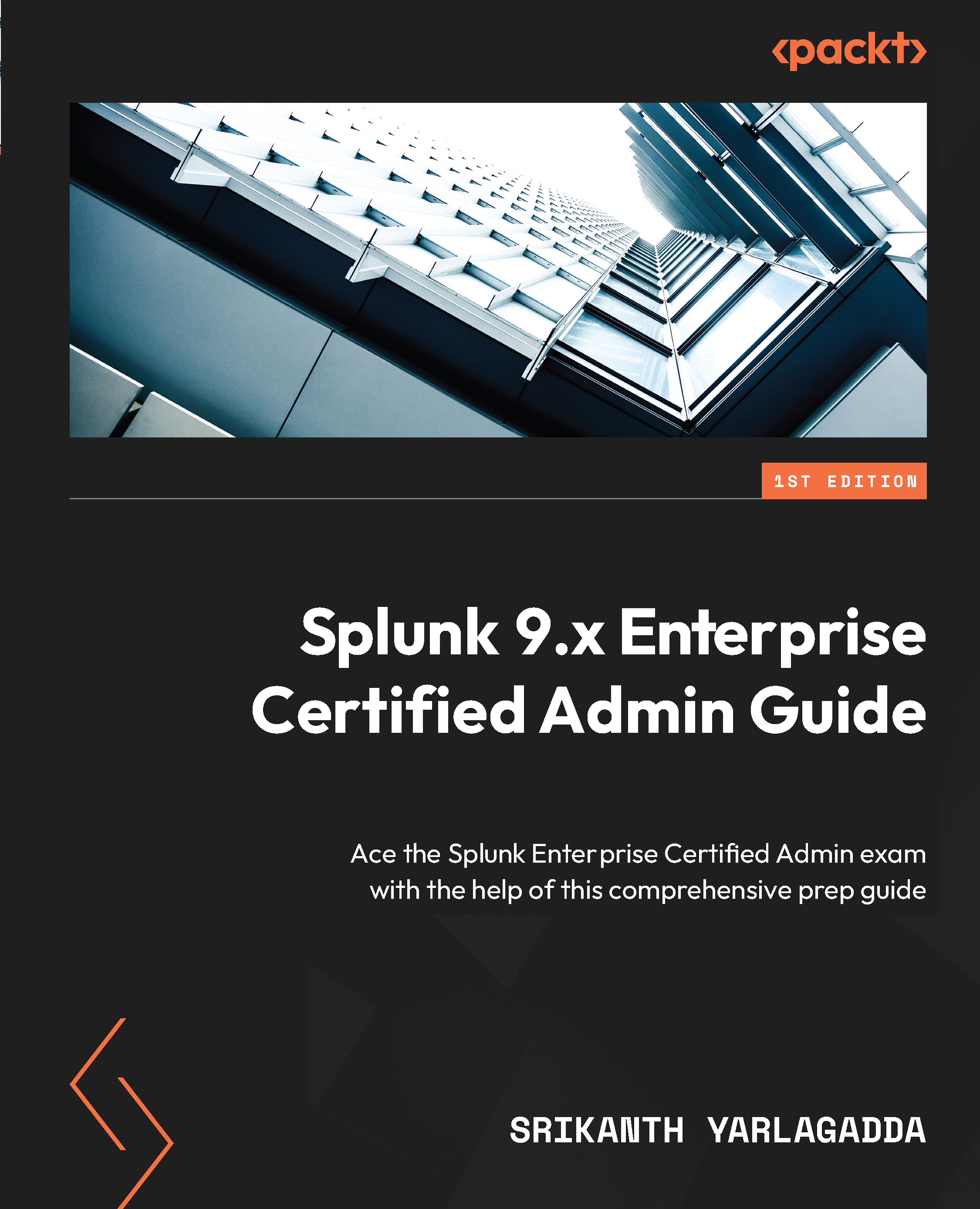Splunk Web – Add Data feature
The Add Data feature is available in Splunk Web under the Settings menu. Simply open this menu and click on Add Data, as shown in Figure 8.3.
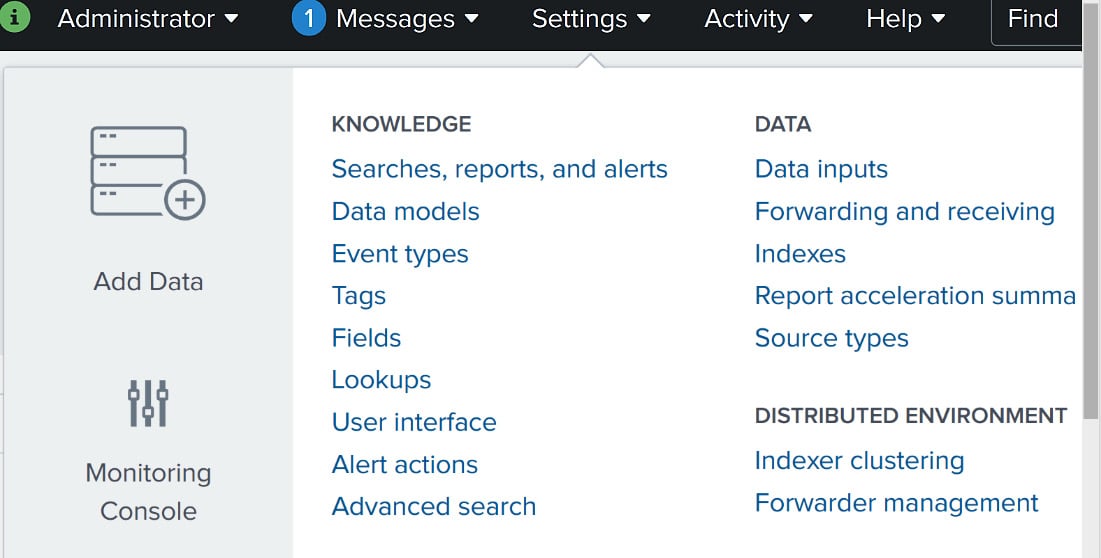
Figure 8.3: Splunk Web – Add Data
Clicking Add Data opens a new web page offering three ways to get the data into Splunk, as shown in Figure 8.4.
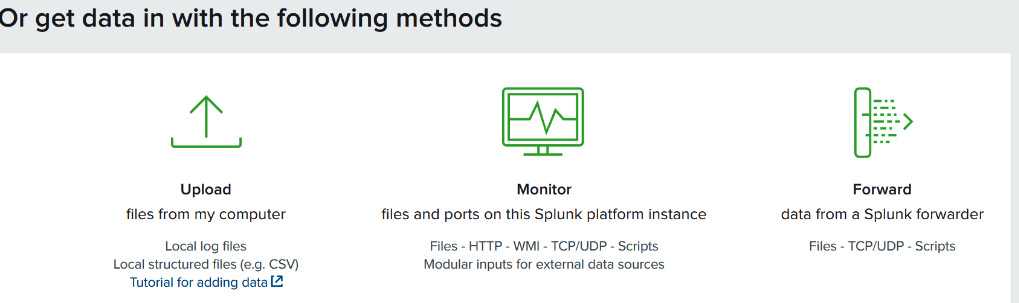
Figure 8.4: Methods for getting data into Splunk
As you can see, the first method is a one-time Upload method used to add data to Splunk in one go. The maximum file size for upload is 500 MB.
The second Monitor option gets data by monitoring the files and ports on the machine Splunk is installed on. This method allows the use of a number of data input options, such as turning the instance into an HEC receiver, enabling network ports to listen for TCP/UDP traffic, and configuring a script to pull data payloads from an API at defined intervals.
The third option in the preceding figure is Forward...