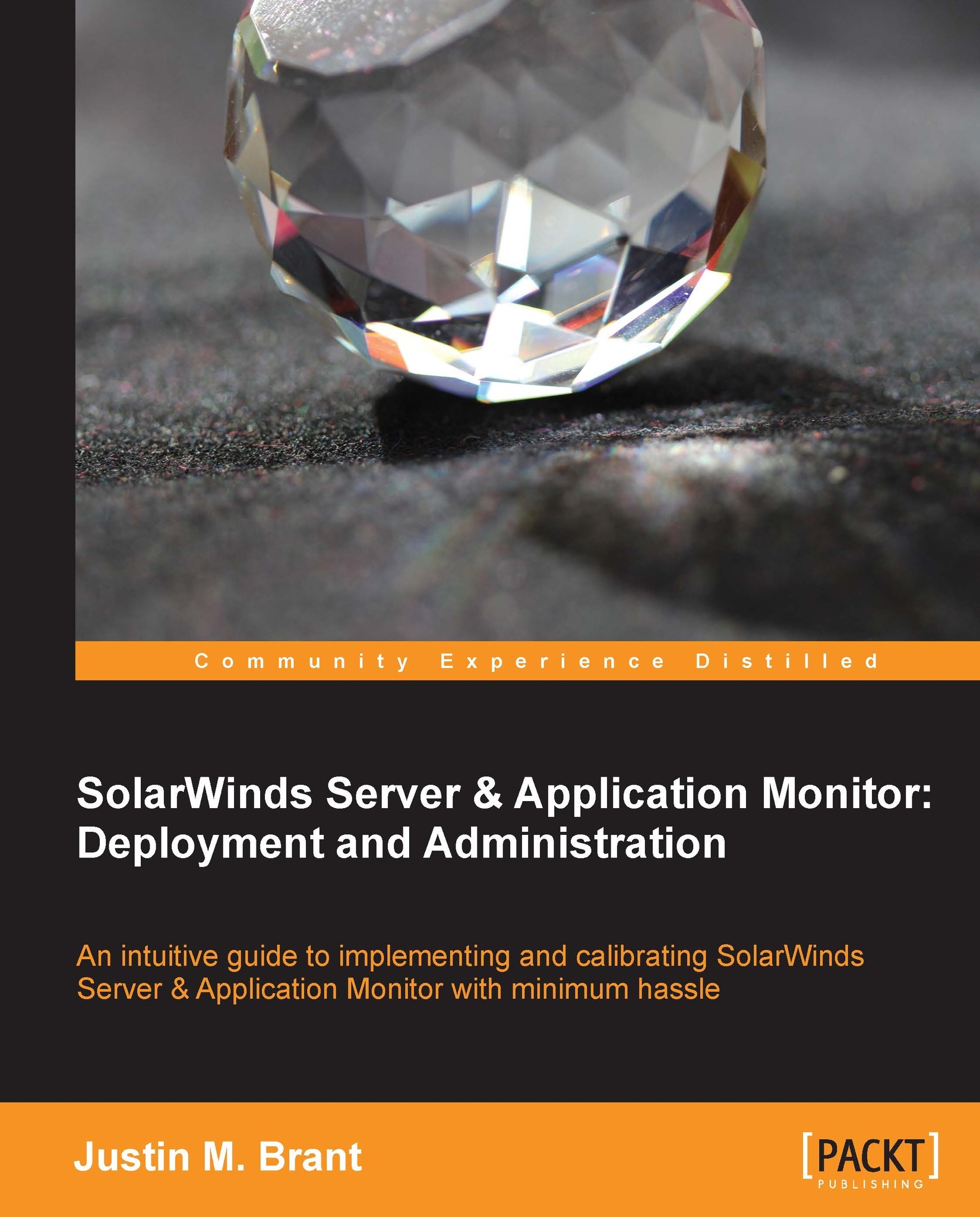WMI polling issues
WMI can be more problematic than SNMP. WMI account privileges are a common WMI-related polling issue. This means that the account you are using to monitor the target server may not have adequate permission to do so. Refer to the Creating an Active Directory service account for WMI section of Chapter 1, Deployment Strategy, for procedures on how to create a privileged WMI service account, and confirm it has administrative privileges to the server you are trying to poll via WMI.
Note
Advanced procedures for creating an unprivileged WMI service account are referenced on the author's blog at http://justinmbrant.blogspot.com/.
Windows firewall may be blocking WMI
This procedure will explain how to allow WMI through the Windows firewall, applicable to Windows Server 2008 R2, Windows Vista desktop operating systems, and subsequent versions.
Log in to a Windows OS with administrative credentials.
Open the Command Prompt by navigating to Start | Accessories | Command Prompt.
Enter the following command in the prompt:
C:\>netsh advfirewall firewall set rule group="windows management instrumentation (wmi)" new enable=yesIf Access is denied appears after running this command, then right-click on the Command Prompt shortcut and select Run as administrator.
Tip
To revert this change, issue the same command but change
enable=yestoenable=no.
Windows User Account Control may be interfering with WMI
User Account Control (UAC) may also be a cause of WMI polling issues. As a troubleshooting step, you should disable UAC, explained in the following two referenced procedures for Windows Server 2008 R2 and Windows 7.
Note
Be cautious while launching executable files when UAC is disabled. It is designed to protect you against malicious software.
Steps for Windows Server 2008 R2
This procedure will explain how to disable UAC in Windows Server 2008 R2.
Log in to a Windows server.
Click on the Start menu and open the Control Panel.
Click on User Accounts.
In the User Accounts window, click on User Accounts.
Click on Turn User Account Control on or off.
Uncheck the box that says Use User Account Control (UAC) to help protect your computer.
Click on OK and restart the server.
Note
Remember to be cautious when rebooting servers or network devices during business hours.
Steps for Windows 7
This procedure will explain how to disable UAC on Windows 7.
Log in to a Windows 7 machine.
Type
UACin the Start menu.Click on Change User Account Control settings.
Drag the slider all the way down to Never notify.
Click on OK and restart the computer.
Configuring WMI at the local computer level
This procedure explains how to manually configure WMI remote access on an individual Windows computer, as opposed to using a service account for WMI authentication.
Navigate to Start | Control Panel | Administrative Tools | Computer Management.
Expand the Services and Applications menu.
Right-click on WMI Control and select Properties.
Select the Security tab.
Click on the Security button.
Click on the Add button to add the user account. This can be a local account or domain account.
Select the appropriate account and check Remote Enable. Click on OK.
WMI Administrative Tools
If the previous troubleshooting steps did not resolve your issue, then try installing WMI Administrative Tools. This utility includes a WMI browser that will allow you to connect to a remote machine and browse through WMI information, which will help pinpoint the issue.
Download WMI Administrative Tools from Microsoft: http://www.microsoft.com/en-us/download/details.aspx?id=24045.