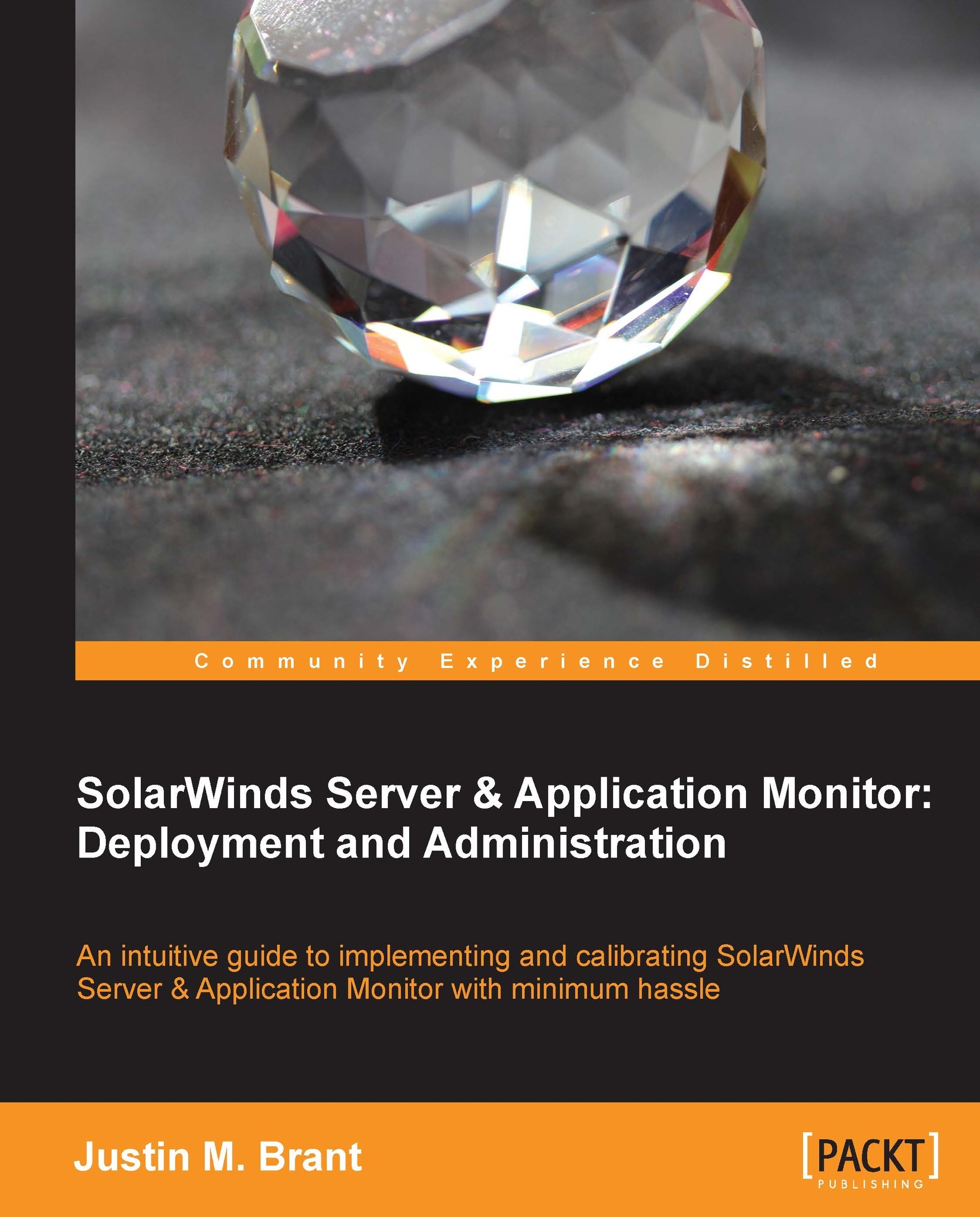Enabling and configuring WMI on Windows
Procedures in this section will ensure accessibility to WMI information by first enabling the service, followed by an outline of the creation process for a WMI service account.
Enabling a WMI service on Windows
The following steps will ensure that the WMI service is always running:
Log in to a Windows server or desktop.
Navigate to Start Menu | Control Panel | Administrative Tools | Services.

Check to see if the Windows Management Instrumentation service is running.
If it is not running, right-click on the Windows Management Instrumentation service and select Properties.
On the General tab, select Automatic under Startup type.

If necessary, click on the Start button, to start the service.
Click on OK.
Creating an Active Directory service account for WMI
This procedure explains how to create an Active Directory (AD) user account, to act as a service account; used for SolarWinds SAM to poll your devices via WMI. These credentials will be used during and after SolarWinds SAM deployment.
Log in to a Domain Controller (DC) and launch AD.
Navigate to Start Menu | Control Panel | Administrative Tools | Active Directory Users and Computers.
Click on the Users container, or a container of your choice.
Tip
To enhance our control and visibility over service accounts, we chose to use a container named Managed Service Accounts. This is optional.
Navigate to Actions | New | User.
Choose a User logon name. For example, we used
SAMWMI.
Click on Next.
Choose a secure password.
It is convenient to select Password never expires.
Tip
It can be troublesome if a service account's password expires. If you choose for the password to expire, then we recommend setting up a calendar reminder to notify you when the service account password is nearing expiration, and then make the necessary adjustments to the account and to SolarWinds SAM.
This service account will have domain administrator privileges; make sure the password is very secure.
Click on Finish.
Double-click on the new user.
Select the Member Of tab.
Click on the Add button.

Type
Domain Adminsand click on the Check Names button. As shown in the following screenshot, if successful, Domain Admins will now be underlined.
Click on OK to save and close the Select Groups window.
Click on OK to save and close the Properties window.
Tip
We do not recommend using your own domain admin account, or any user account, for WMI authentication. Security is the primary reason. Your account may also become locked out due to failed password attempts, or your password may need to be changed, consequently breaking the SolarWinds WMI polling functionality.
This procedure is the easiest approach to quickly begin utilizing WMI for polling purposes.
Once you have worked your way through this book, and have SolarWinds SAM configured to your liking, we recommend that you research and implement one of the more complex (secure) methods.
Note
Procedures for creating an unprivileged WMI service account are referenced on the author's blog: http://justinmbrant.blogspot.com/