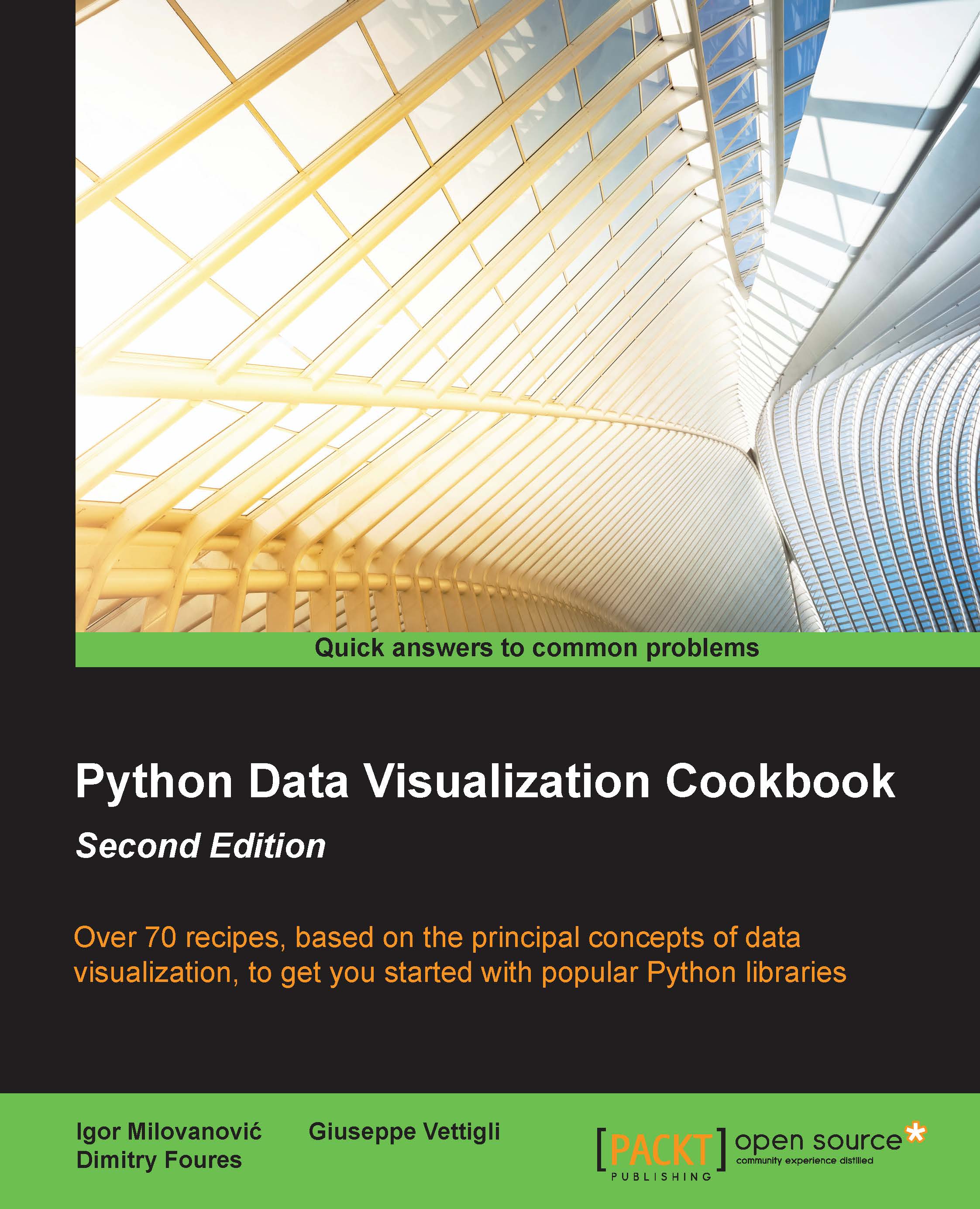Customizing grids
A grid is usually handy to have under lines and charts as it helps the human eye spot differences in patterns and compare plots visually in the figure. To be able to set up how visibly, how frequently, and in what style the grid is displayed—or whether it is displayed at all—we should use matplotlib.pyplot.grid.
In this recipe, you will be learning how to turn the grid on and off and how to change the major and minor ticks on a grid.
Getting ready
The most frequent grid customization is reachable in the matplotlib.pyplot.grid helper function.
To see the interactive effect of this, you should run the following under ipython. The basic call to plt.grid() will toggle the grid visibility in the current interactive session started by the last IPythonPyLab environment:
In [1]: plt.plot([1,2,3,3.5,4,4.3,3]) Out[1]: [<matplotlib.lines.Line2D at 0x3dcc810>]
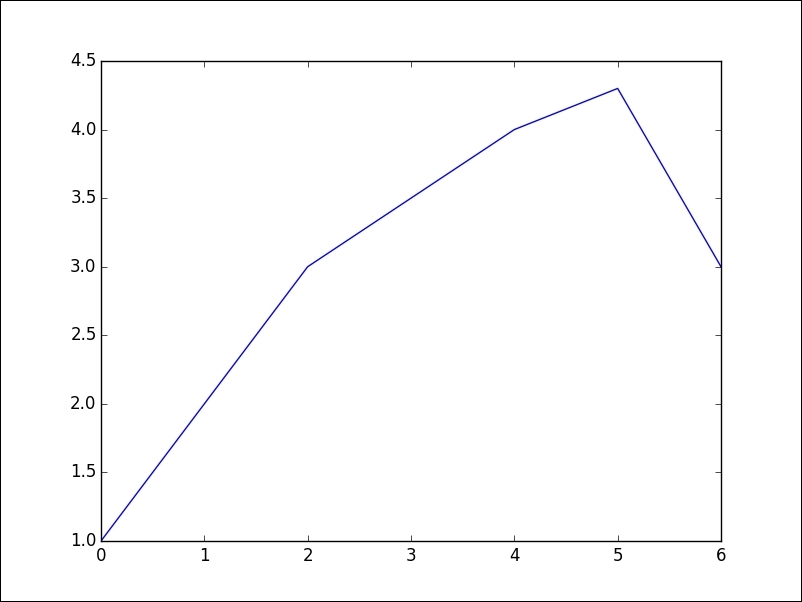
Now, we can toggle the grid on the same figure:
In [2]: plt.grid()
We turn the grid back on, as shown in the following plot:
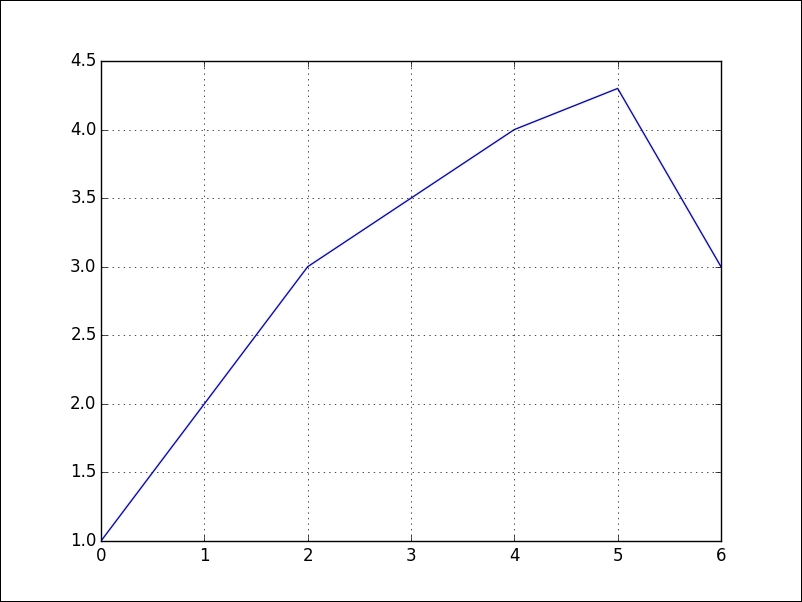
We...