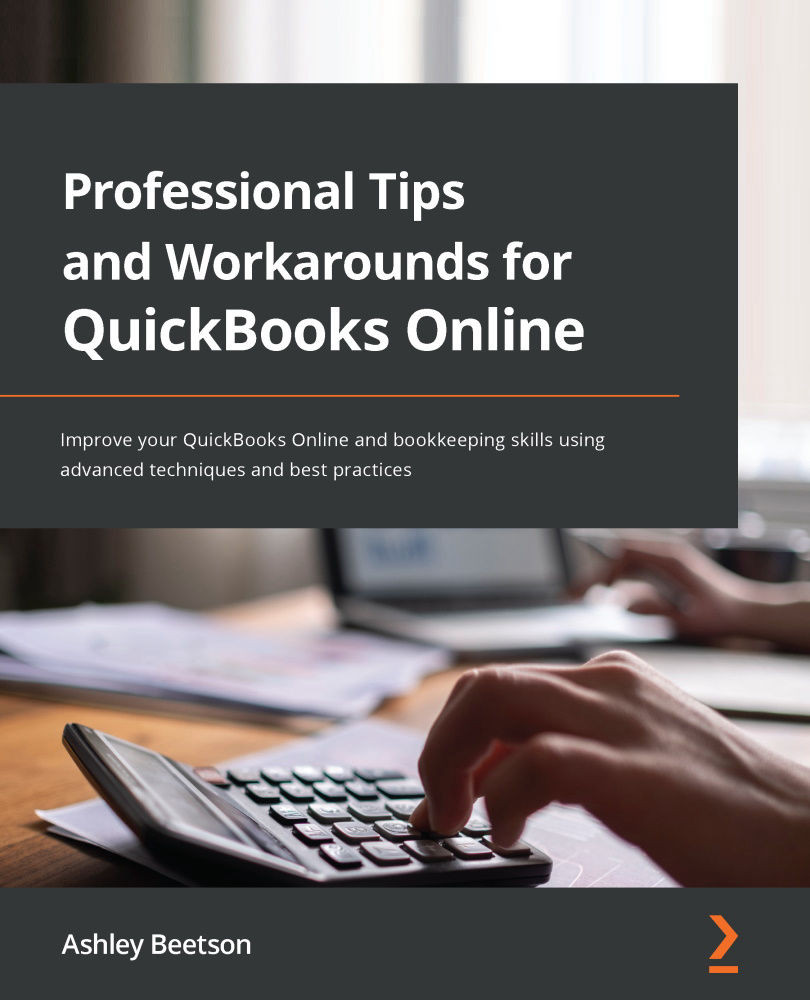Recording Income and Expenditure against a Project
In this example, we will create an estimate that will be sent to the customer that can later be marked as accepted within QuickBooks. It's not mandatory to use estimates, but they are useful and a great place to start, so let's get stuck in.
Creating an Estimate
With a project open, click on the drop-down action menu labeled Add to project. From here, the option to create an estimate will be found:
Figure 6.6 – Creating an Estimate for a Project
If you've never used estimates before, the screen is almost identical to that of an invoice. The only difference is that an invoice will have payment terms and an expected due date, while estimates can be saved with an Expiration date.
Figure 6.7 – Expiration date
An estimate is a non-posting entry. This essentially means that creating an estimate will not have any impact on the financial records of a business...