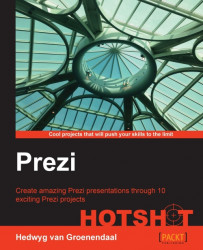From a drawing to a vectorized image
Before we can use our drawings in Prezi, we have to scan the drawings. All scanned drawings consist of pixels (squares). An image made of pixels is called a raster image or a bitmap. We could use them directly in Prezi, but the pixelated images won't look very nice. It's much nicer to vectorize our drawings.
Especially when you zoom in, you can clearly see the difference between a raster image and a vector image. It is shown in the following diagram:
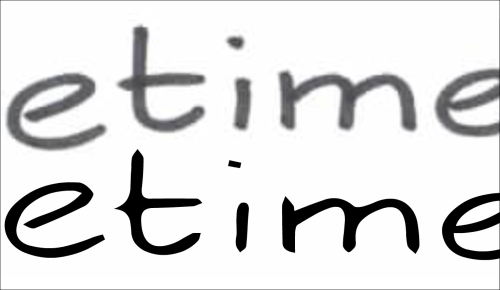
First, we have to vectorize our scanned image. We will use Adobe Illustrator for This. Vector images are saved as an AI or EPS extension. However, we can't use these formats in Prezi. We need to convert the image to SWF. This is Flash's document format and, as Prezi was designed in Flash, this is the right format for vector images to use in Prezi.
Prepare for lift off
Before you can use your drawings digitally, you have to scan the drawings and save them as PDF, JPG, or PNG.
Engage thrusters
Open one of your drawings...