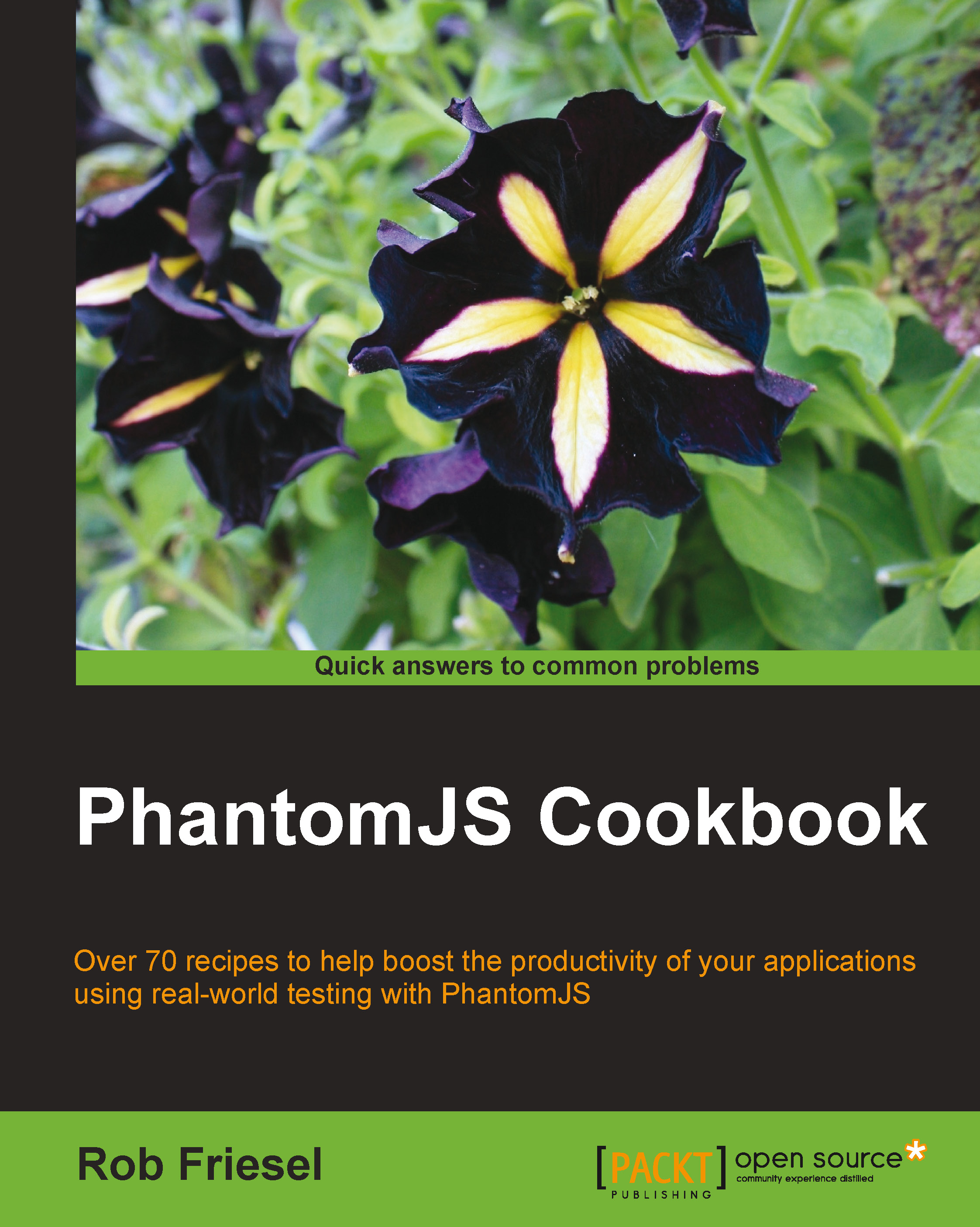Rendering images from PhantomJS
This recipe introduces the render method from the webpage module in PhantomJS; we will use render to generate images of our web page content.
Getting ready
To run this recipe, we will need a script that intends to access a web page. We also need permissions to write to the filesystem in that script's working directory.
The script in this recipe is available in the downloadable code repository as recipe01.js under chapter07. If we run the provided example script, we must change to the root directory for the book's sample code.
Lastly, the script in this recipe runs against the demo site that is included with the cookbook's sample code repository. To run the demo site, we must have Node.js installed. In a separate terminal, change to the phantomjs-sandbox directory (in the sample code's directory), and start the app with the following command:
node app.js
How to do it…
Consider the following script:
var webpage = require('webpage').create(),
filename = 'index...