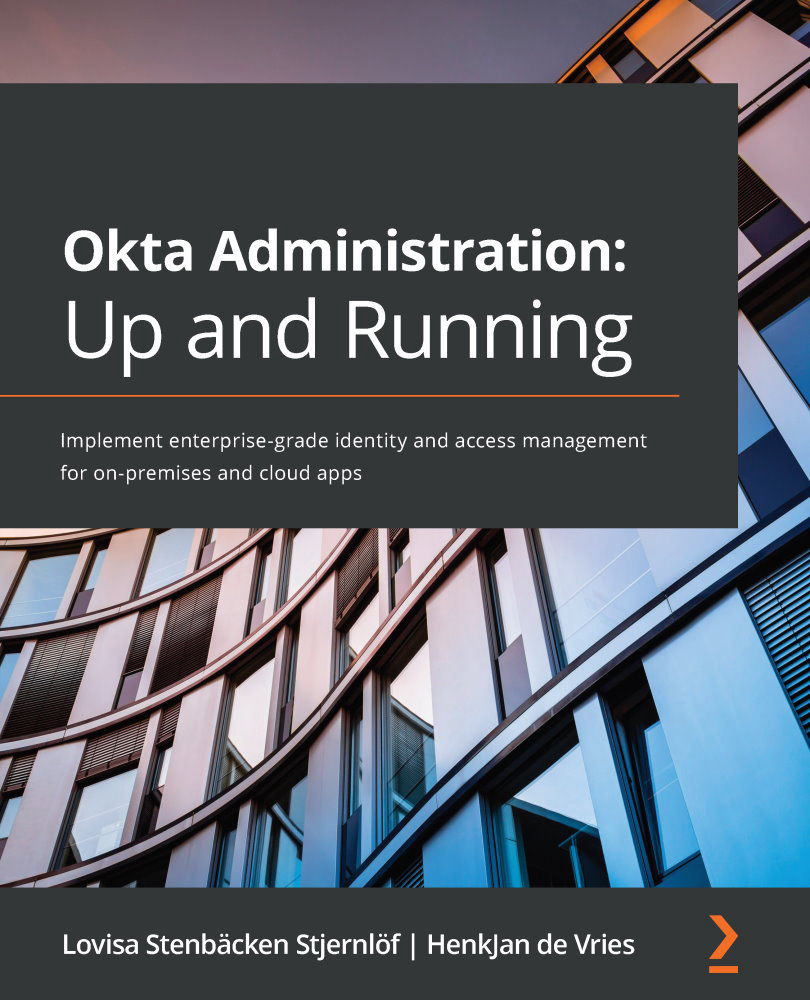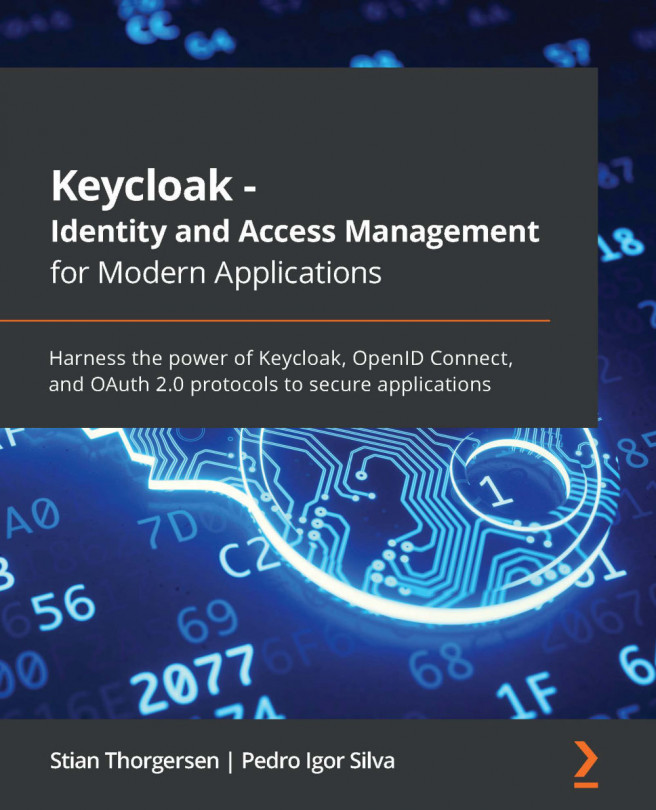Setting up self-service options
Users have their personal dashboards to see and manage their applications. For applications integrated with SAML or OIDC, they would be automatically signed in when clicking on any of them. For SWA applications, where admins have set that end users will enter their own credentials, they will be prompted to do so the first time they click on an icon. After they are logged in, Okta will ask whether the login was successful. If the answer is yes, the credentials will be stored. If not, the end user will be able to try again.
The end users can re-arrange their applications by simply clicking and dragging. To find applications quickly, you can arrange applications in different tabs or simply use the search bar at the top of the page.
With the Add Applications feature for end users, they are able to add private applications, or corporate-owned applications if this is enabled. Navigate to Applications | Self Service in the admin console. In the topmost...