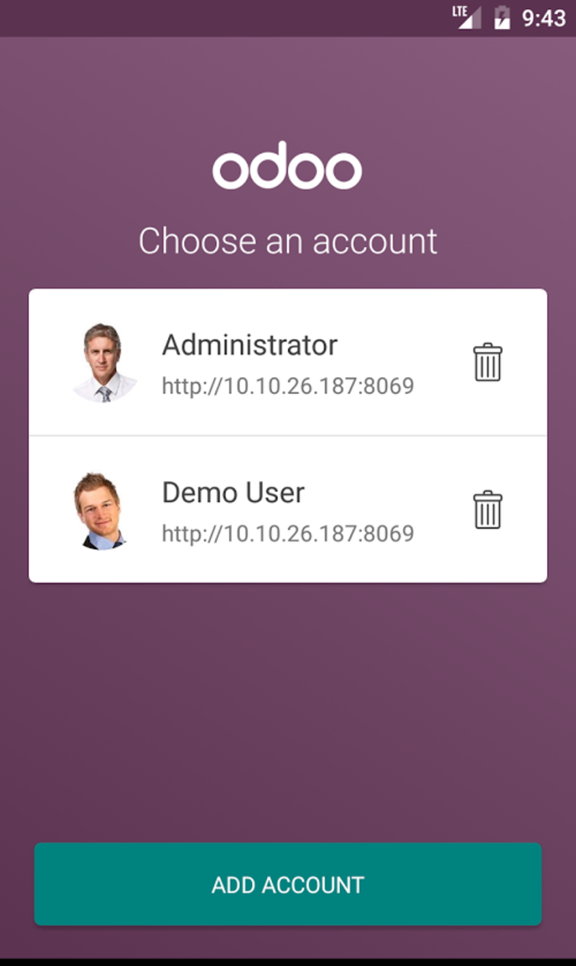Odoo has released an official Android mobile application along with the release of version 10. At the beginning of Odoo 9, Odoo started to use mobile compatible design. Apps and menus were designed to flow and format properly on mobiles and tablets. You can download the Odoo official mobile application from the Google Play store.
Accessing Odoo on your Android mobile and tablet
Getting ready
We assume that you have created and activated your online instance successfully.
How to do it...
- Open the Play store on your mobile and search for Odoo; you will be able to see the first application developed by Odoo - S.A. is the correct one. Install that application on your mobile. It takes a few seconds depending on your network speed.
The Odoo mobile official application looks like the following screenshot:
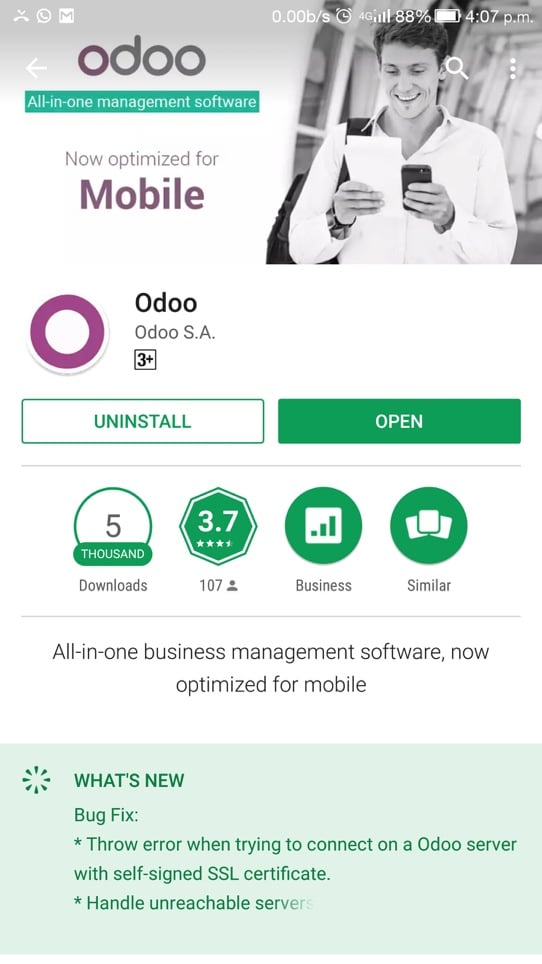
The application size is comparatively small; it should not take more than a minute to install. The application is compatible with Android Ice Cream Sandwich 4.0 and above. Lastly, the application was updated on 27th October 2016 at the time of writing. The Odoo mobile application works well for Odoo Enterprise version 10. It will also work for Odoo version 9, but some legacy features; such as push notifications and optimizing view for mobile may not be supported.
- Run the Odoo mobile application and get ready to connect to your Odoo instance. You will be asked for the URL, username, and password in order to connect to your instance. You can connect to any Odoo instance provided it is running on Odoo online. Make sure you use the correct URL https://yourcompany.odoo.com to connect to the Odoo instance:
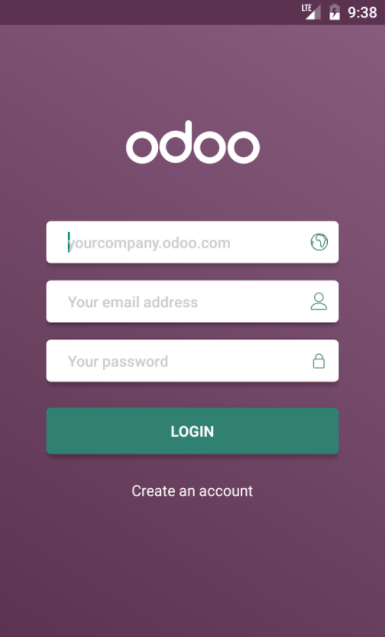
- On successful login, you will get all your Odoo applications on your mobile including the custom applications that you may have installed:
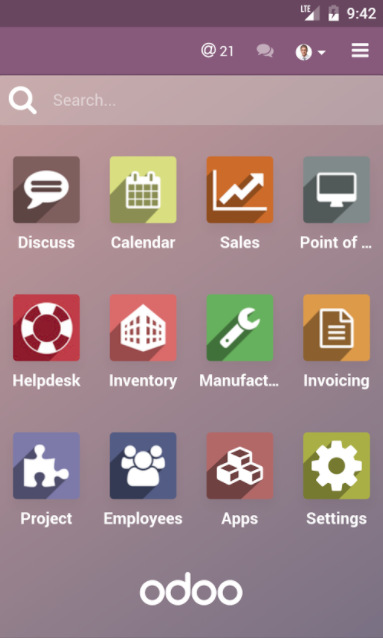
There's more...
Odoo has developed a native application for mobile which connects to the Odoo instance and fetches the web application. Integration with mobile components makes Odoo useful even on small devices on the go.
Real-time push notifications
Odoo mobile provides real-time notifications using the Google cloud notification platform. For online users, it is already activated:

When you see the device registration message on the related partner for the login user, it confirms that your device is successfully registered to obtain the real-time push notifications from your instance.
Built-in barcode scanner
Odoo mobile supports scanning barcodes on picking lists. The barcode scanning works for the Warehouse Management Barcode Scanning apps; it manages your inventory movement using a barcode scanner.
Click on the barcode app icon and you will be able to get the barcode scanning interface. This screen is based on the device from which it is accessed. It is different on desktops - on mobile you will get the button to TAP TO SCAN. By clicking on that, the camera will be activated and you can scan barcodes on the picking list; the same picking operation will be open on mobile:
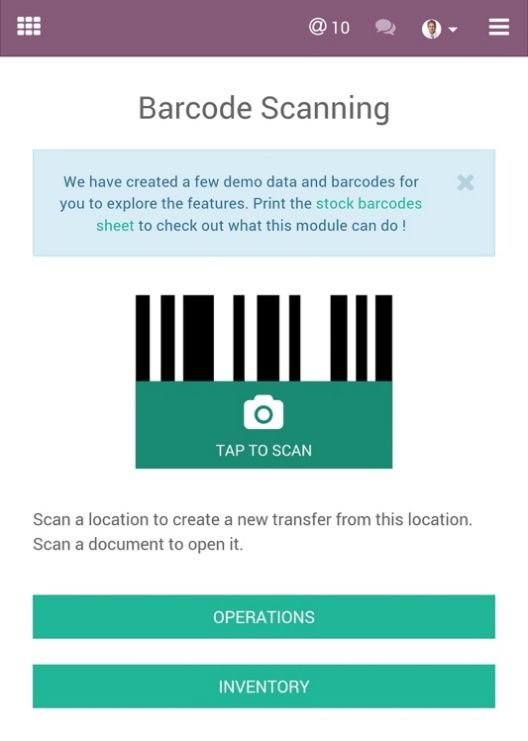
Sync contacts
You can add your Odoo contacts to your mobile address book using the Odoo mobile application. To add a contact to your mobile, click on the Contacts app and open the contact you would like to add to mobile. You will get the Add to Contact button beside the Active button:
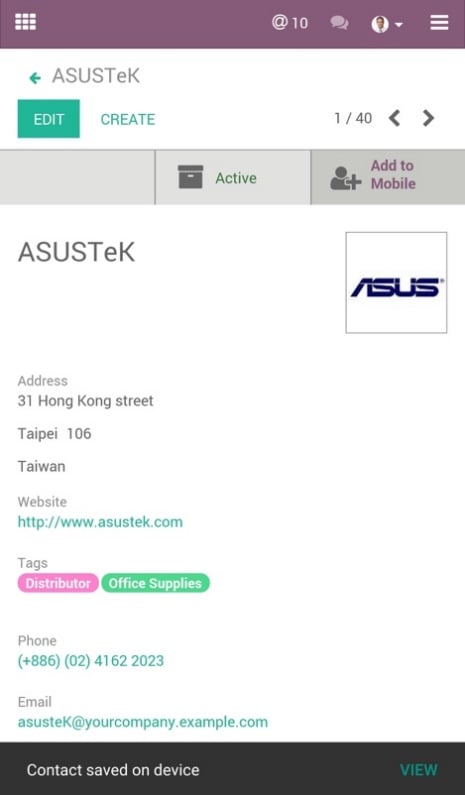
Click on the Add to Mobile button; on successful contact creation on mobile, you will be notified below the screen. Click on View to open the created contact in your mobile phone book.
Multiple account support
You may connect with multiple Odoo instances on the same mobile device. When you connect to an instance the first time, the Android application creates an account on mobile. To connect with other Odoo instances you have to log out; you will be redirected to select the account or given the option to create a new account: