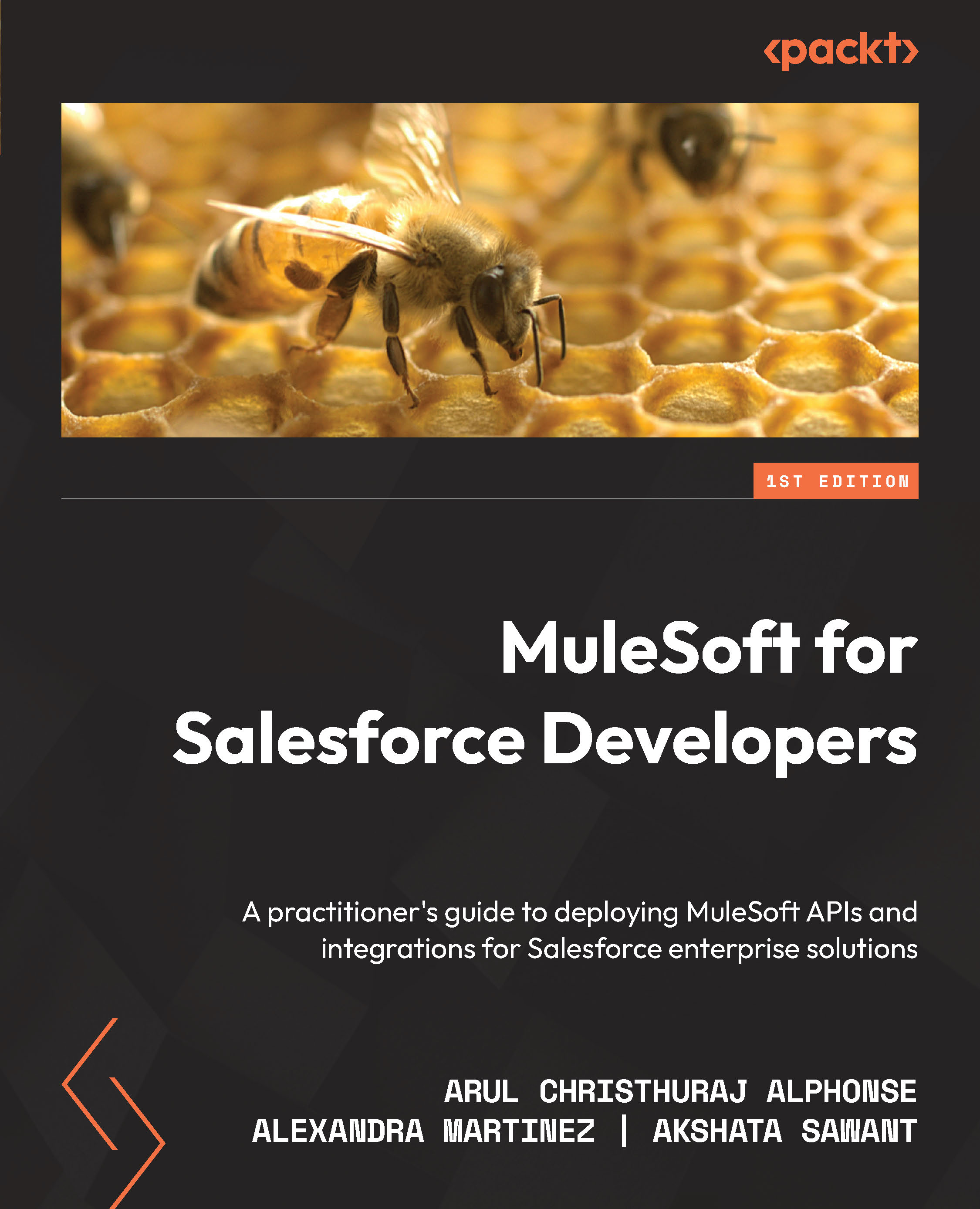Using the Transform Message component in Anypoint Studio
So far, we have been learning how to use DataWeave to transform data and we’ve been focusing on the use of the online DataWeave Playground to try out these concepts without having to install anything. However, the playground is used only to learn or experiment. To use DataWeave in Mule applications, we’d have to use Anypoint Studio; specifically, the Transform Message component. Let’s explore this component in more detail.
Exploring the views
Go to Anypoint Studio and create a new Mule project. After you have it, drag and drop the Transform Message component from Mule Palette onto the canvas to create a new empty flow with Transform Message.
Figure 7.3: A flow with a Transform Message component in Anypoint Studio
If you double-click on the component in the flow, the component’s configuration view will appear at the bottom of the screen with the predefined view.