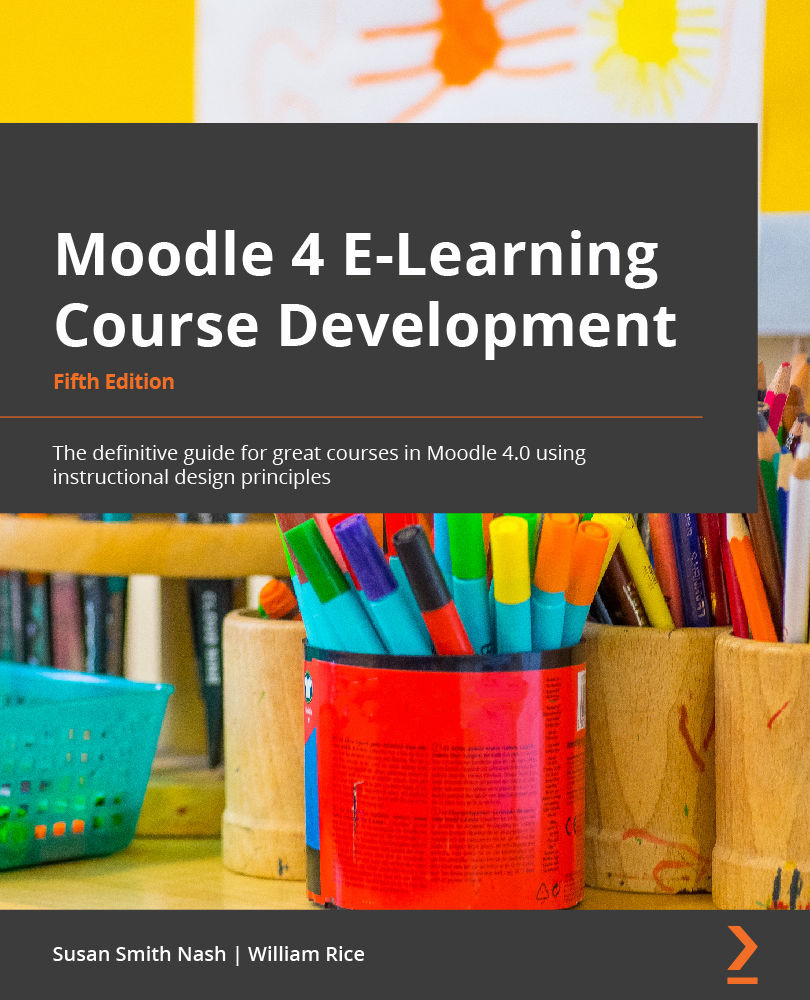Using labels to further organize your course
The main tools for organizing a course in Moodle are sections and labels. In this section, we'll learn how to use them and how to move material around on the course page.
Naming your topics
In a course that uses the topics format, your topics are automatically named and numbered, as shown in the following screenshot:
Figure 5.25 – Adding a label to help further indicate what the topic is about
You can move the label so that it appears immediately under the topic:
Figure 5.26 – Moving the label's position
You may wish to add graphics for engagement to the label. You can do so by opening the label and modifying it. In this case, I clicked on the Insert media icon, then clicked on Repositories. I selected Wikimedia from the File picker window and then entered geothermal energy New Zealand as my search term. Success! I have quite a few to choose from: