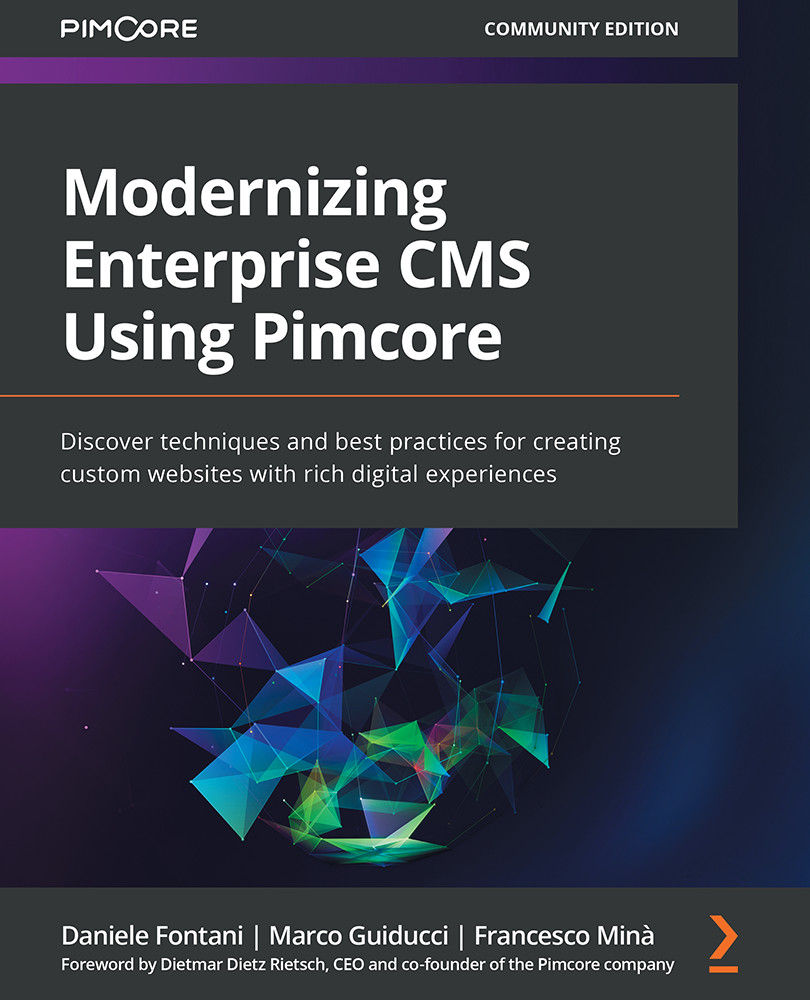Exporting Data
In the previous section, you learned how to configure and run CSV imports. In this section, you will learn how to export data. Similar to what we saw in the previous section on data importing, we can set up and save export configurations.
The first step to start a data export is to open an object grid by clicking on an object folder. When the grid is opened, the grid will contain only the class attributes that were marked as Visible in Grid View in the class configuration, as you learned in Chapter 5, Exploring Objects and Classes.
To add or remove the fields that are shown in the grid, you must click on the Grid Options button to open the configuration modal. You can see how this configuration modal looks in the following screenshot:
Figure 14.7: Grid Options Configuration
As you can see in the previous screenshot, the configuration modal structure is quite similar to the one that we saw in the column configuration panel of the import...