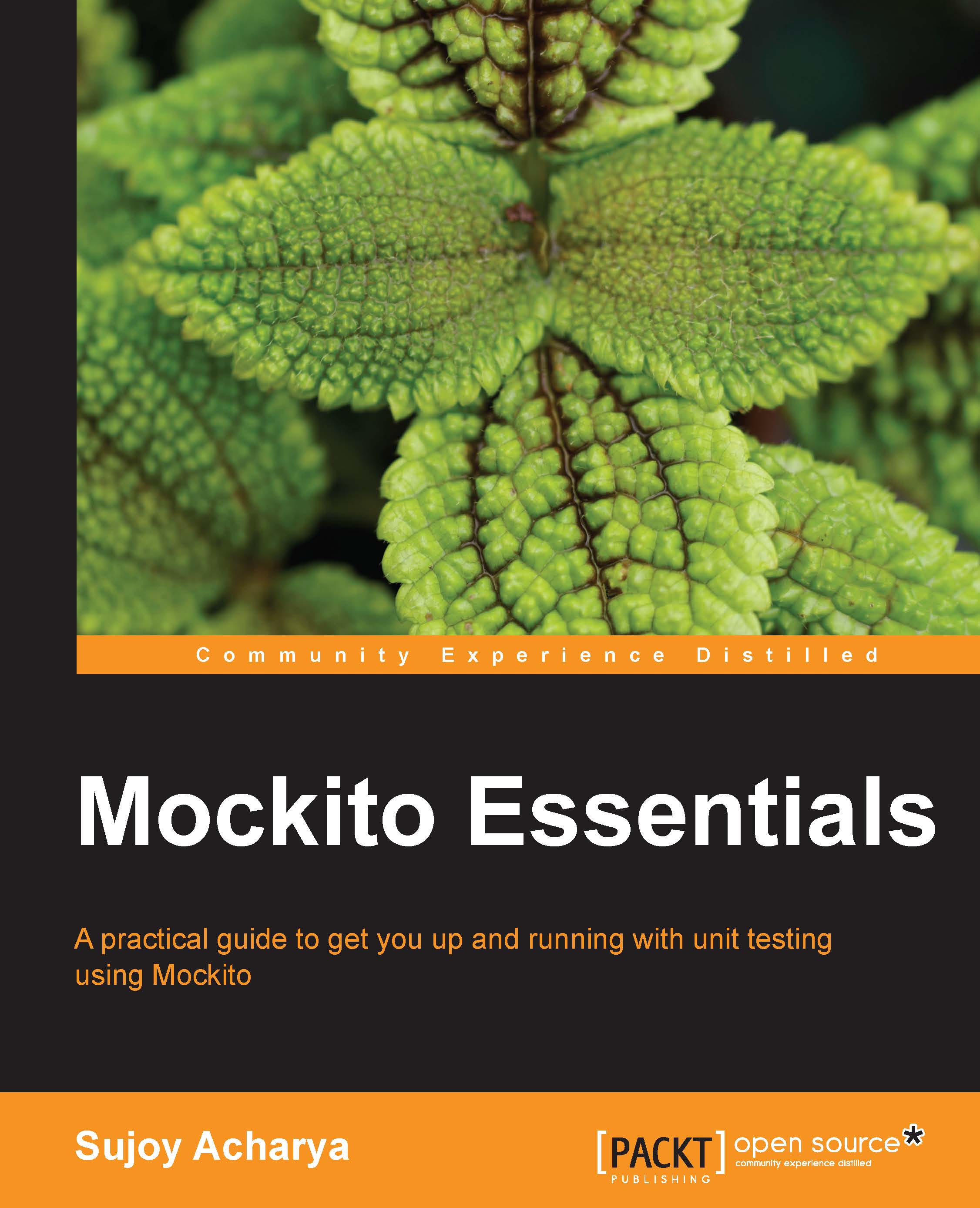Developing a GWT application using MVP
We'll develop an application in Eclipse. Visit the following URL to download the Google Plugin for Eclipse:
https://developers.google.com/eclipse/docs/download
Install the plugin and create a new web application. The following screenshot shows this:
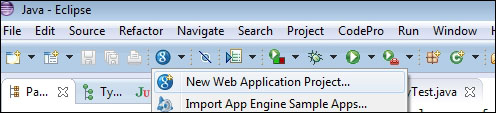
A new application wizard will appear on the screen. To create a new web application, perform the following steps:
Enter the project name as
OutstandingBillsand the package name ascom.packt.billing.Check the Google SDKs checkbox and select the default SDK radio button.
If you have downloaded a separate GWT binary, provide the path and configure the SDK. Also, check the Generate project sample code checkbox; it will create the necessary files we need to develop a GWT application. We'll change the filenames as required.
The following screenshot displays the settings:

The preceding steps will generate the following project structure:

Open the
OutstandingBill.gwt.xmlfile; this file contains the project metadata...