The creation and editing of classic workflows are not available in the Power Apps maker portal. You need to edit your solution in the solution explorer by using the Switch to classic option.
You create and edit classic workflows from within the process node of the solution explorer, as shown in the following screenshot:
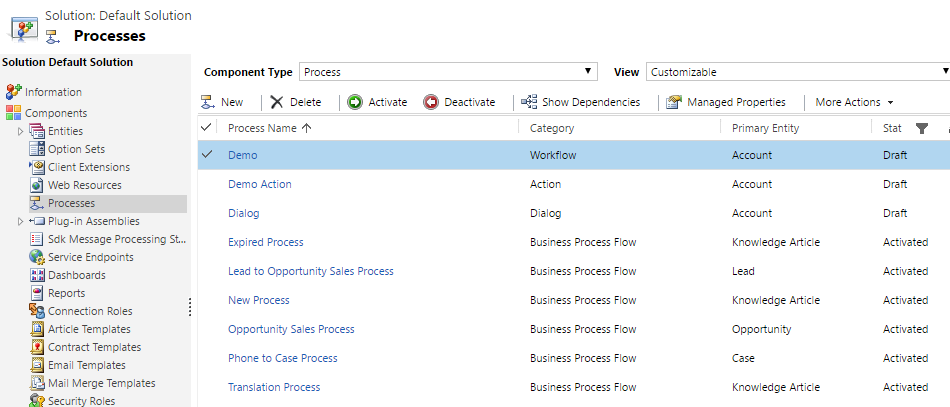
Figure 5.7 – Process node in the solution explorer
To create a classic workflow, click on the New button in the toolbar. The following window is opened:
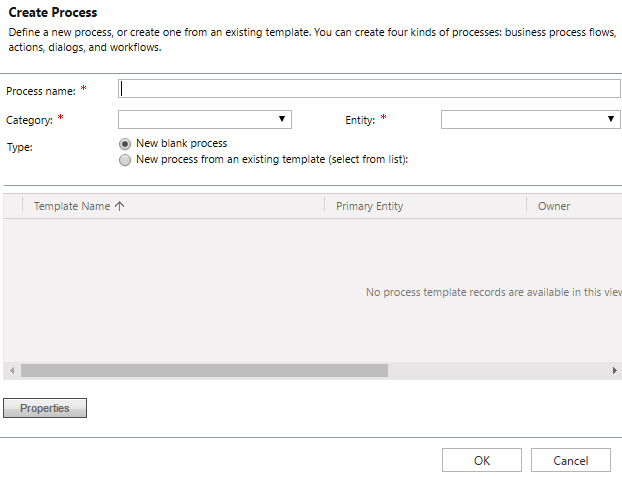
Figure 5.8 – Create Process window
You need to go through the following steps:
- Enter a name for the process that summarizes its purpose.
- Select the category. This is the process type.
- Select the entity the process is associated with.
Once you click on OK, you cannot change the process type or the entity.
Once you click on OK, the process is created, and the workflow editor opens, and you can set the trigger conditions in the properties of the editor and add your steps...











































































