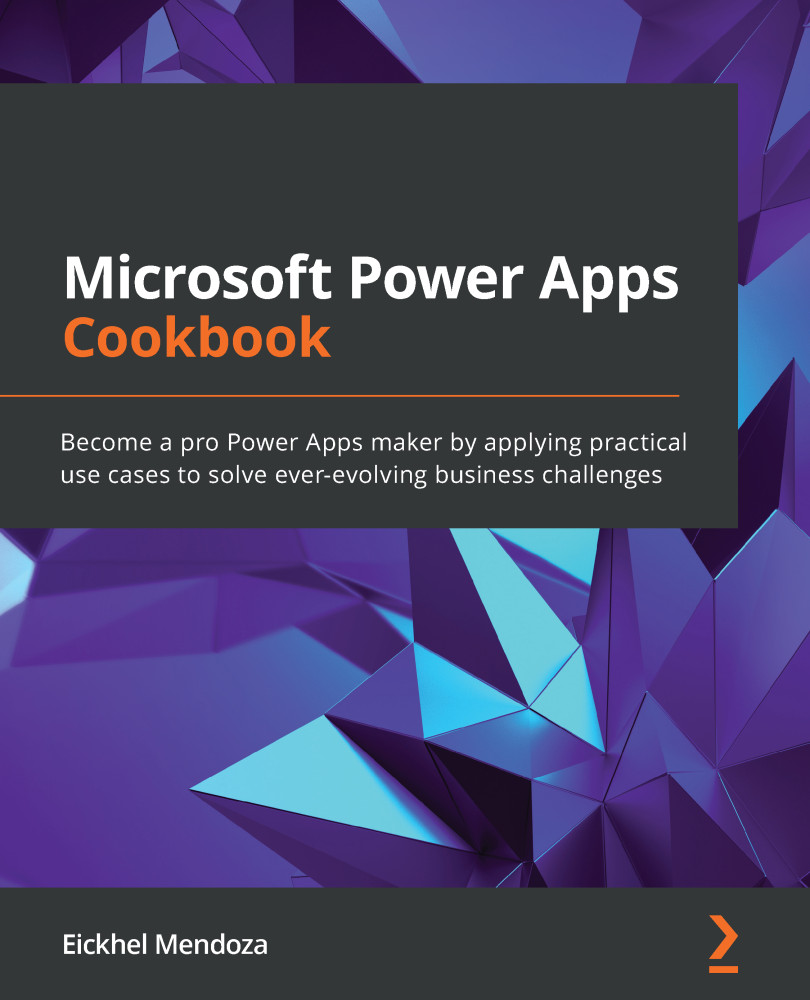Testing the component on a canvas app
This is the final step of our deployment process: import the PCF component to a canvas app and verify the result. We will do this by creating an app from scratch.
How to do it
- Go to the Power Apps portal, https://make.powerapps.com/, and from the home page, click on Canvas app from blank.
- On the dialog that opens, enter
Font Awesome Testfor App name and keep the Tablet format. - Once the Studio opens, from the Insert toolbar at the top, click on Custom | Import component.
On the pane that opens on the right, look for the Code tab at the top and select it. From the list of elements to import, you should see FontAwesomeComponent in the list, as seen in the following screenshot:

Figure 11.5 – FontAwesomeComponent under the Code Component section
Select it and click on Import.
- From the Insert panel on the left, you should now see a new section called Code components. Expand it and click on FontAwesomeComponent.
- Once...