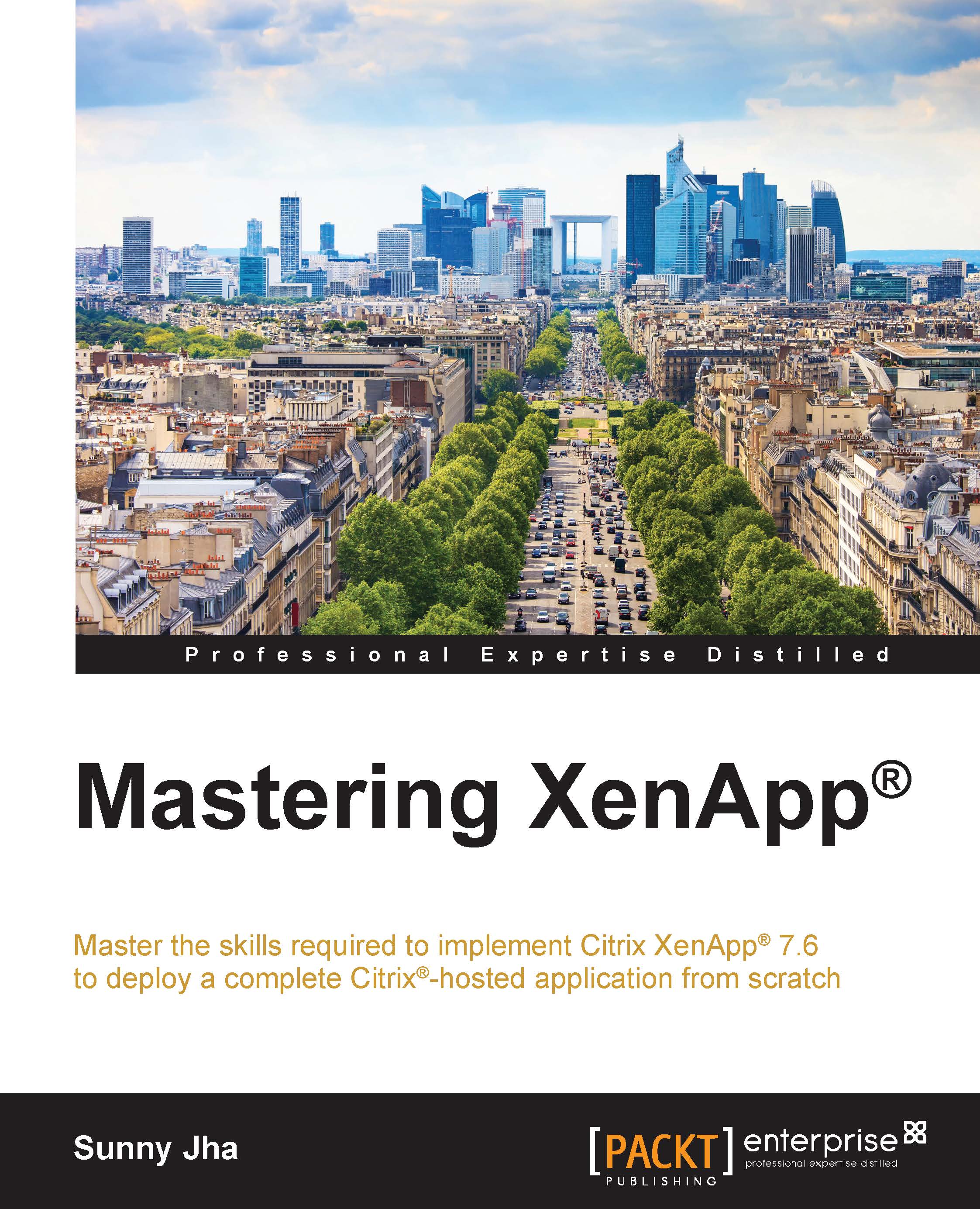Setting up a certificate authority
The certificate authority is responsible for verifying the identity of organization components such as users and computers. The certificate authority verifies entity and vouches for the identity by generating the digitally signed certificate.
In this section, we will install the certificate authority role active directory certificate services on Windows server 2012 R2, and post installation, it will act as a certificate authority of the domain.
Let's go through the step-by-step installation of role active directory certificate services:
- To start, click on Add roles and Features in the server manager:

- On the installation type screen, we will choose Role-based or feature-based installation as active directory certificate services is the role of the Windows server:

- The next screen will show you the list of roles that can be installed on the Windows server. Choose Active Directory Certificate Services:

- Post selection, it will pop up the list of features that...