Creating the C++ class
When it comes to creating or adding a C++ class into your game, there are lots of ways you can do it. From the File menu you can choose New C++ Class. However, the most common method is by just clicking on the big Add New button in your content browser and selecting New C++ Class.
Using either way will add the new class into your Source folder (revise the project directory structure in Chapter 1, Preparing for a Big Project) of your project.
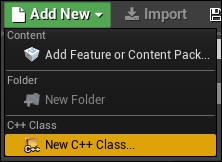
By default, all C++ game projects will have a slightly different project structure, but most importantly, you will clearly see a section called C++ Classes in the outliner of the content browser and a folder with the game name underneath it. This is where any new code files should be by default. If you check this folder now from within the editor, you will find only one class whose name as game name + GameMode. This is an autogenerated class generated while creating the project. It is the first and only class included with your...


























































