Examples
In this chapter, we’ll expand on the scene we’ve been building further and also add a new scene that occurs between our start screen and our main game screen.
Creating animated text
First, we will create a new scene that acts like a cut scene between our start screen and our gameplay scene. It will include our cat introducing itself. The text will animate as if it is being typed, and the user will have the option to speed it up by pressing a button. Once the text is fully displayed, pressing that same button will either show the next block of text or go to the gameplay scene. The text windows will appear as follows:
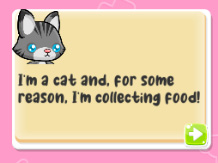
Figure 10.33: The end result of our animated text box
Let’s start by creating a prefab to save us some development time.
Creating a Background Canvas prefab and a new scene
Before we can start making animated text, we need to build out our scene. In both the scenes we have created so far, we used Background...































































