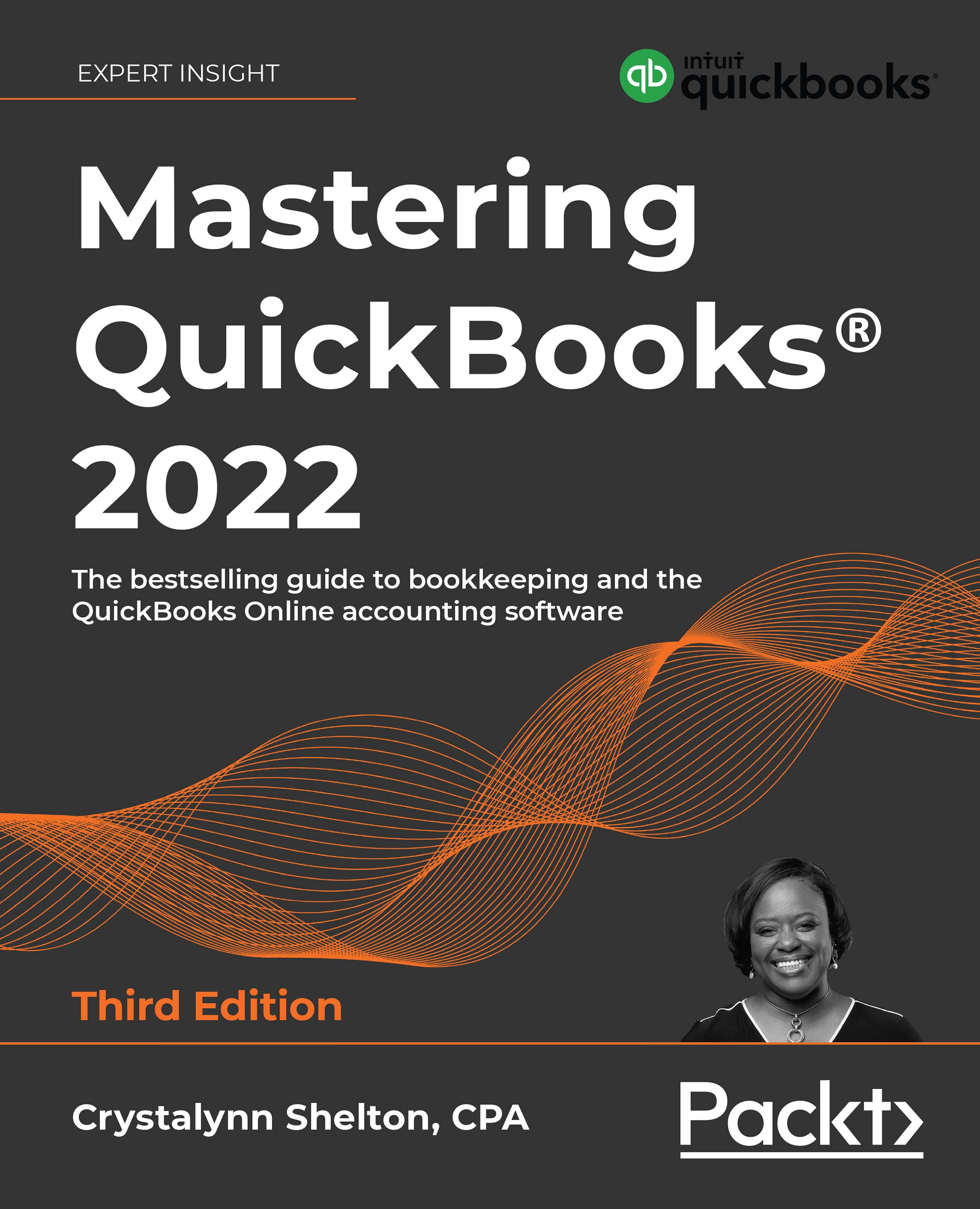Editing banking transactions
When you first start adding banking transactions to QuickBooks, you will need to review each transaction to ensure it has a proper payee (vendor) or customer and account category assigned to it. As you begin to repeat transactions, QuickBooks will remember how a transaction was recorded previously, and it will automatically assign the payee (vendor) and account category for expenses. Be sure to verify everything is correct before recording the transaction in QuickBooks.
Follow these steps to edit banking transactions in the Banking Center:
- From the left menu bar, select Banking, as indicated in Figure 10.5:

Figure 10.5: Navigating to the Banking Center
- Click on the For review tab, as indicated in Figure 10.6:

Figure 10.6: The For review tab in the Banking Center
- Click anywhere within the edit banking transaction window to make any necessary changes, as indicated in Figure 10.7:

Figure 10...