Easy cel-shading coloring with auto actions
To make this action, you'll need an image that you want to color, of course! Filling in the base colors on your image will make it easier to see what this setup is doing because it involves making two tonal adjustment layers and then drawing on the layer masks to reveal and hide parts of the tone correction for the shading. You can put all the base colors on one layer together.
Tip
Make sure to fill in areas that are white if using this coloring method. I like a very light gray for the base color on white areas so that white highlights will show up on it.
I'll be using this cute cartoon corgi dog that I drew to show you this action. Looking in the Layers palette, you can see that I have an Ink layer, and one layer with all my base colors on it. The white marks on the dog are a very light gray (Hue 0, Saturation 0, Value 96).
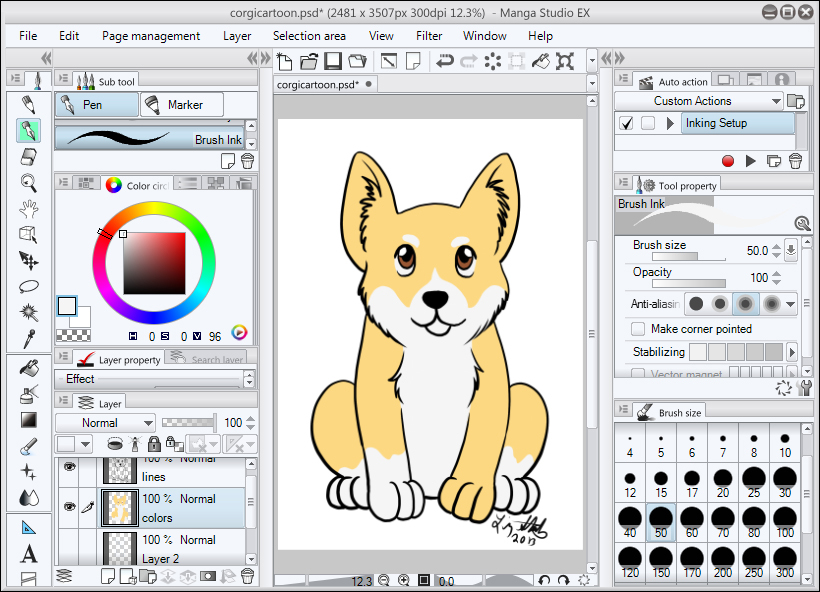
The first thing we need to do is add our new Action. Click on the menu on the top left of the Auto action palette and select...































































