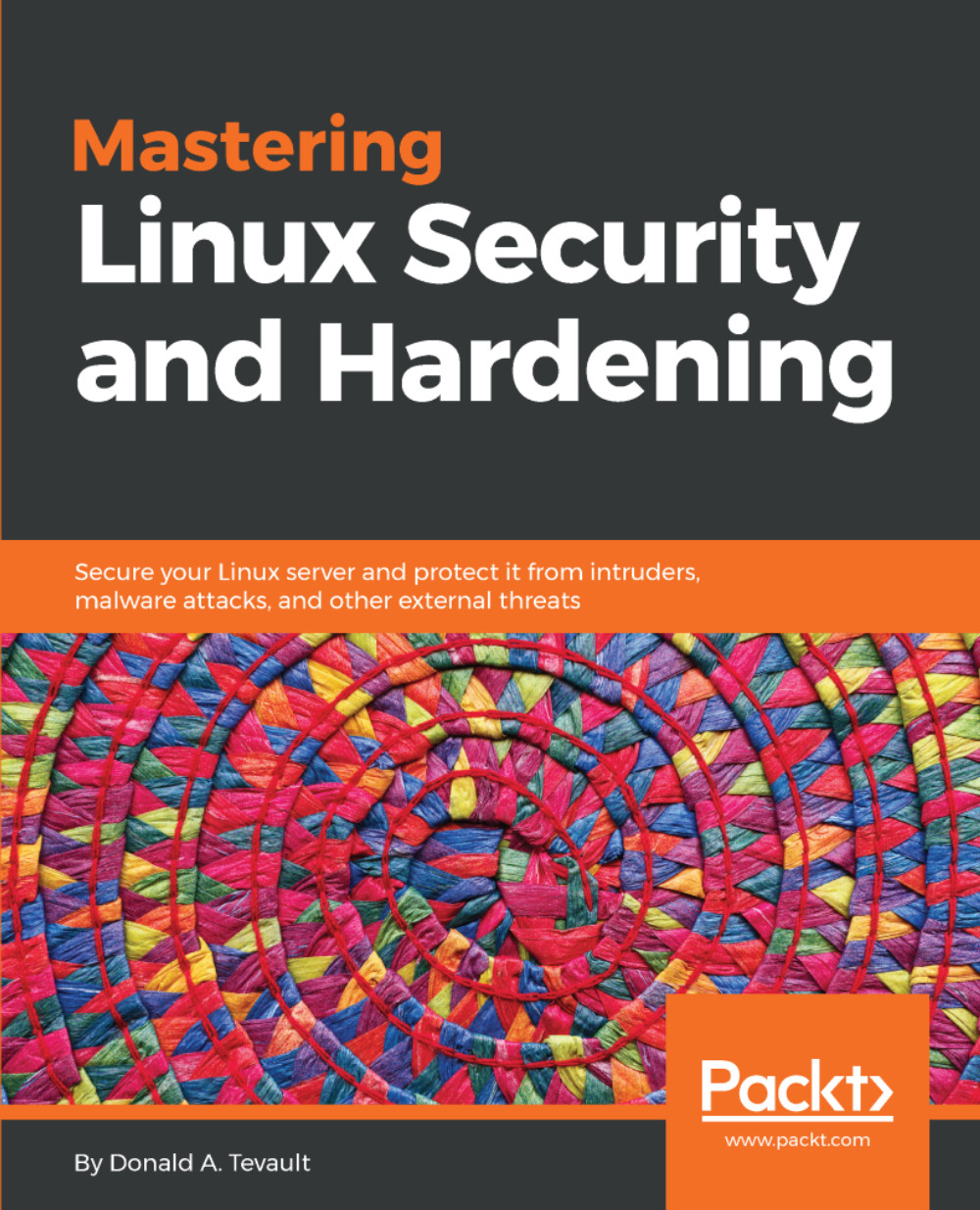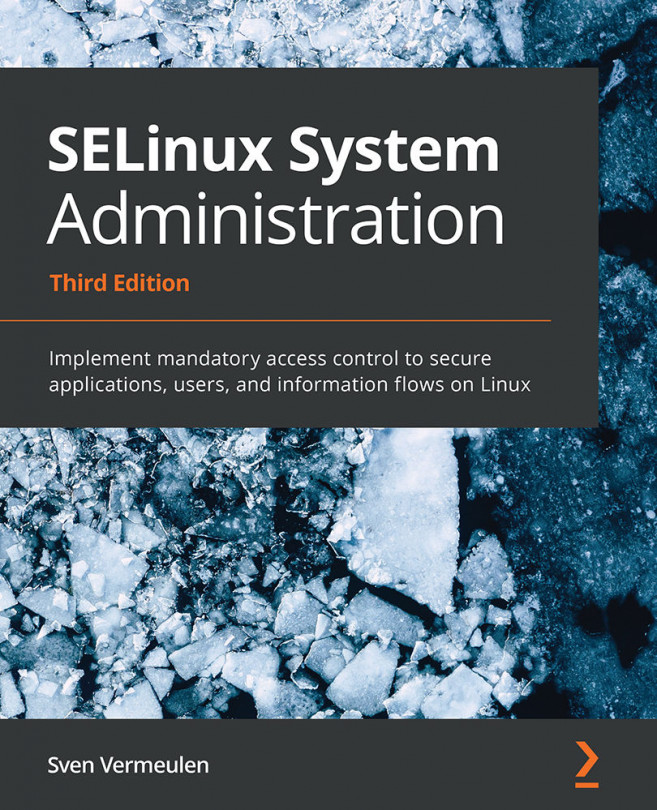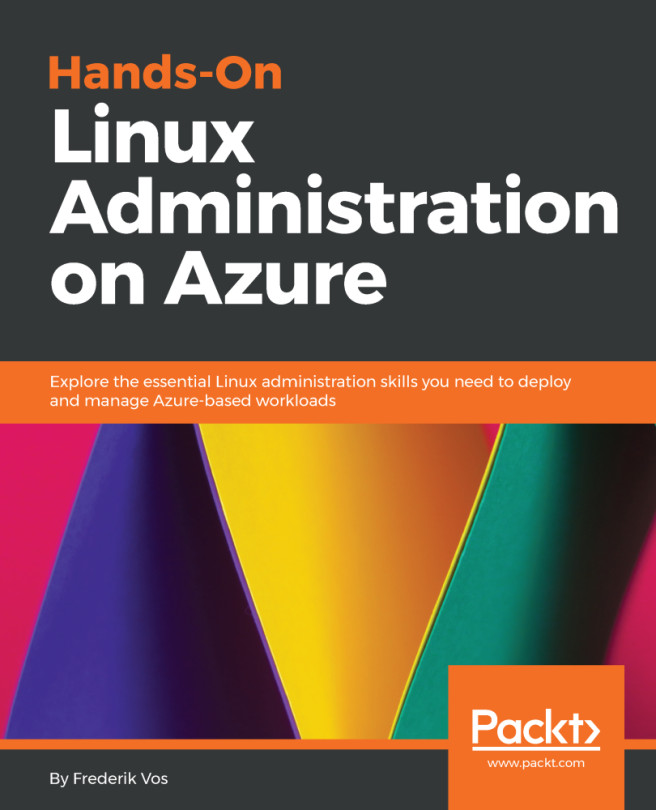If your host machine is either a Linux or Mac machine, you'll simply open the host's Terminal and use the tools that are already there to connect to the virtual machine. But, if you're running a Windows machine, you'll want to install some sort of Bash shell and use its networking tools. Windows 10 Pro now comes with a Bash shell that's been provided by the Ubuntu folk and you can use that if you desire. But, if you don't have Windows 10 Pro, or if you prefer to use something else, you might consider Cygwin.
Cygwin, a project of the Red Hat company, is a free open source Bash shell that's built for Windows. It's free-of-charge, and easy to install.