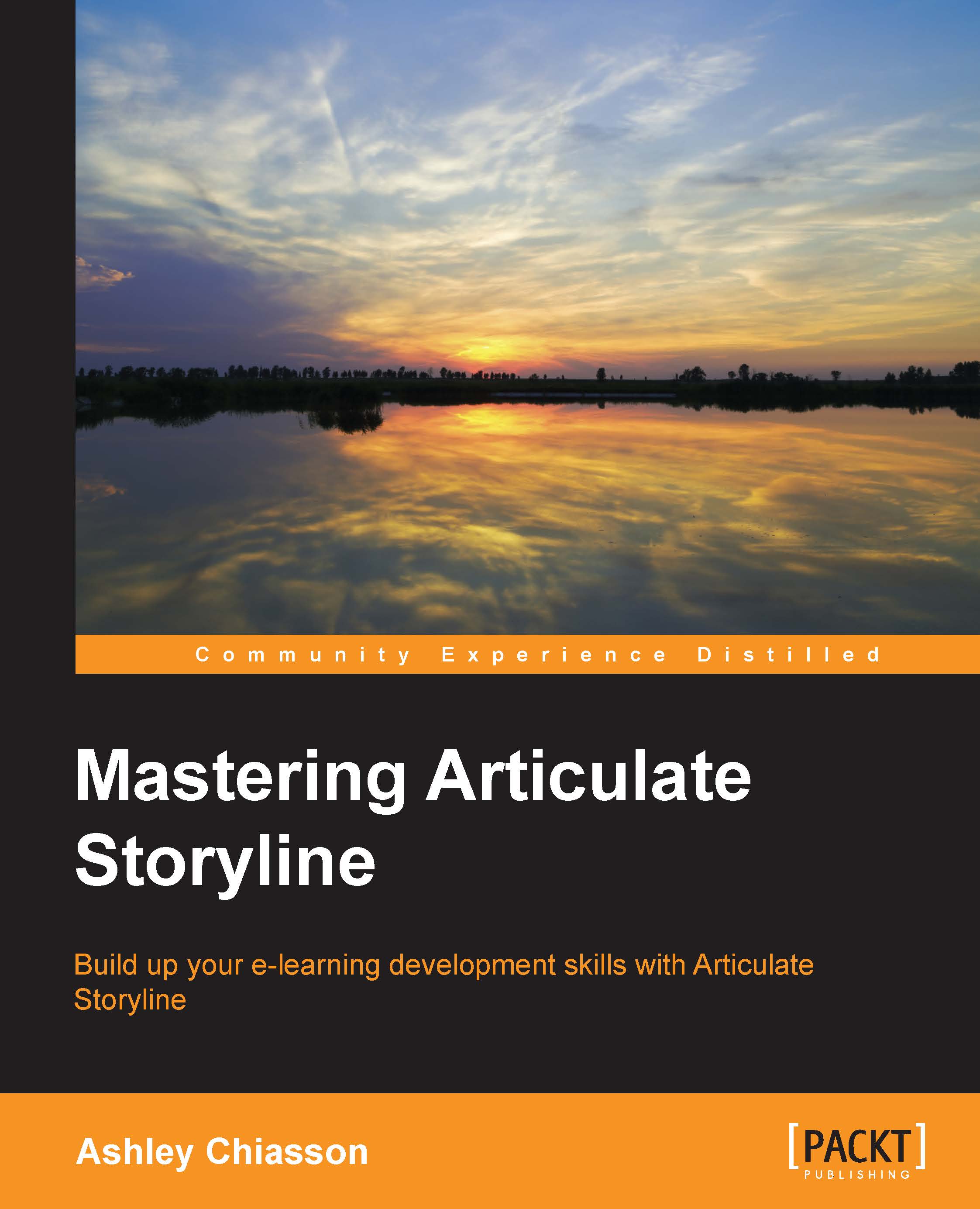Translating content
Storyline makes translation easy! All you have to do is choose File | Translation | Export. This will allow you to export your project as a Microsoft Word document. You can keep the default project name or rename the file accordingly.
Once exported, the document can be translated. You have to do this or farm out the task of translation. Storyline is good, but it can only do so much. Once translated, simply select File | Translation | Import, choose the appropriate file, and your translation will import into Storyline.
Tip
When you're ready to import, remember to save the Story file with a suffix such as _FRENCH to ensure you're not overwriting your original file–that would suck.