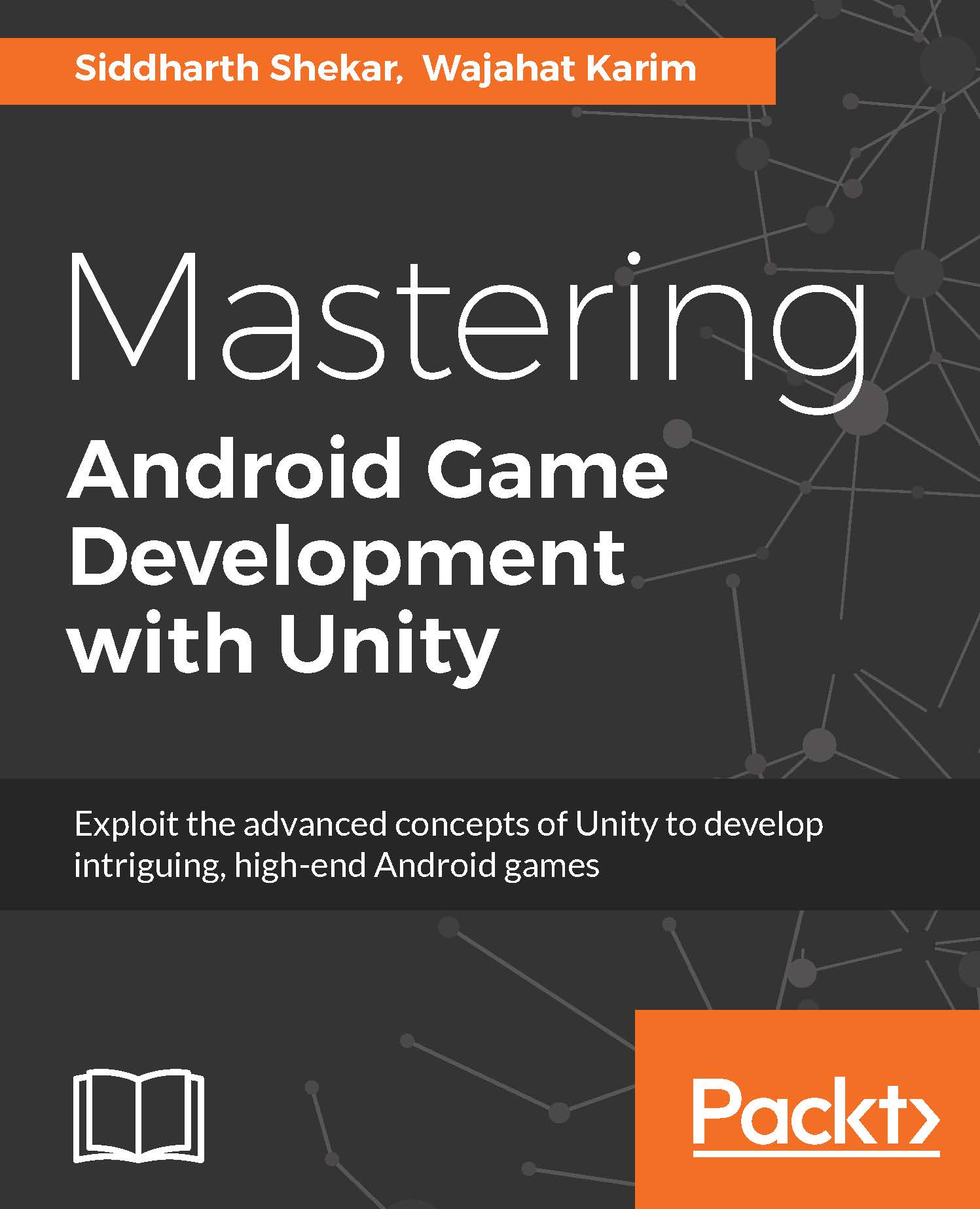Adding achievements in the game
In the Developer Console, click on the GAME SERVICES tab:

Here click on + Add new game on the top right. Type in the game name and the genre and click on the Continue button at the bottom of the screen:
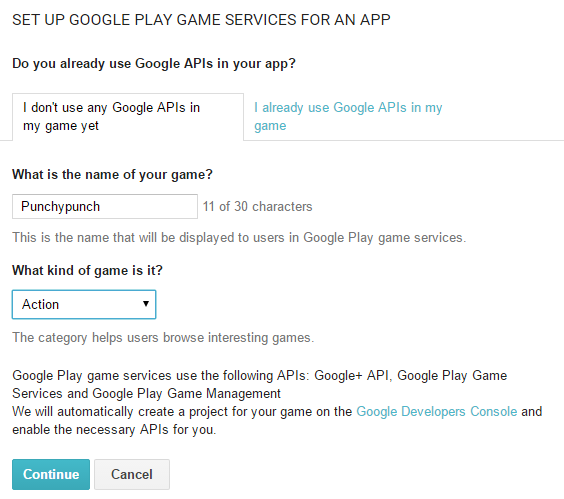
Click on the ACHIEVEMENTS tab, and then click Add achievement tab. You need to add at least five achievements for it to work.
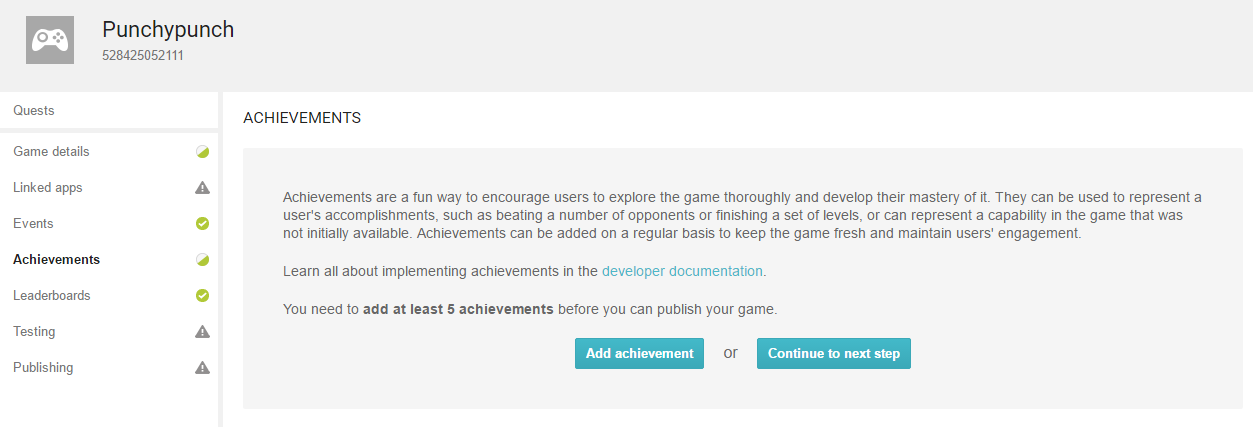
Type in a name and add a small description. For our example, I am going to add achievements for the number of times the user has played the game. So for playing the game the 1st time, 5th time, 50th, 100th, and 1000th time, I want an achievement to pop up each time:
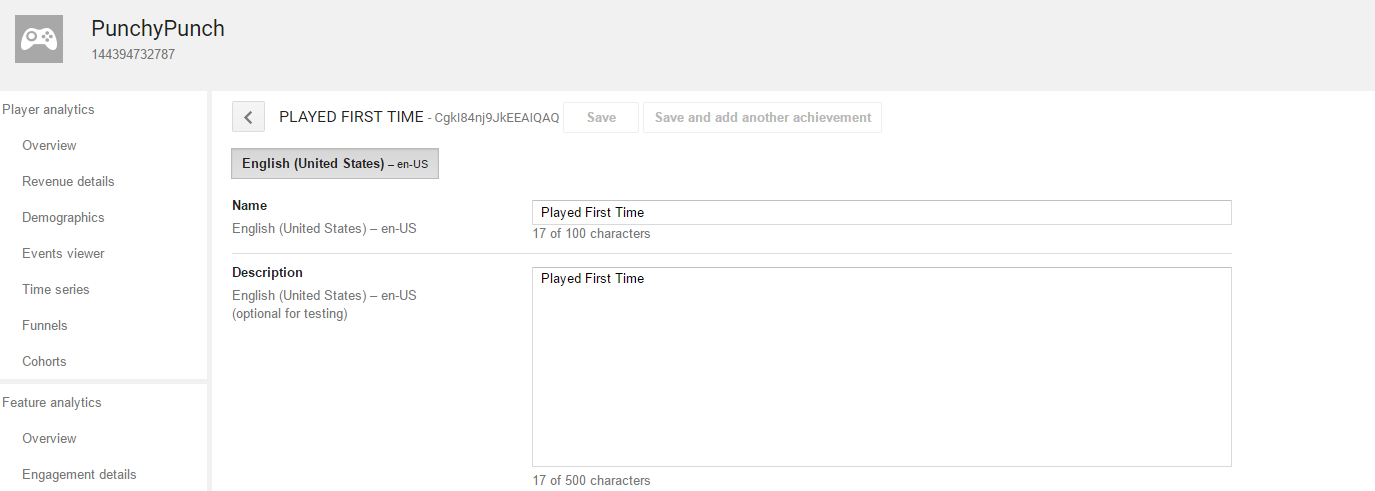
Next, add a new achievement and all the achievements in:
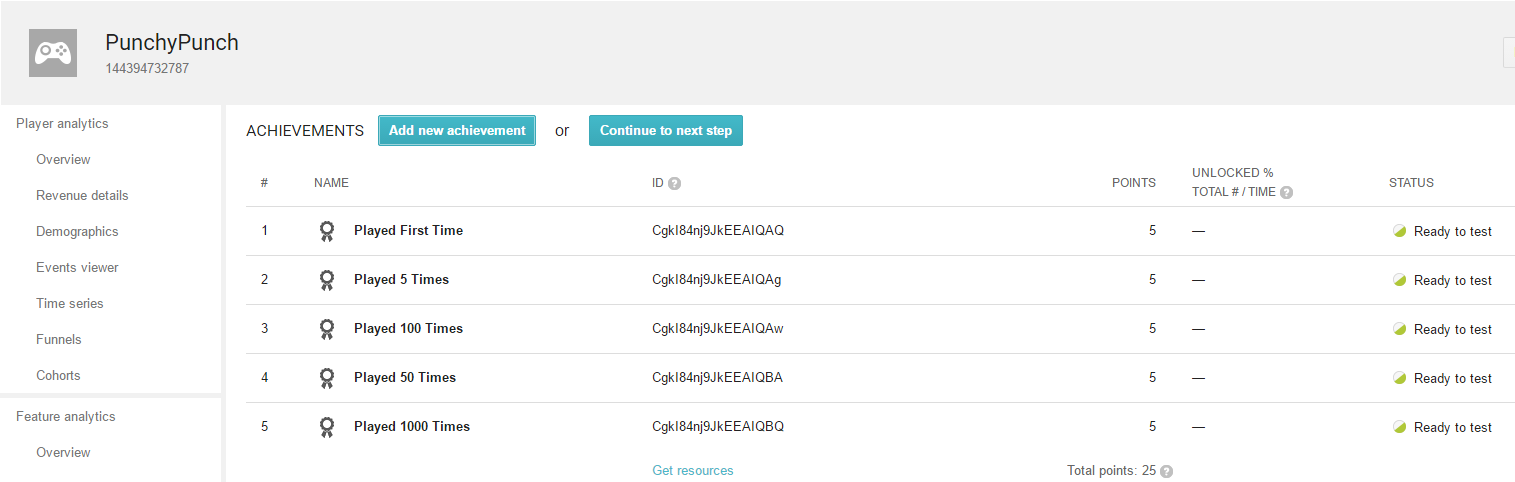
Click on the Get Resources button on the bottom and select the Android tab in the window. Now, copy all the data:
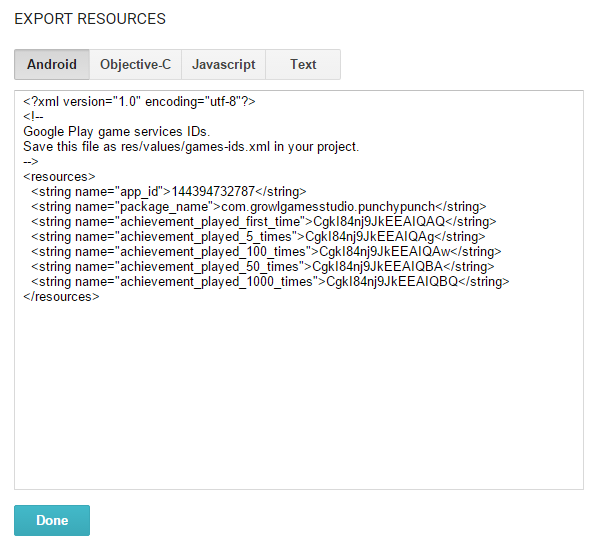
Next go to the Testing tab and click on the Add testers button. Here add in the e-mail address that you will be using to log in to your device:
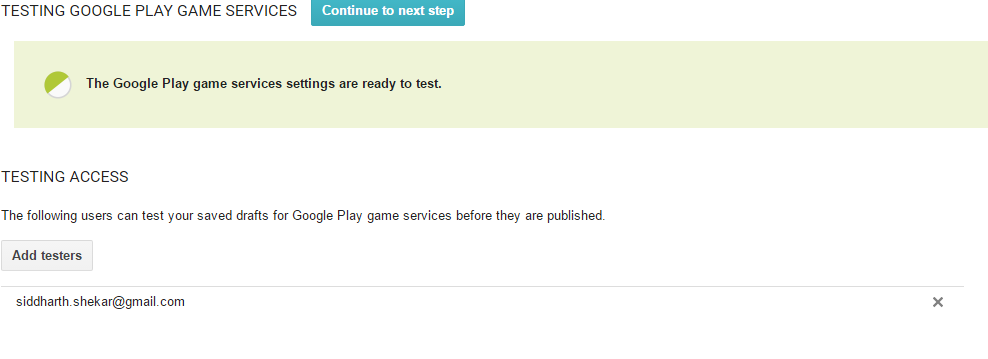
Now you are ready to test the achievements on the device. Go to Unity...