The Refine Edge tool
Another useful selection feature is called the Refine Edge tool.
Having made your initial selection, if you click the Refine Edge button in the Options panel, you'll see the selection view mode change to a white background. You can change this to a red mask background, a black background, or several other working looks, depending on how complex the picture is and how you like to view your selection work (as we'll soon see).
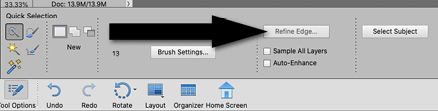
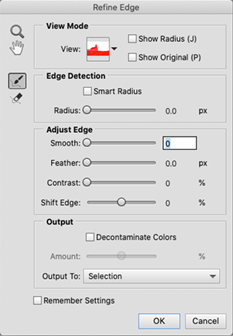
Refine Edge panel (on the left): To use this panel effectively, move the sliders to see if it makes the selection around your subject more or less accurate, as shown in the screenshot. Note that this is another easy way to view the effectiveness of feathering. Once this is done, click OK, and output the selection. Choices for output locations include Selection, Layer Mask, New Layer, New Layer with Mask, New Document, and a New Document with Layer Mask.
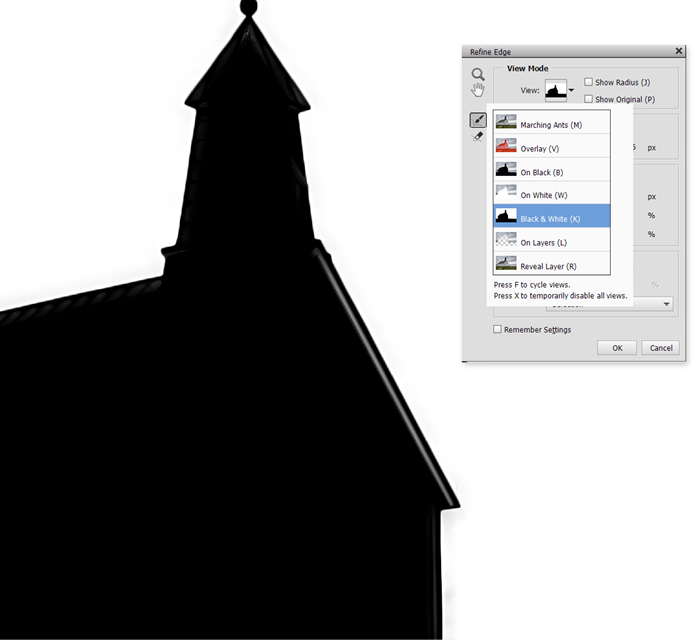
Refine Edge mask (above): How...






































































