The exact setup procedure depends on your audio equipment and your operating system, but basically, setting up a sound system can be divided into three phases:
- Phase 1: Plug the microphone in the audio input port of your computer (usually it is the red plug of your sound card). If you have a USB microphone, plug it into any available USB port.
- Phase 2: Check out the audio options of your operating system (see the following screenshot):
- macOS: In the System Preferences, use the Input tab of the Sound section
- Windows: Use the Manage Audio Devices link in the Hardware and Sound section of the Control Panel
- Phase 3: Check out the audio options of Captivate:
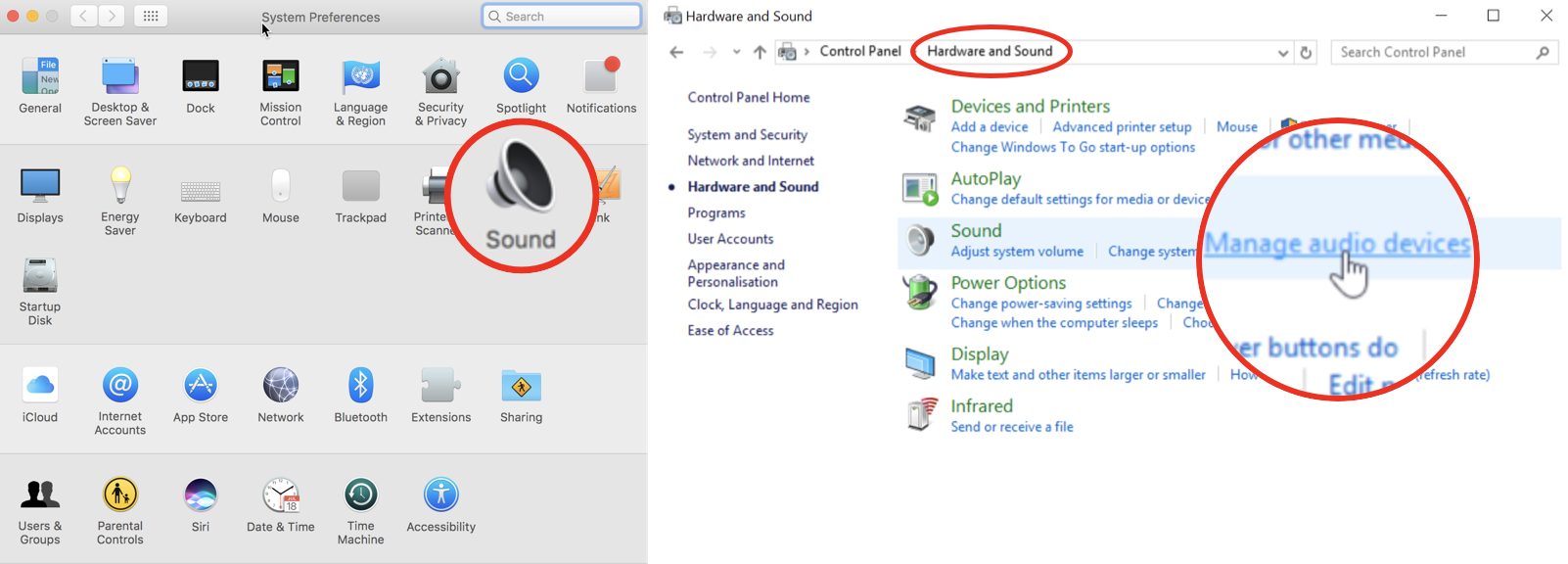
Once the audio options of the operating system are properly set up, you can adjust Captivate's audio settings:
- Return to the Chapter03/takeTheTrain.cptx file.
- Use the Audio | Settings menu item to open the Audio Settings dialog.
- Open the Audio input Devices drop-down list and select your microphone...


























































