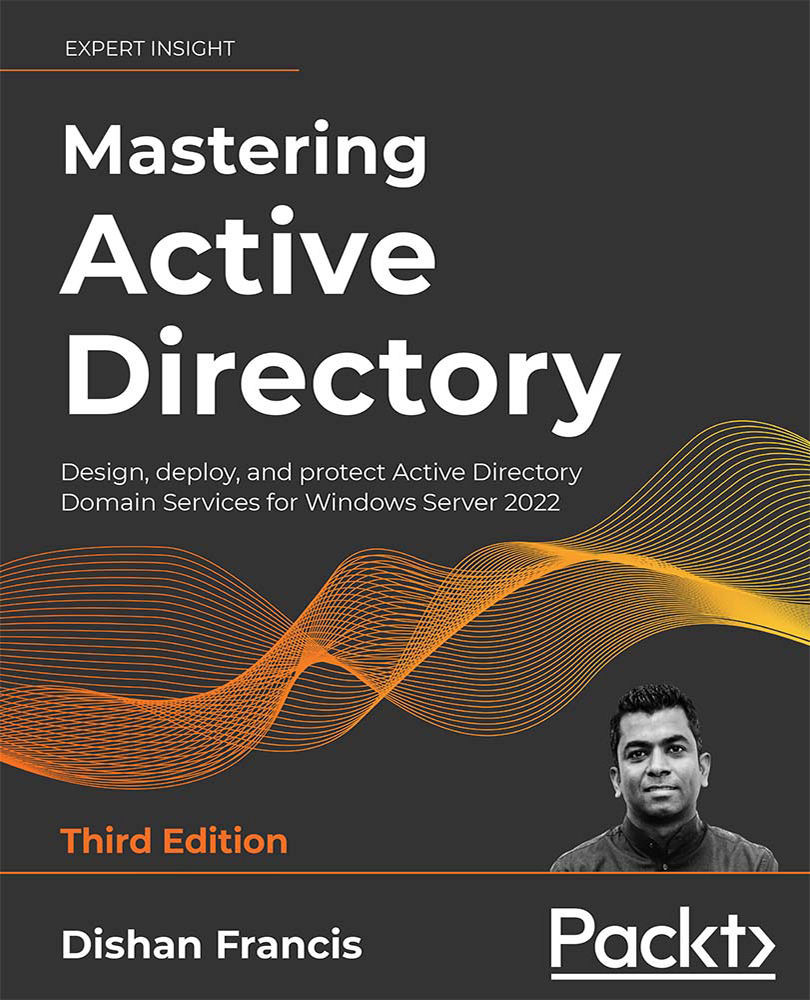Creating a virtual network
Azure AD and other workloads should use the same virtual network so that they can be operated under the same managed domain. If you already have a subscription and have your virtual network set up, this step can be skipped:
- Log in to the Azure portal as Global Administrator (https://bit.ly/30XzSig).
- Click on Virtual networks from the left-hand navigation panel. Then, click on + Add.
- On the first page of the wizard, provide the following details:
- Name: Provide a name for the virtual network. In this demo, I am using
REBELVMNetas my virtual network name. - Resource group: Select or create a resource group for the virtual network. In my demo, I am using a new resource group for this called
REBELBOOK. - Location: Select a location for the virtual network. Please note that we need to use the same location for the managed domain.
- Name: Provide a name for the virtual network. In this demo, I am using
- After the settings are in place click on Next: IP Addresses...