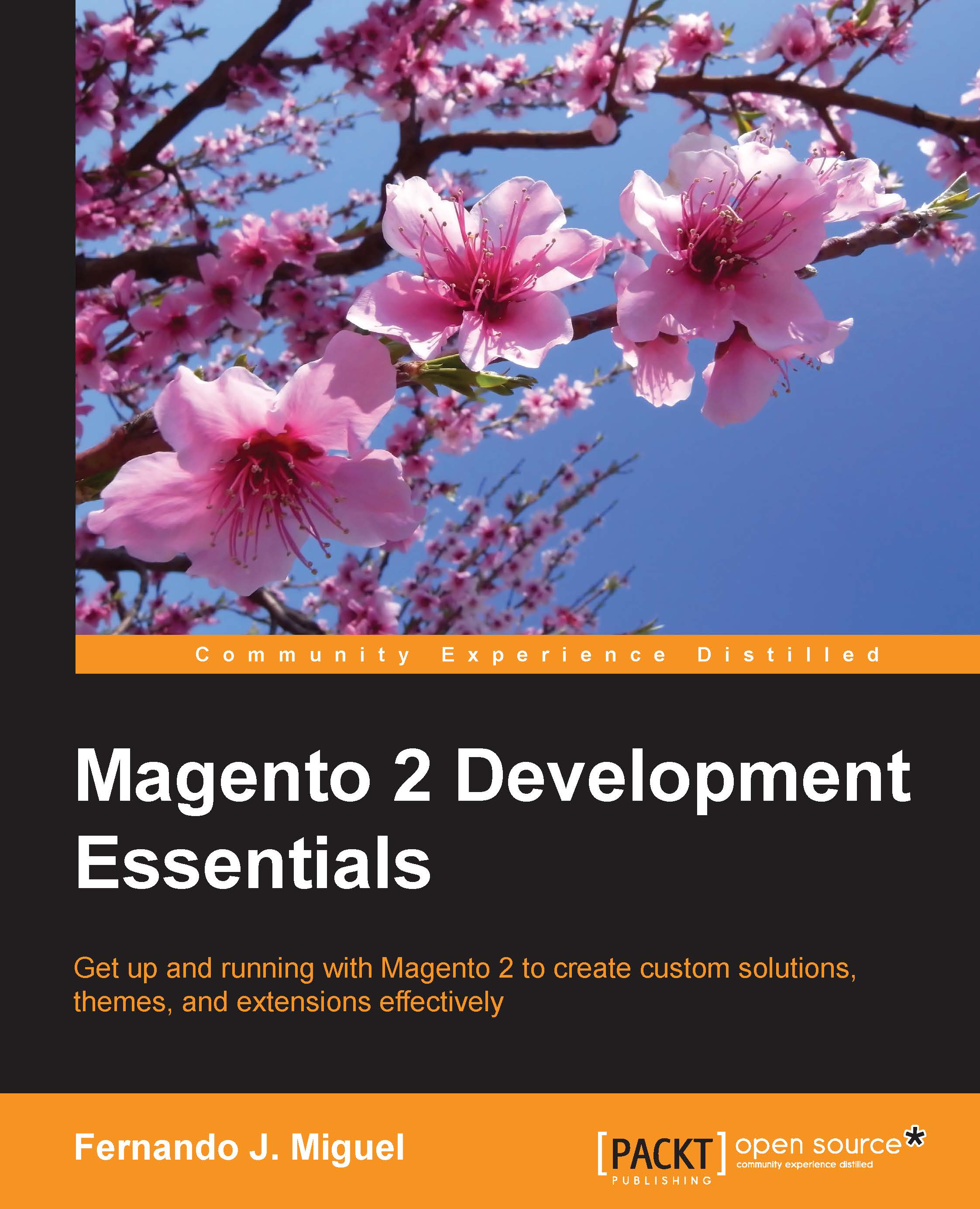XAMPP installation
First of all, let's access the XAMPP website on https://www.apachefriends.org/.

XAMPP has three distinct versions for different operating systems (OS): Windows, Linux, and OS X. Choose your preferred version to download, and start the installation process.
XAMPP for Windows installation
XAMPP for Windows has three different kinds of installation files:
- Installer: This is a classic Windows installation method
- Zip: This method uses compressed files to install manually
- 7zip: This method uses compressed files to install manually
The (.exe) installer is the most popular process to install. Download it and execute to start the installation process, shown as follows:

- You can skip FileZilla FTP Server, Mercury Mail Server, and Tomcat for our installation purposes but feel free to consult Apache Friends Support Forum for further information at https://community.apachefriends.org.
- On XAMPP, we have the option to use Bitnami (https://bitnami.com/xampp), but for learning purposes, we will install Magento in a classic way.
- Complete the installation by pressing the Finish button.
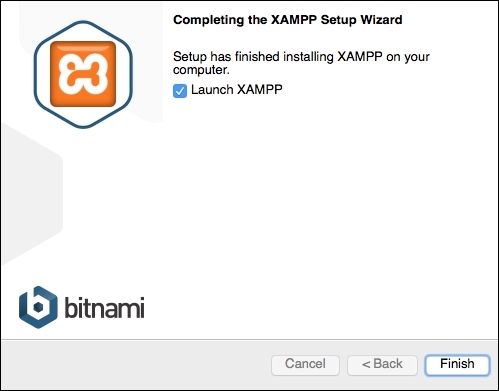
- In order to start XAMPP for Windows, you can execute
xampp-control.exeand start the Apache web server. - To test if everything is working, type
http://localhosturlin your favorite web browser. You will see the XAMPP start page: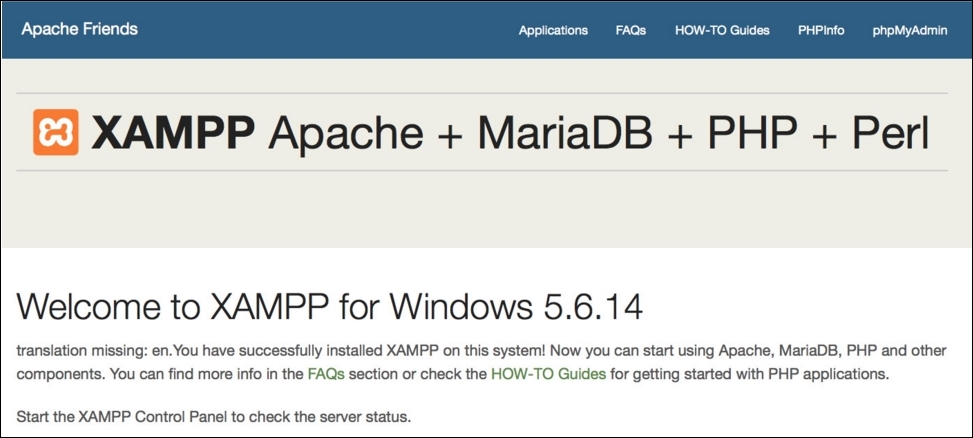
XAMPP for Linux installation
XAMPP for Linux has two main versions of installation files:
- 32-bit version
- 64-bit version
Choose the file according to your architecture and follow these steps:
- Change the permissions to the installer:
chmod 755 xampp-linux-*-installer.run
- Run the installer:
sudo ./xampp-linux-*-installer.runXAMPP is now installed below the
/opt/lamppdirectory. - To start XAMPP, execute this command on terminal:
sudo /opt/lampp/lampp start - To test if everything is working, type the
http://localhostURL in your favorite web browser. You will see the XAMPP start page: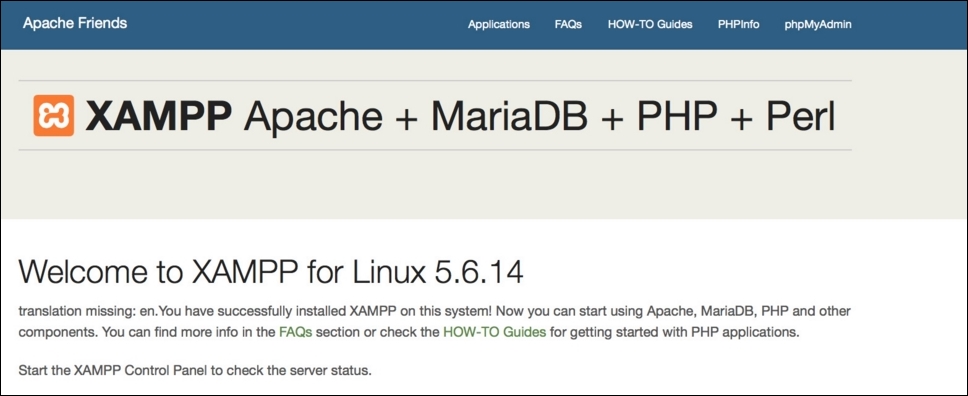
XAMPP for OS X installation
To install XAMPP for OS X, you simply need to follow these steps:
- Download the DMG image file.
- Open the image file to start the installation process.
- The steps are pretty much the same as Windows installation.
- To test if everything is working, type the
http://localhostURL in your favorite web browser. You will see the XAMPP start page:
The XAMPP htdocs folder is the docroot folder of your server. Everything that you save on htdocs can be accessed via any browser. For example, if you save index.php inside the htdocs root, you can access this script by entering http://localhost/index.php. If you save your file in the packt folder, you can access it by http://localhost/packt/index.php. Piece of cake!