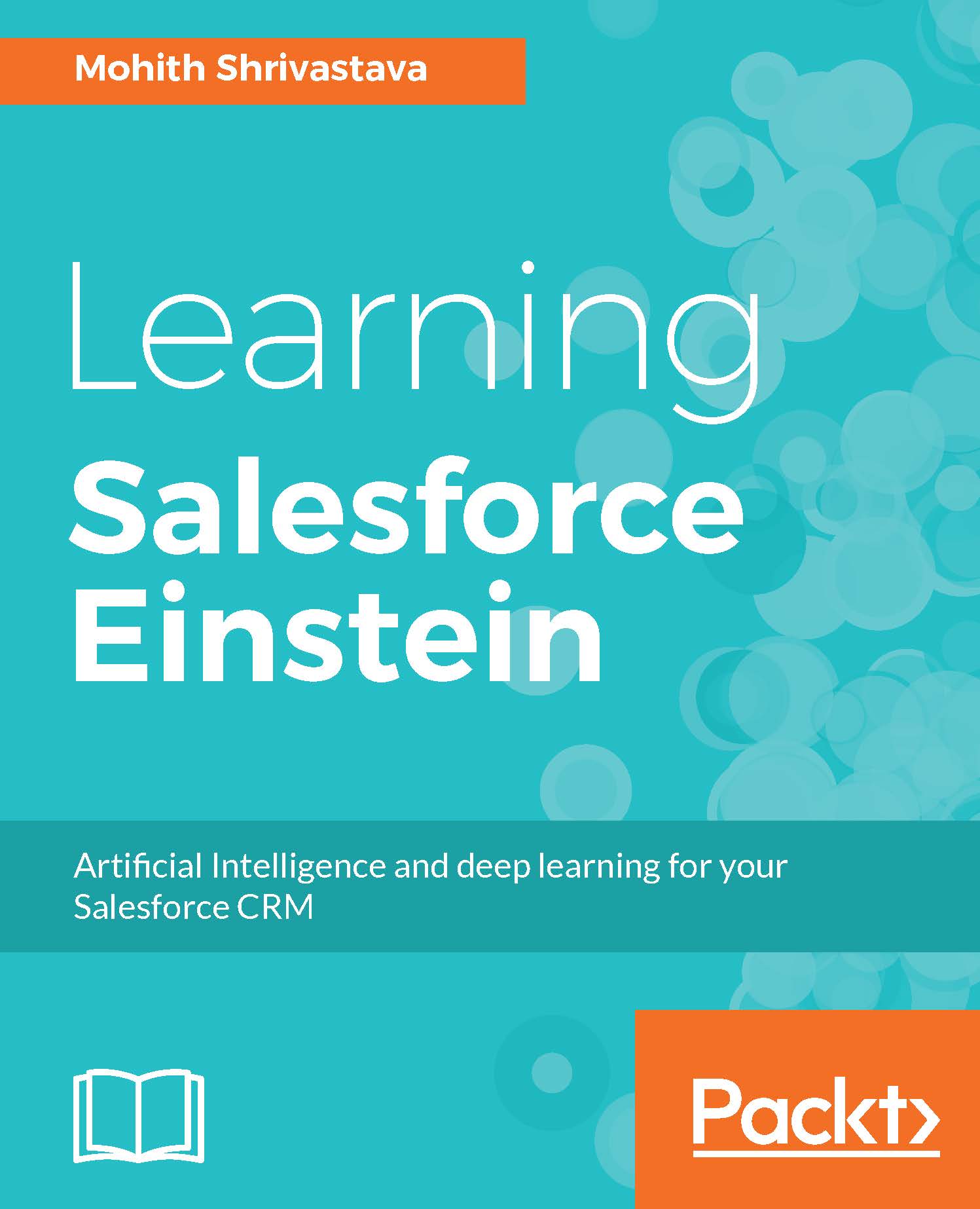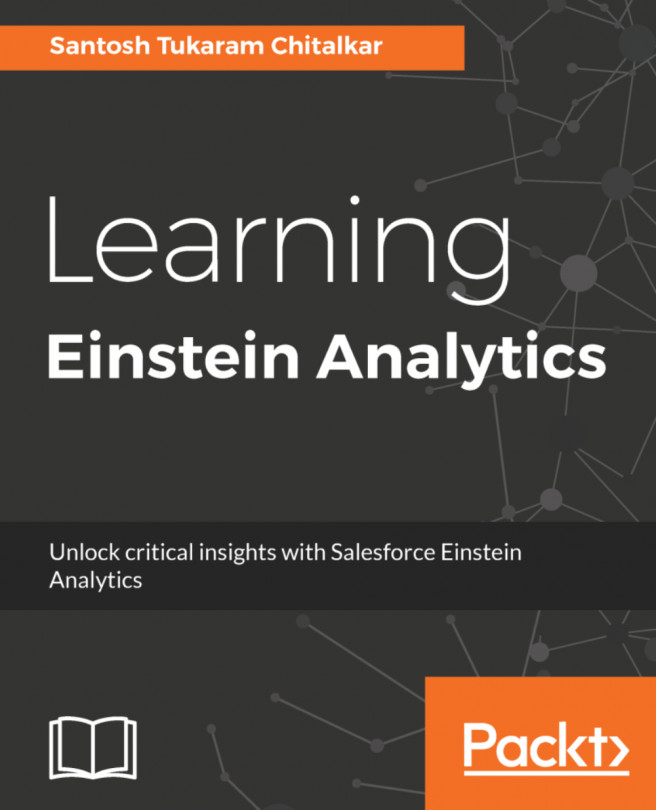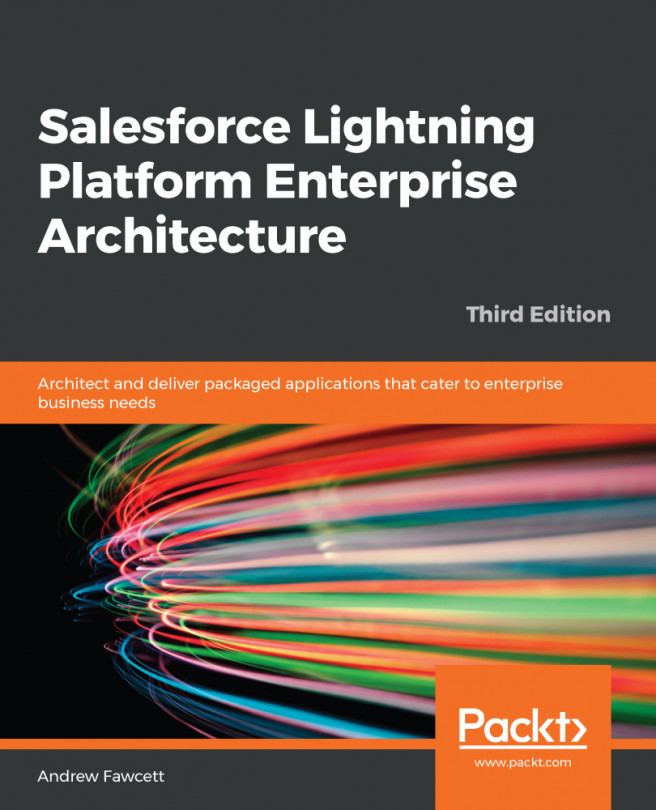IntelliJ IDEA IDE is commonly used to build Java and Scala based applications. Working on an IDE makes the developer's experience better and with added intelligence and local debugging capabilities, we can build and test our PredictionIO applications at a greater speed. You can also use Eclipse, but we will cover IntelliJ as it is gaining popularity and has advantages such as a context-based look and feel and smart autocompletion features.
The steps to set up IntelliJ IDE for the PredictionIO project are as follows:
- Download the IntelliJ IDE community edition for free from https://www.jetbrains.com/idea/download/#section=mac. Install the Scala plugin (https://plugins.jetbrains.com/plugin/1347-scala) once the installation of the IDE is complete. Consider the following screenshot:
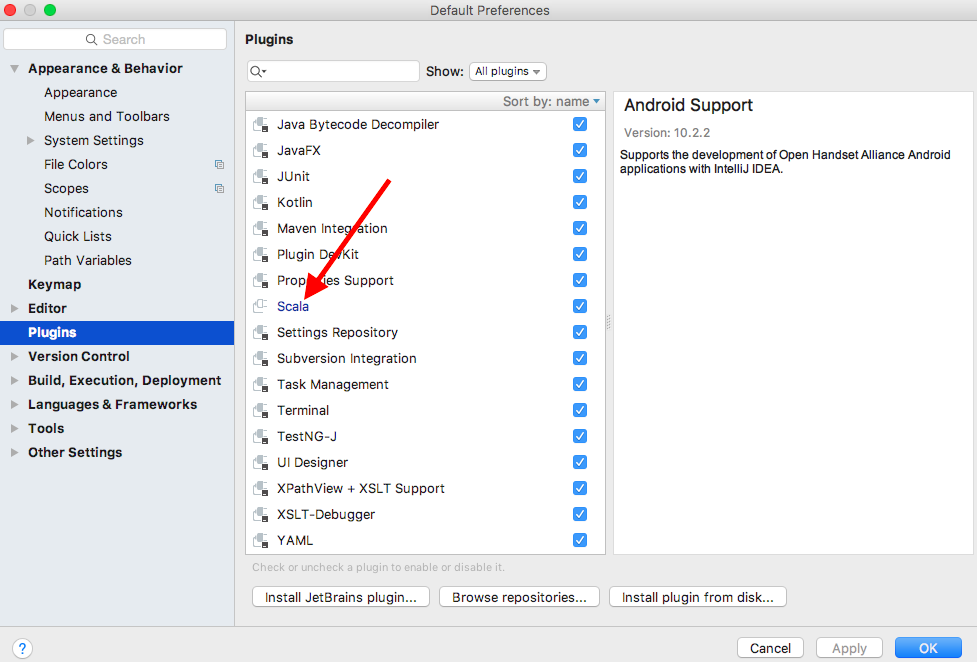
Restart your IDE once...