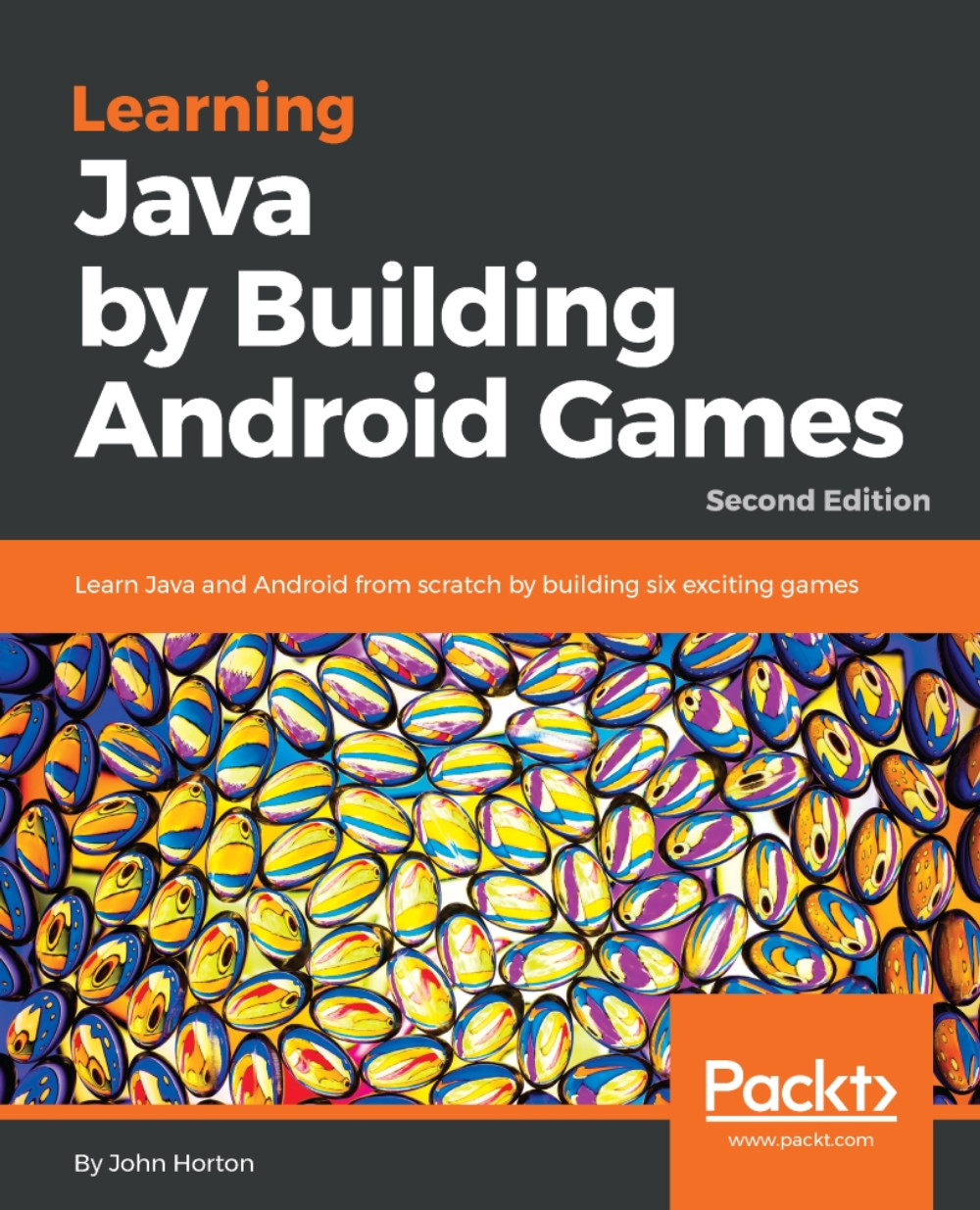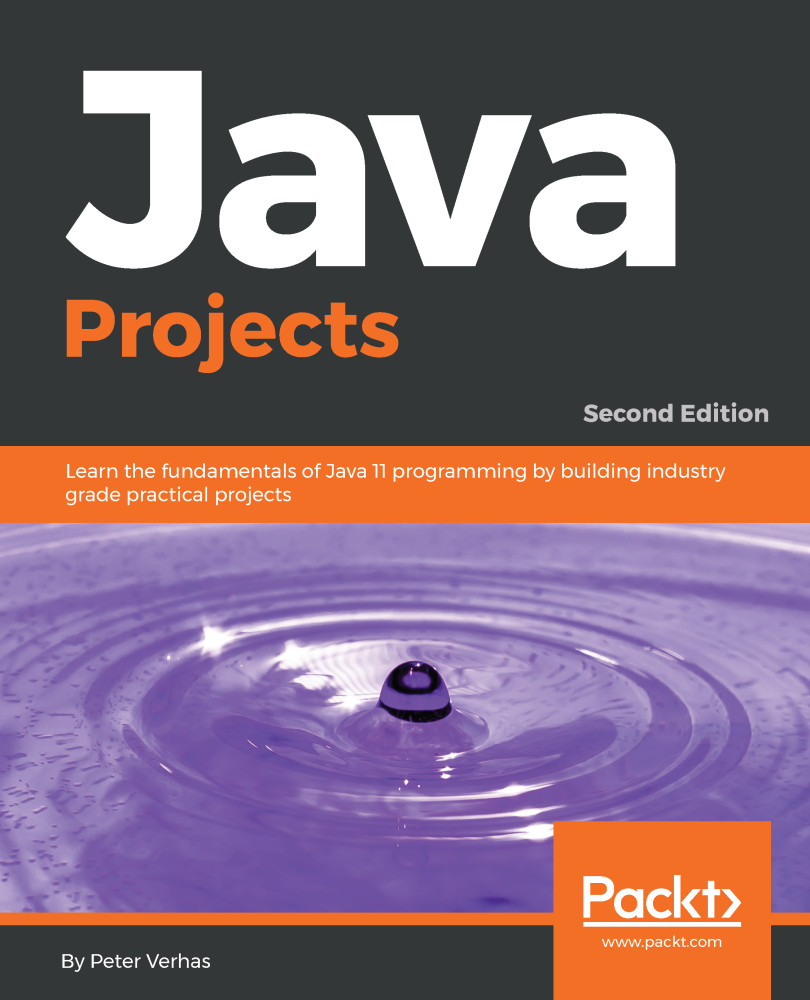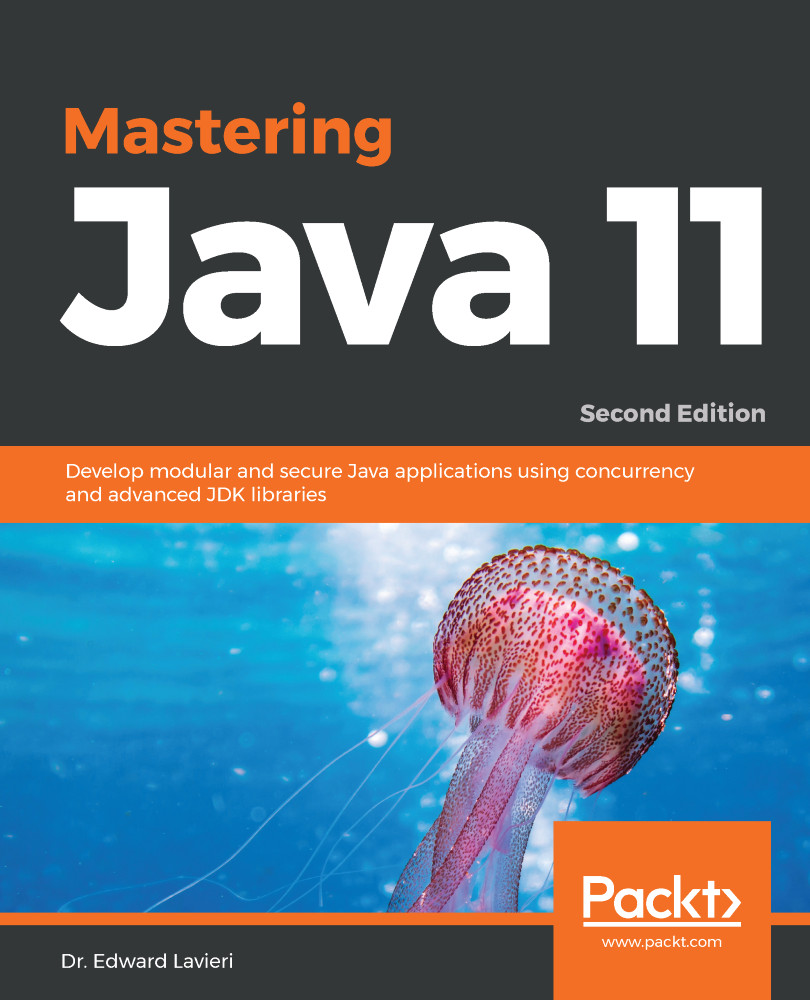Why Java, Android and Games?
When Android first arrived in 2008, it was a bit drab compared to the much more stylish iOS on the Apple iPhone/iPad. But quite quickly, through diverse handset offers that struck a chord with both the practical price-conscious as well as the fashion-conscious and tech-savvy, Android user numbers exploded.
For many, myself included, developing Android games is the most rewarding pastime and business bar none.
Quickly putting together, a prototype of a game idea, refining it and then deciding to run with it and wire it up into a fully-fledged game is such an exciting and rewarding process. Any programming can be fun, and I have been programming all my life, but creating games, especially for Android is somehow extraordinarily rewarding.
Defining exactly why this is the case is quite difficult. Maybe it is the fact that the platform is free and open. You can distribute your games without needing the permission of a big controlling corporation - nobody can stop you. And at the same time, you have the well-established, corporate controlled mass markets like Amazon App Store and Google Play.
More likely, the reason developing Android games gives such a buzz is the nature of the devices themselves. They are deeply personal. You can develop games which interact with people's lives. Educate, entertain, tell a story, etc. But it is there in their pocket ready to play in the home, the workplace or on holiday.
You can certainly build something bigger for Windows or Xbox etc. but knowing that thousands (or millions) of people are carrying your work in their pockets and sharing it with friends is more than a buzz.
No longer is developing games considered geeky, nerdy or reclusive. In fact, developing Android games is considered highly skillful and the most successful are hugely admired, even revered.
If all this fluffy and spiritual stuff doesn't mean anything to you then that's fine too; developing for Android can make you a living or even, make you wealthy. With the continued growth of device ownership, the ongoing increase in CPU and GPU power and the non-stop evolution of the Android operating system itself, the need for professional game developers are only going to grow.
In short, the best Android developers – and, more importantly, the Android developers with the best ideas and most determination – are in greater demand than ever. Nobody knows who these future Android game developers are and they might not even have written their first line of Java yet.
So why isn't everybody an Android developer? Obviously, not everybody will share my enthusiasm for the thrill of creating software that can help people make their lives better, but I am guessing that because you are reading this, you might?
Java: The first stumbling block
Unfortunately, for those that do share my enthusiasm, there is a kind of glass wall on the path of progress that frustrates many aspiring Android game developers.
Android uses Java to make games. Every Android book, even those aimed at so-called beginners assumes readers to have at least an intermediate level of Java, and most require anadvanced level. So good-to-excellent Java knowledge was a prerequisite for learning Android.
Unfortunately, learning Java in a completely different context to Android can sometimes be a little dull and much of what you learn is not directly transferable into the world of Android anyway.
To add to this that games are arguably more advanced than regular GUI based apps and you can see why beginners to Android game development are often put off from starting.
But it doesn't need to be like this. In this book I have carefully placed all the Java topics you would learn in a thick and weighty beginner's tomb and reworked them into six games, starting from the incredibly simple through to an open-world 2D platformer.
If you want to make games or just want to have more fun when learning Java and Android, it makes more sense, is vastly more enjoyable, and is significantly quicker and more rewarding to teach Java and Android in a game development environment. This book will teach Java with the single overriding goal of learning to develop professional standard games, but this knowledge is also transferable to non-Android Java environments and non-games Android environments. And that's what this book is about.
Tip
Plus, you get to blow stuff up!
 United States
United States
 Great Britain
Great Britain
 India
India
 Germany
Germany
 France
France
 Canada
Canada
 Russia
Russia
 Spain
Spain
 Brazil
Brazil
 Australia
Australia
 Singapore
Singapore
 Hungary
Hungary
 Ukraine
Ukraine
 Luxembourg
Luxembourg
 Estonia
Estonia
 Lithuania
Lithuania
 South Korea
South Korea
 Turkey
Turkey
 Switzerland
Switzerland
 Colombia
Colombia
 Taiwan
Taiwan
 Chile
Chile
 Norway
Norway
 Ecuador
Ecuador
 Indonesia
Indonesia
 New Zealand
New Zealand
 Cyprus
Cyprus
 Denmark
Denmark
 Finland
Finland
 Poland
Poland
 Malta
Malta
 Czechia
Czechia
 Austria
Austria
 Sweden
Sweden
 Italy
Italy
 Egypt
Egypt
 Belgium
Belgium
 Portugal
Portugal
 Slovenia
Slovenia
 Ireland
Ireland
 Romania
Romania
 Greece
Greece
 Argentina
Argentina
 Netherlands
Netherlands
 Bulgaria
Bulgaria
 Latvia
Latvia
 South Africa
South Africa
 Malaysia
Malaysia
 Japan
Japan
 Slovakia
Slovakia
 Philippines
Philippines
 Mexico
Mexico
 Thailand
Thailand