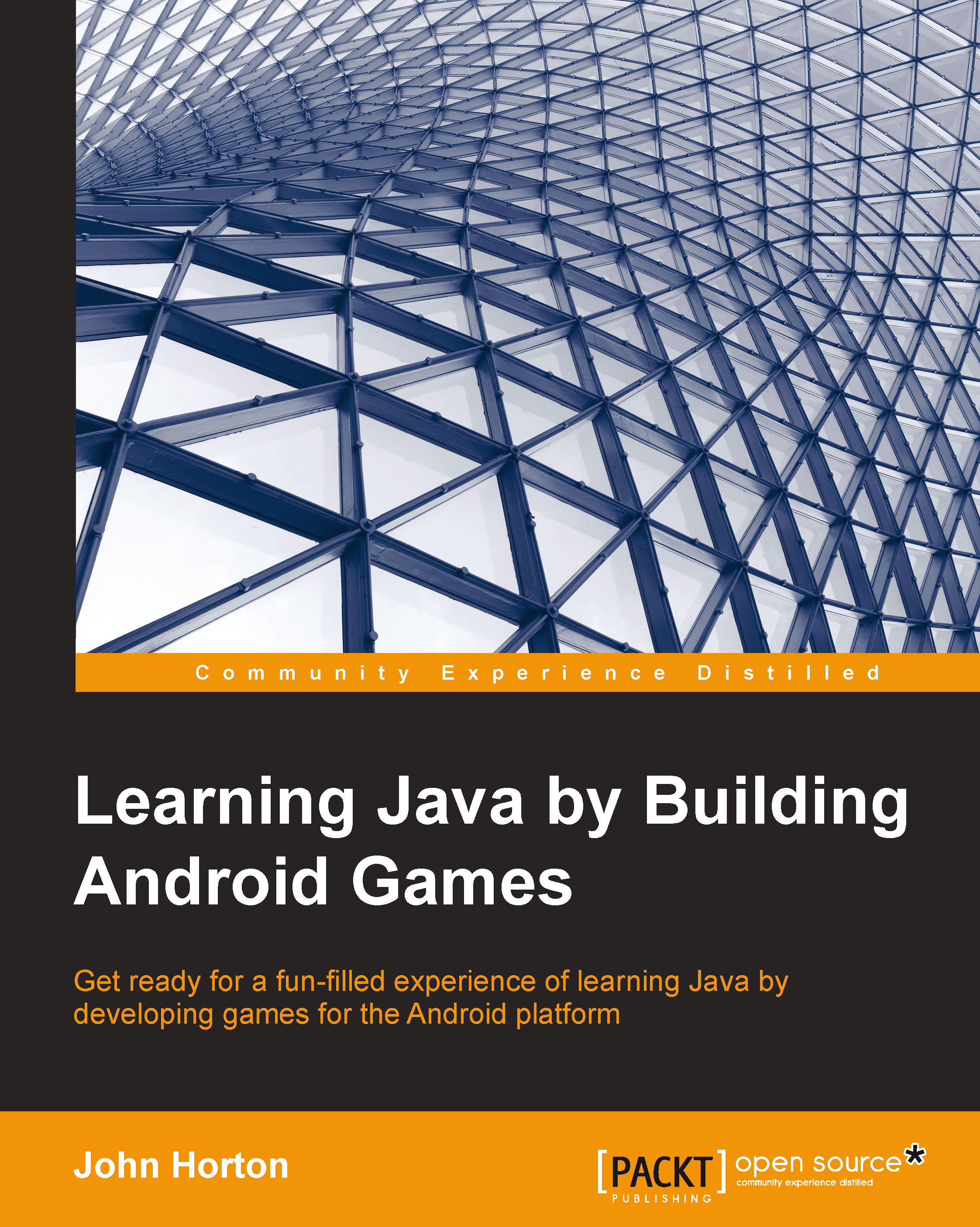Android Canvas demo app
Let's make an app that uses the Canvas and Paint classes and do a bit of drawing. This example will be completely static (no animation), so we can clearly see how to use Canvas and Paint without cluttering the code with things we will learn later.
In this demo app, we use some conceptually helpful variable names to help us grasp the role that each object is playing, but we will go through the whole thing at the end to make sure we know exactly what is going on at each stage. Of course, you don't have to type all of this. You can open the completed code files from the CanvasDemo folder in the Chapter7 folder of the download bundle:
Start a new project and call it
CanvasDemo. Tidy up the unnecessary imports and overrides if you want to.Open
activity_main.xmlin the editor. Drag an ImageView from the palette to the layout. The ImageView has an ID by default, which isimageView. Now we will use this ID in our code.Switch to
MainActivity.javain the editor. First, we will...