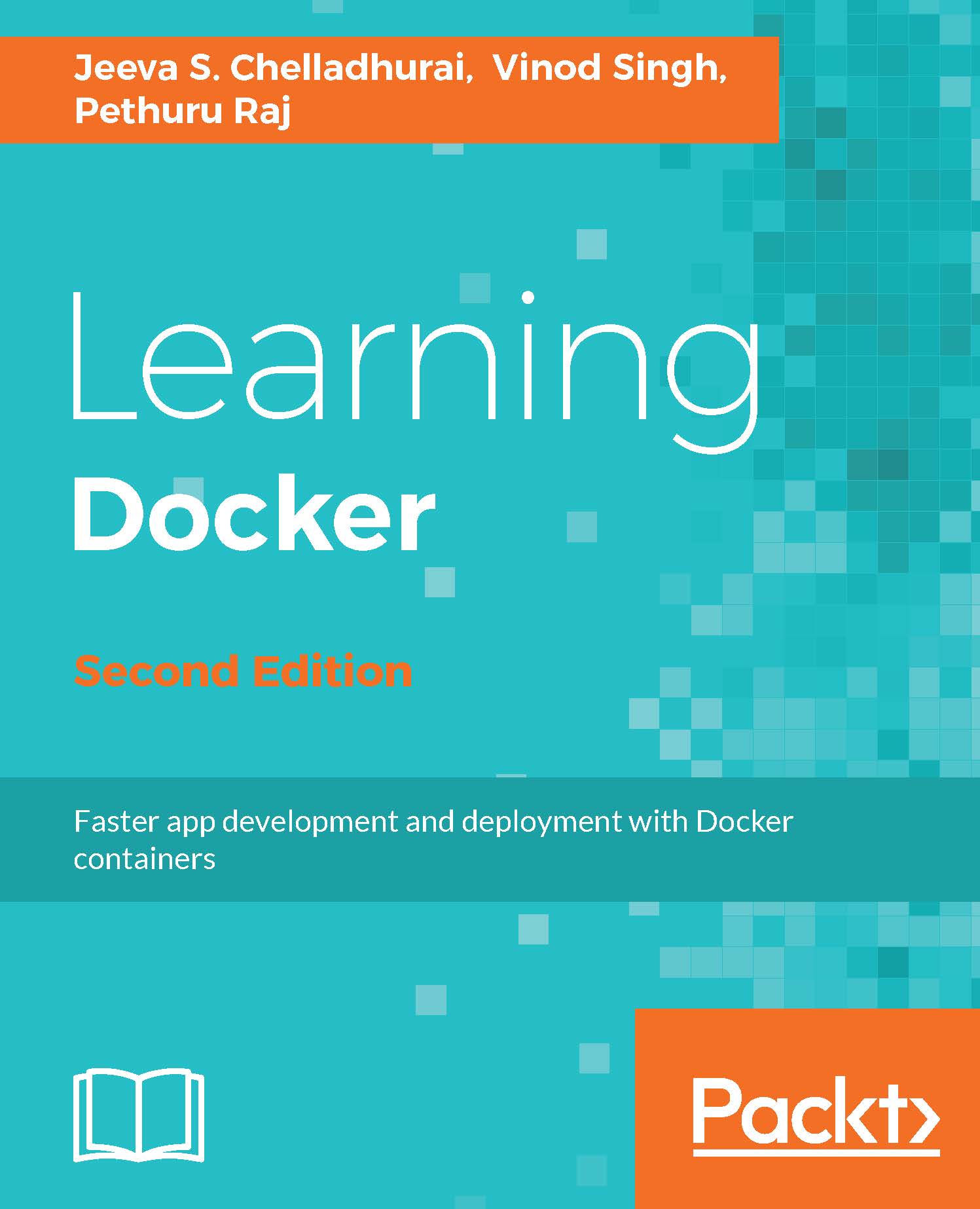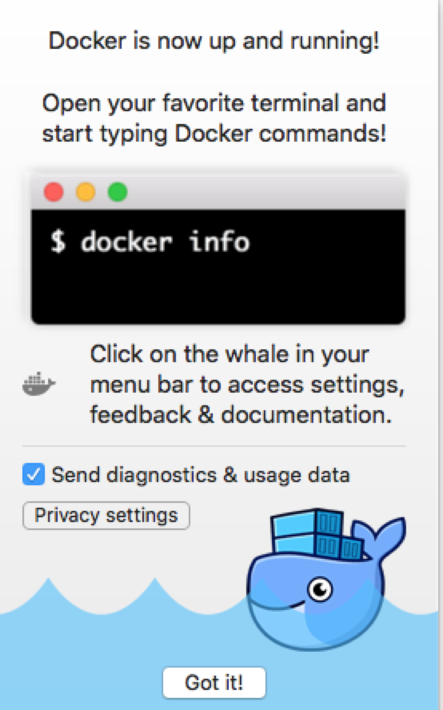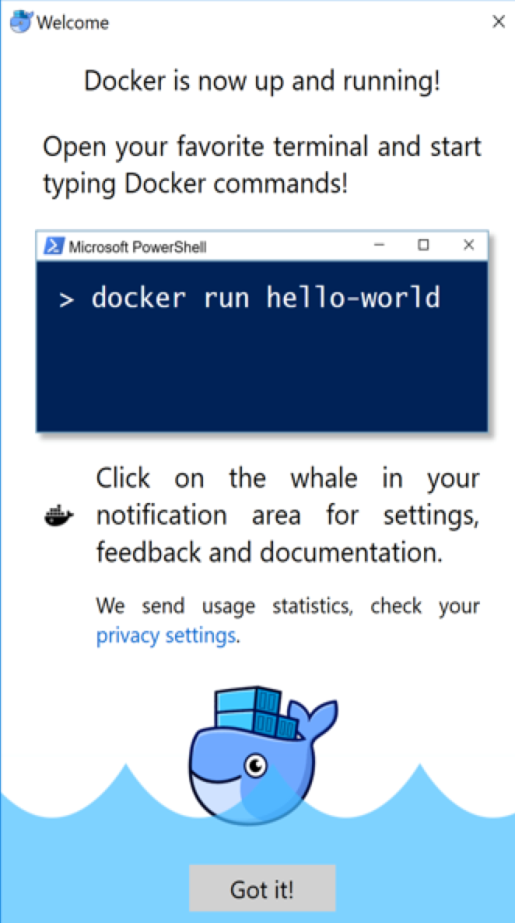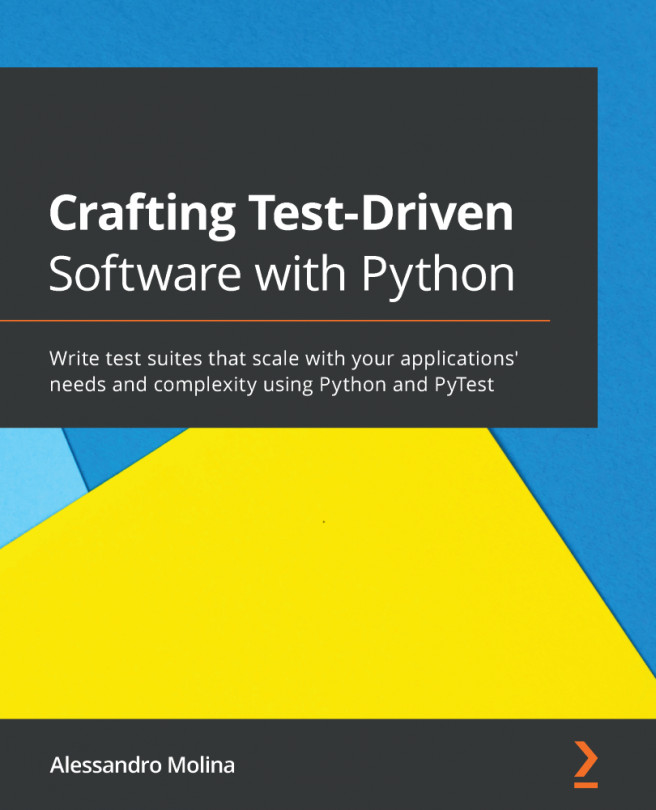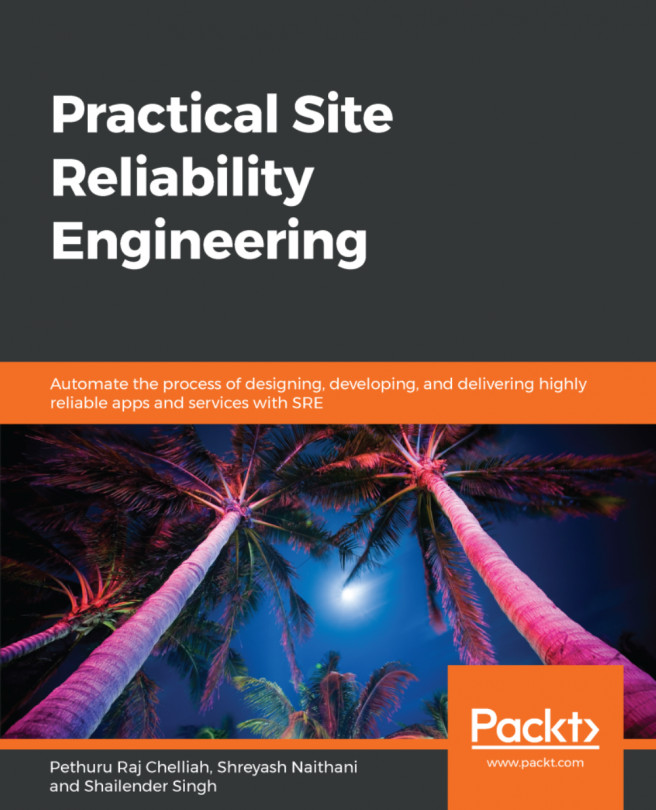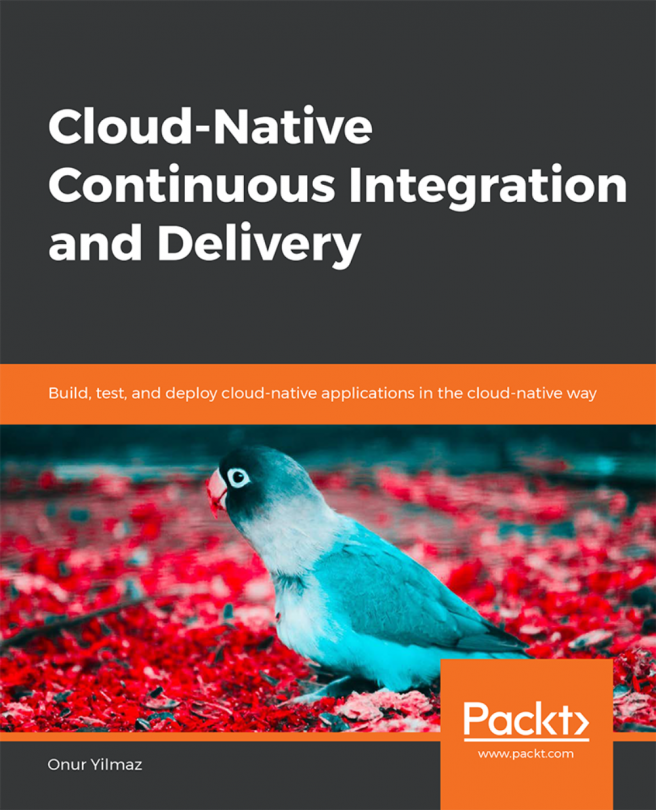The Docker Engine is built on top of the Linux kernel and it extensively leverages Linux kernel features such as namespaces and cgroups. Due to the burgeoning popularity of Docker, it is now being packaged by all the major Linux distributions so that they can retain their loyal users as well as attract new users. You can install the Docker Engine using the corresponding packaging tool of the Linux distribution, for example, using the apt-get command for Debian and Ubuntu, and the yum command for Red Hat, Fedora, and CentOS. Alternatively, you can use the fully automated install script, which will do all the hard work for you behind the scenes.
If you are a Mac or Microsoft Windows user, you can run Docker on Linux emulations (VMs). There are multiple solutions available to run Docker using Linux VM, which is explained in a later subsection. Docker and Microsoft are working towards supporting native Windows containers to run a native Windows application, which is outside the scope of this book.