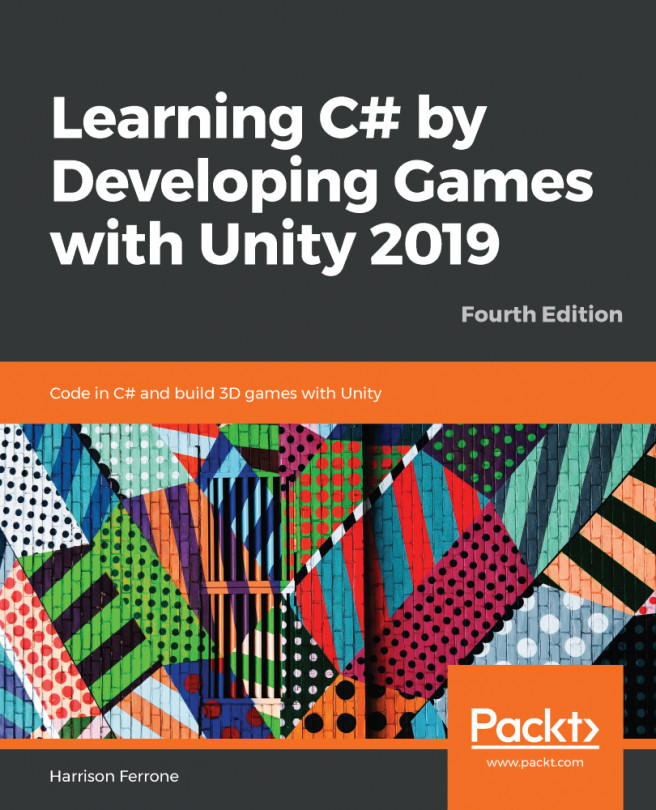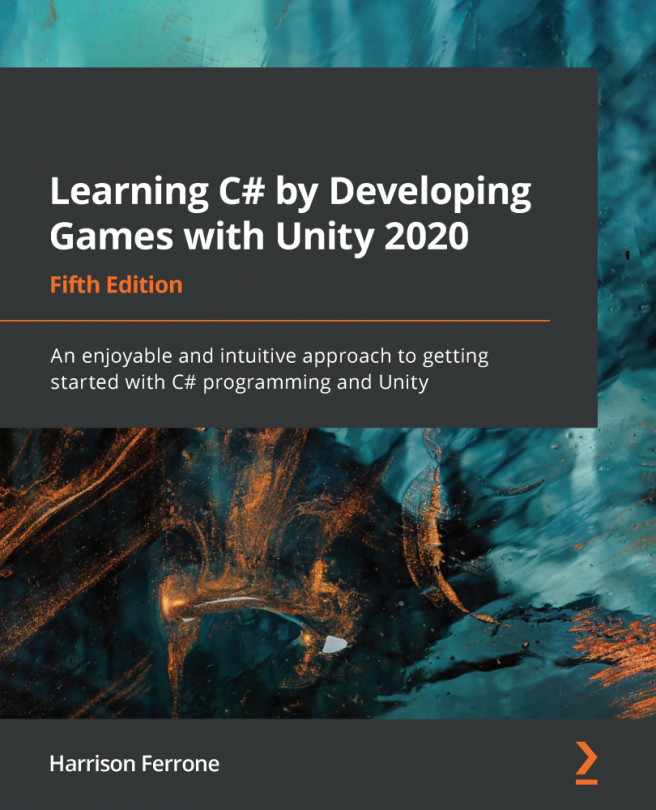Animator
Another important topic in this book is how to animate our character. Certain animations will be played on the character for specific events. Unity has a really clever system already built in for controlling animation: Mecanim. We won't go into too much detail about animating stuff in Unity. All I want you to know is that I have prepared the following animation clips for you:
- Idle: This is played when the player is not moving (holding position)
- Run: This is played when the player is grounded and alive
- Jump: This is played during a jump
- Dead: This is played when the player hits an obstacle and dies
To preview how animation clips are connected, open the Animator view by going to Window | Animator and selecting the Player game object from the hierarchy:
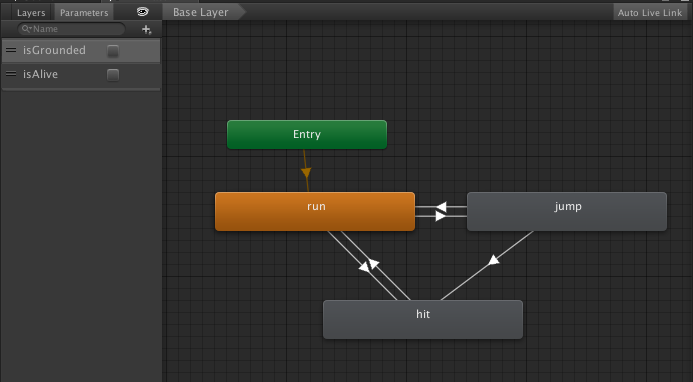
This is an Animator view. As we want to focus on programming in this book, we won't discuss the details here. All I want you to notice is the Parameters tab and two bool type parameters we have already set up. To control animations of Jake...