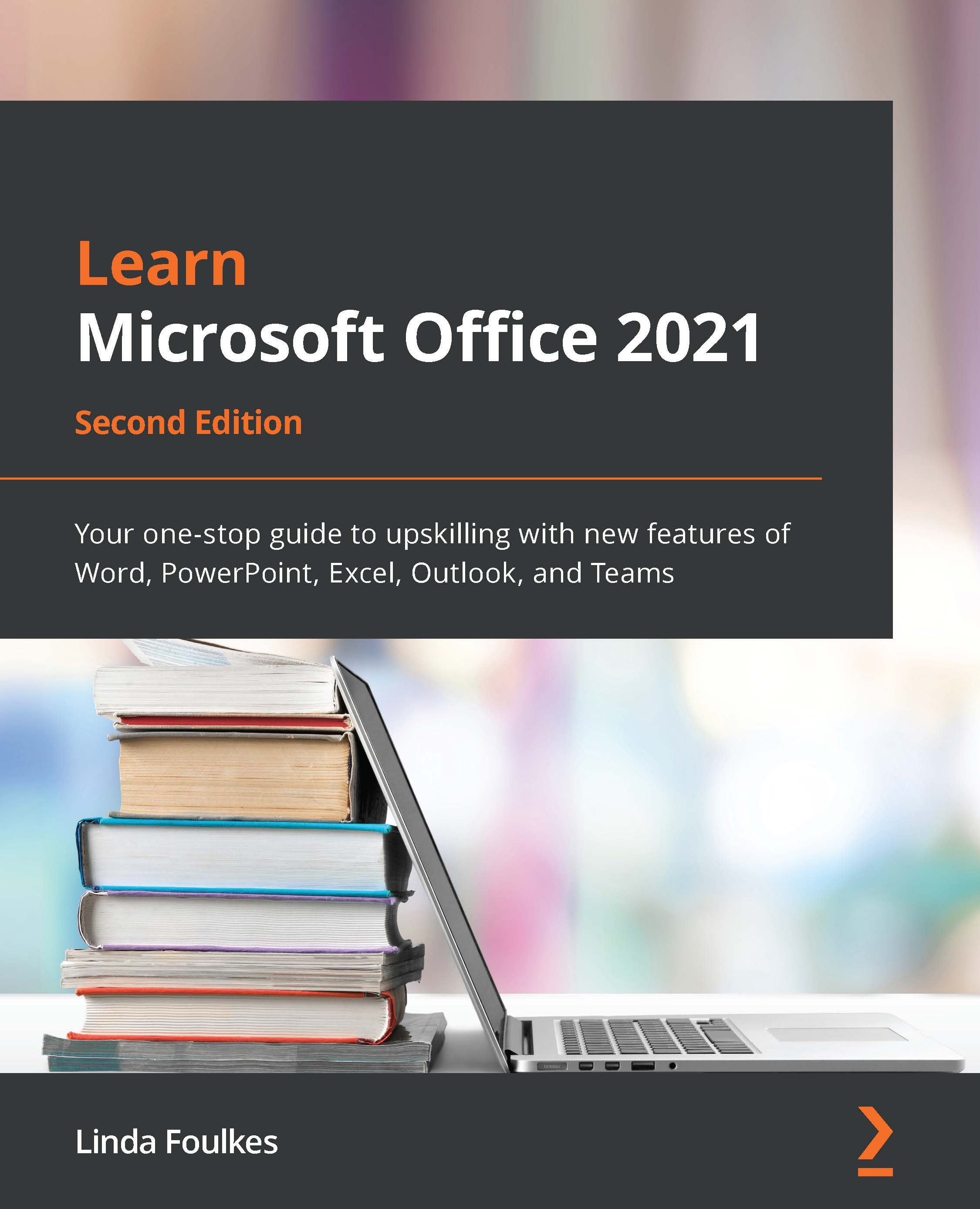Applying and modifying themes
A theme is a collection of fonts, colors, and effects that are saved as a name in the theme gallery. Predefined themes are available from the Themes group on the Design tab. If you wish to customize a theme, use the options from the Variants group.
In my experience, it is always easier to decide on a theme before adding all of your content to it. Applying a completely new theme design, or changing a design theme once your presentation is complete, can cause a few complications, with you having to redo certain formatting elements. Follow these steps:
- Open the presentation called
Safest Solutions-Themes.pptx. - Click on Design | More…:
Figure 6.33 – The More drop-down list in the Themes group
- Select a theme to apply to the presentation, or visit Browse for Themes… to visit the explorer view to locate themes that are stored on the computer. After choosing the Mesh theme, this particular...