The whatis command gives you a brief description of what a command does; however, it doesn't teach you how to use a command. For that, you can use the man pages.
The man page is a manual page that has proper documentation to help you understand how to use a command. The same as when you buy a new phone, you get a manual that shows you how to use your phone and how to update your software on your phone, etc.
In general, if you want to read the man page of a command, you can run:
man command_name
For example, if you want to view the man page of the touch command, you can run the man touch command:
elliot@ubuntu-linux:~$ man touch
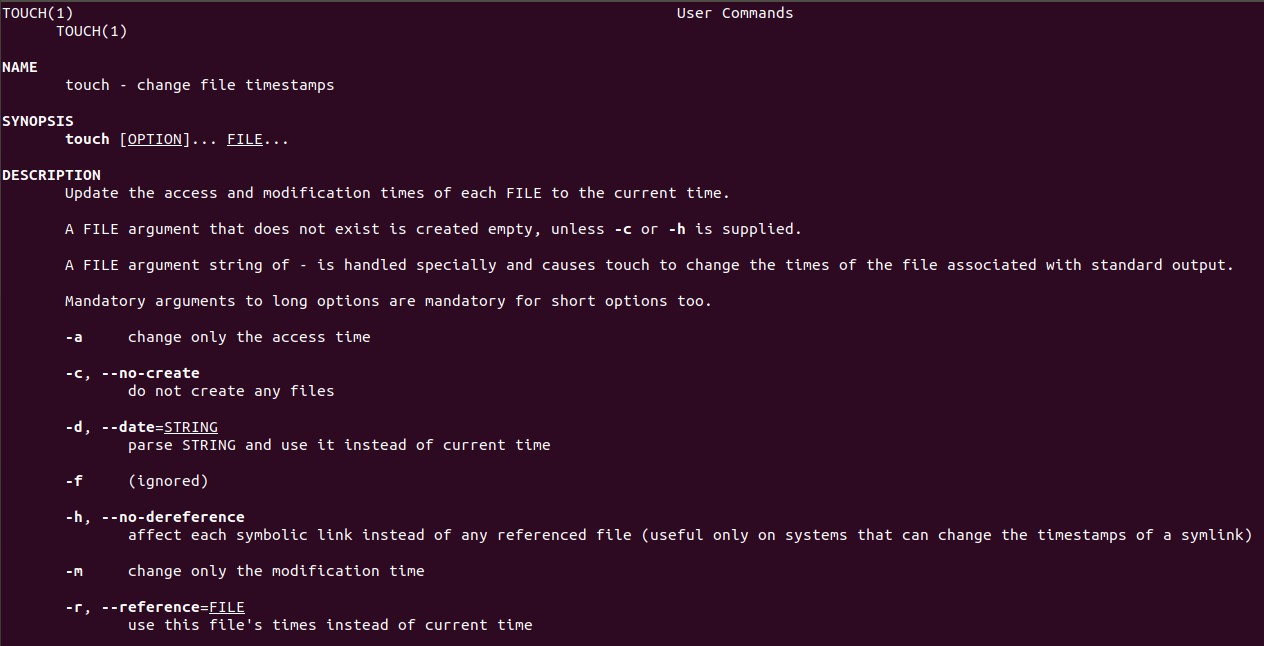
As you can see in the preceding screenshot, the touch man page shows you how to use the command, and it also lists and explains all the command options.
Table 9 shows you how to move around while browsing man pages.
| man keys | What it does |
| Space | Scrolls forward one page. |
| Ctrl+F | Scrolls forward one page... |












































































