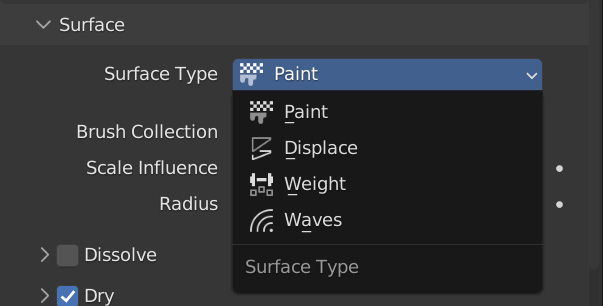Getting started with Dynamic Paint
There are two things you will always need when working with dynamic paint: a Canvas object and a Brush object. Canvas, of course, is the object that will be painted on with the Brush object. To create a Dynamic Paint simulation, make sure you have a mesh object selected, then head over to the Physics panel and select Dynamic Paint:
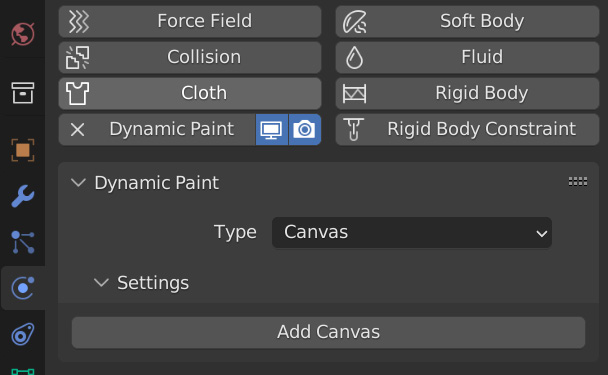
Figure 12.1 – Adding Dynamic Paint
From here, you can choose to either add a Canvas or a Brush object by selecting the Type menu. When you select Add Canvas, you can decide to paint directly on the vertices using the Vertex format or you can export the paint using Image Sequence:
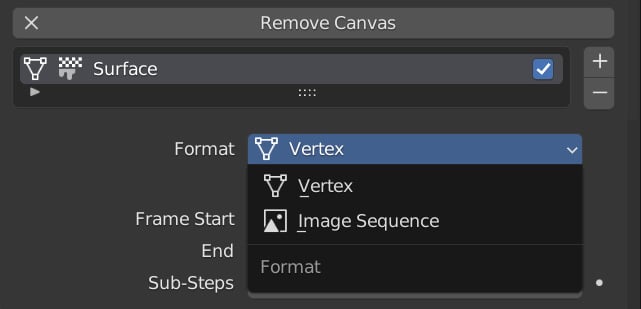
Figure 12.2 – The Format type
Both Format types have their advantages and disadvantages, which we will talk about once we get into the settings!
After you decide which Format type to use, you can then select which Surface Type option you want!