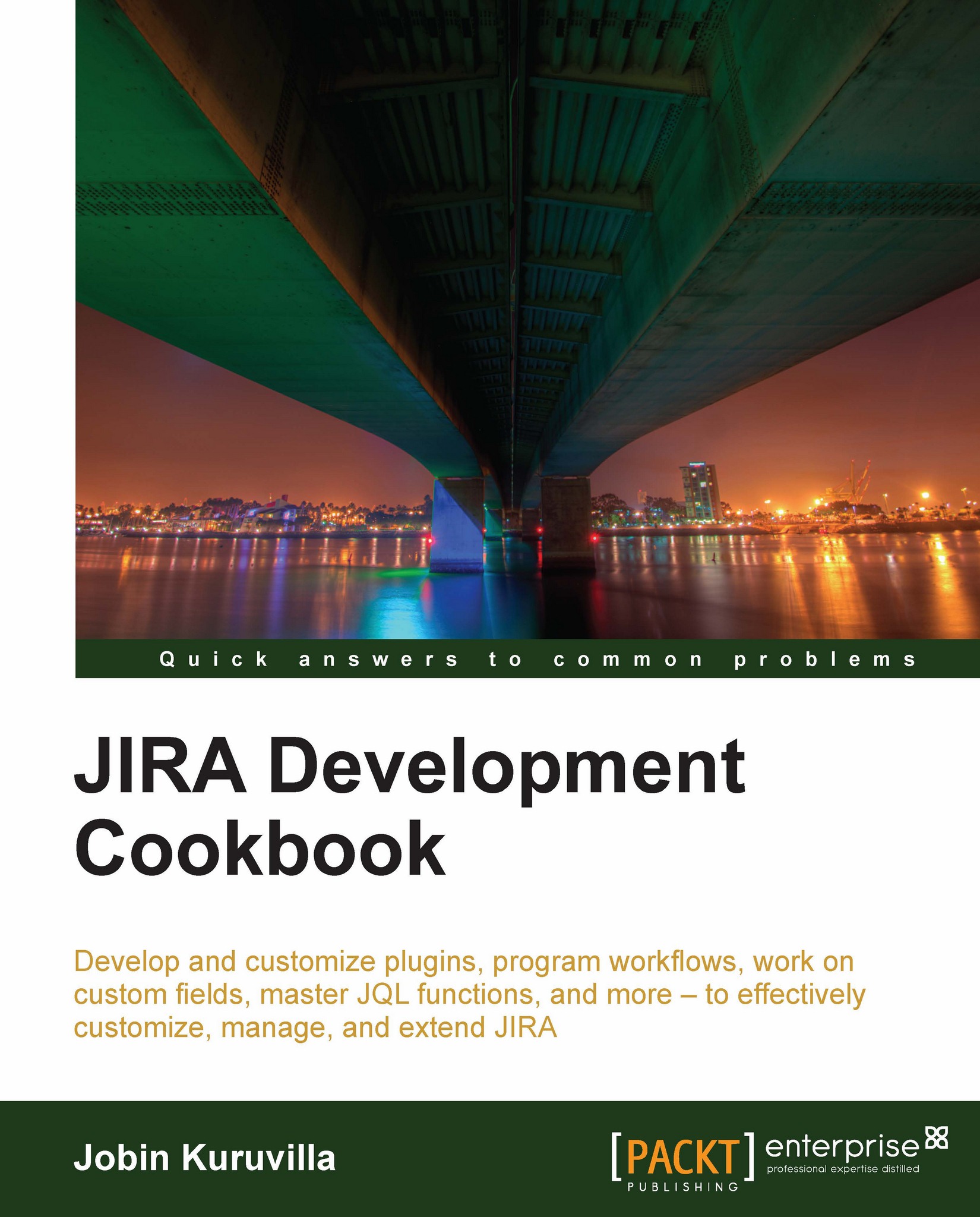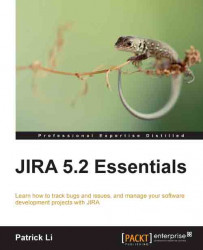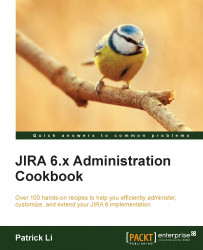The plugin descriptor, the only mandatory part of a plugin, is an XML file which must be named atlassian-plugin.xml. This file is located at the root of the plugin. The atlassian-plugin.xml file defines the various modules in a plugin. The different types of available plugin modules include reports, custom field types, and so on, and these are discussed in detail in the next chapter.
The plugin development process
The process of developing a JIRA plugin can be of varying complexity depending on the functionality we are trying to achieve. The plugin development process essentially is a four step process:
Develop the plugin.
Deploy it into our local JIRA.
Test the plugin functionality.
Make changes and re-deploy the plugin, if required.
Each of these is explained in detail through the various recipes in this book!
JIRA, on start-up, identifies all the plugins that are deployed in the current installation. You can deploy multiple plugins, but there are some things you need to keep an eye on!
The atlassian-plugin.xml file has a plugin key which should be unique across all the plugins. It is much similar to a Java package. Each module in the plugin also has a key that is unique within the plugin. The plugin key combined with the module key, separated by a colon, forms the complete key of a plugin module.
Following is a sample atlassian-plugin.xml file without any plugin modules in it:
The plugin, as you can see, has details such as description, version, vendor-details, and so on.
When a plugin is loaded, all the unique modules in it are also loaded. The plugin classes override the system classes and so if there is an action that has the same alias name as that of a JIRA action, it is the plugin action class that will be loaded. We will see more about extending actions in the coming chapters.
Suppose you have a report module in your plugin, it will look as follows:
The plugin key, in this case, will be com.jtricks.demo and the module key will be com.jtricks.demo:demo-report.
Hang on, before you start writing your little plugin for a much wanted feature, have a look at the Atlassian plugin exchange to see if someone else has already done the dirty work for you!
Atlassian plugin exchange
Atlassian plugin exchange is a one stop shop where you can find the entire list of commercial and open source plugins people around the world have written. See https://plugins.atlassian.com/search/by/jira for more details.
A common scenario that people encounter while deploying their plugin is when the plugin fails to load even though everything looks fine. Make sure your plugin's key is unique and is not duplicated in one of yours or another third-party's plugin!
The same applies to individual plugin modules.
 United States
United States
 Great Britain
Great Britain
 India
India
 Germany
Germany
 France
France
 Canada
Canada
 Russia
Russia
 Spain
Spain
 Brazil
Brazil
 Australia
Australia
 Singapore
Singapore
 Hungary
Hungary
 Ukraine
Ukraine
 Luxembourg
Luxembourg
 Estonia
Estonia
 Lithuania
Lithuania
 South Korea
South Korea
 Turkey
Turkey
 Switzerland
Switzerland
 Colombia
Colombia
 Taiwan
Taiwan
 Chile
Chile
 Norway
Norway
 Ecuador
Ecuador
 Indonesia
Indonesia
 New Zealand
New Zealand
 Cyprus
Cyprus
 Denmark
Denmark
 Finland
Finland
 Poland
Poland
 Malta
Malta
 Czechia
Czechia
 Austria
Austria
 Sweden
Sweden
 Italy
Italy
 Egypt
Egypt
 Belgium
Belgium
 Portugal
Portugal
 Slovenia
Slovenia
 Ireland
Ireland
 Romania
Romania
 Greece
Greece
 Argentina
Argentina
 Netherlands
Netherlands
 Bulgaria
Bulgaria
 Latvia
Latvia
 South Africa
South Africa
 Malaysia
Malaysia
 Japan
Japan
 Slovakia
Slovakia
 Philippines
Philippines
 Mexico
Mexico
 Thailand
Thailand