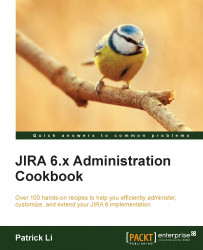Creating navigation links with other applications
Integration usually means sharing data between two systems; however, it is also important to be able to easily navigate between systems. In this recipe, we will create navigation links for applications and other resources that JIRA can integrate with.
How to do it…
Perform the following steps to set up navigation links in JIRA:
Navigate to Administration | System | Application Navigator.
Enter the name for the navigation link. This should either be the name of the application or the system you are linking to or the name of the resource.
Enter the URL for the navigation link.
Check the Hide option if you want to hide the link from everyone temporarily.
Select the groups that can see the link, or leave it empty if you want everyone to be able to see it.
Click on Add to create the link.
The Application Navigator window should look something like the following screenshot:

How it works…
Every application integrated with JIRA through the Application Link...