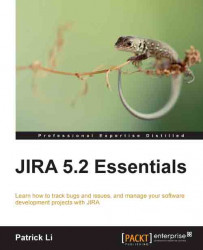Working with screen schemes
You have seen how we can create and manage screens and how to configure what fields to add to the screens. The next piece of the puzzle is letting JIRA know how to choose which screen to display for each operation.
Screens are displayed during issue operations and a screen scheme defines the mapping between screens and the operations. With a screen scheme, you can control the screen for displaying each of the issue operations, as follows:
Create Issue : This screen is shown when you create a new issue
Edit Issue: This screen is shown when you edit an existing issue
View Issue: This screen is shown when you view an issue
By default, all the three operations use the same screen, Default Screen. This is a sensible default as it displays the information to users consistently across all the three operations. However, there will be times when you would wish that certain fields should not available for editing once the issue is created, such as Issue Type. You may want...