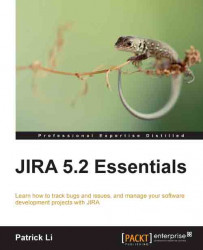The help desk project
Now that we have seen all the key aspects that make up a project, let's revisit what we have learned so far and put them to practice. In this exercise, we will be setting up a project for our support teams:
A new project category for all support teams
A new project for our help desk support team
Components for the systems supported by the team
Versions to better manage issues created by users
Creating a new project category
Let's start by creating a project category. We will create a category for all of our internal support teams and their respective support JIRA projects.
Please note that this step is optional, as JIRA does not require any project to belong to a project category:
Log in to JIRA with a user who has JIRA Administrator's permission.
Click on the Administration link at the top-right corner.
Bring down the Projects menu and select Project Categories.
Fill in the fields as shown in the next screenshot.
Click on Add to create the new project category: