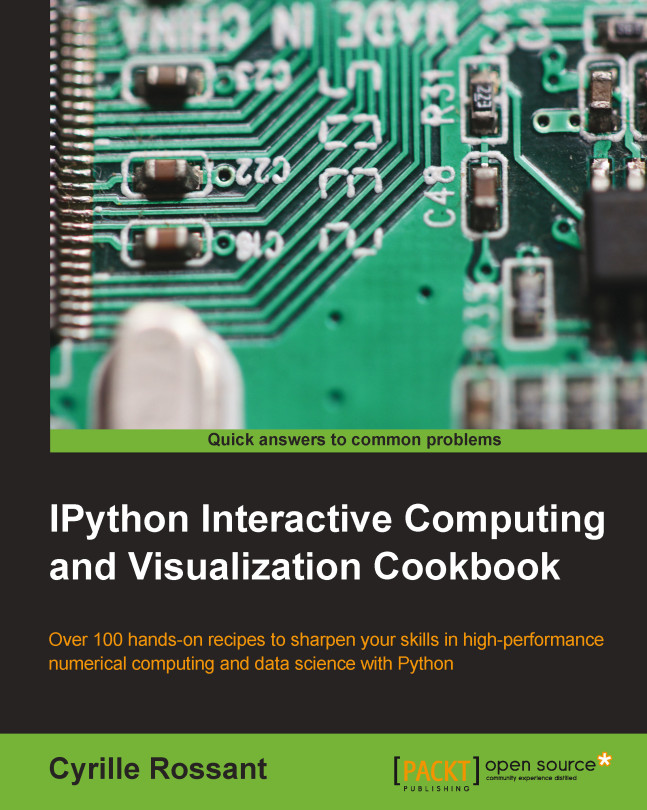Conventions
In this book, you will find a number of styles of text that distinguish between different kinds of information. Here are some examples of these styles and an explanation of their meaning.
Code words in text, database table names, folder names, filenames, file extensions, pathnames, dummy URLs, user input, and Twitter handles are shown as follows: "Notebooks can be run in an interactive session via %run notebook.ipynb."
A block of code is set as follows:
def do_complete(self, code, cursor_pos):
return {'status': 'ok',
'cursor_start': ...,
'cursor_end': ...,
'matches': [...]}Any command-line input or output is written as follows:
from IPython import embed embed()
New terms and important words are shown in bold. Words that you see on the screen, in menus or dialog boxes for example, appear in the text like this: "The simplest option is to launch them from the Clusters tab in the notebook dashboard."
Note
Warnings or important notes appear in a box like this.
Tip
Tips and tricks appear like this.