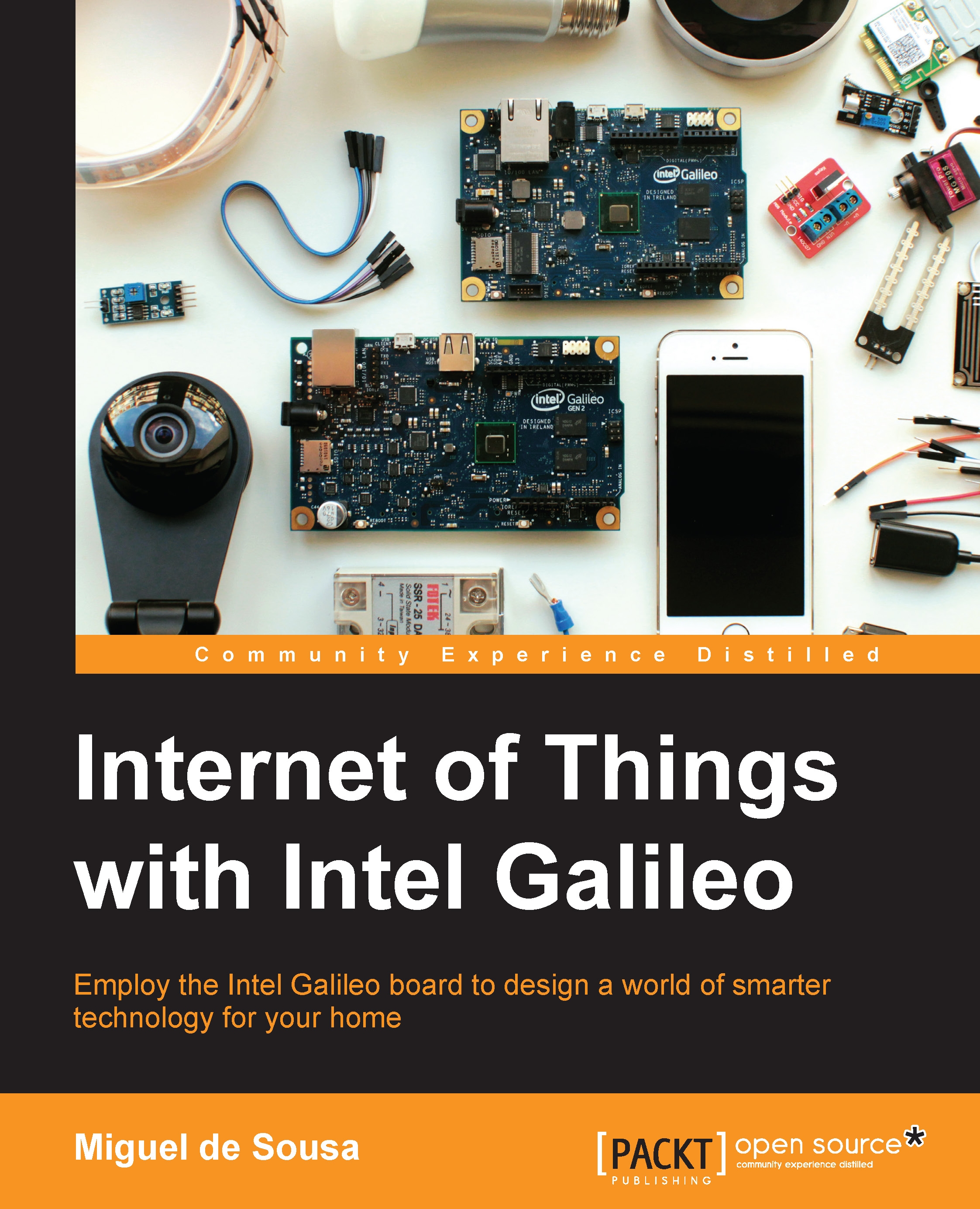Reading the board temperature
Now that you've found your IP address, let's access the board via SSH. Connect your computer to the same network as Galileo. If you are using Linux or Mac OS X, type the following command in your command line, replacing the IP address with the one you've found in the previous step:
$ ssh root@192.168.1.71
Tip
If you are prompted for the password during the connection process, leave the field empty and press Enter.
If you are using Windows, you should download PuTTY (http://www.putty.org/), select the SSH option, insert the Galileo IP address, and click on the Open button:

Connecting to the board through SSH using PuTTY
If everything went well, you should now be connected to Galileo via SSH, and see the following shell prompt:
root@clanton:~$
This way, you can now confirm that your bootable image is working fine.
Now, let's read the CPU temperature value. As you know, everything in Linux is a file, and the temperature value is no exception. You...