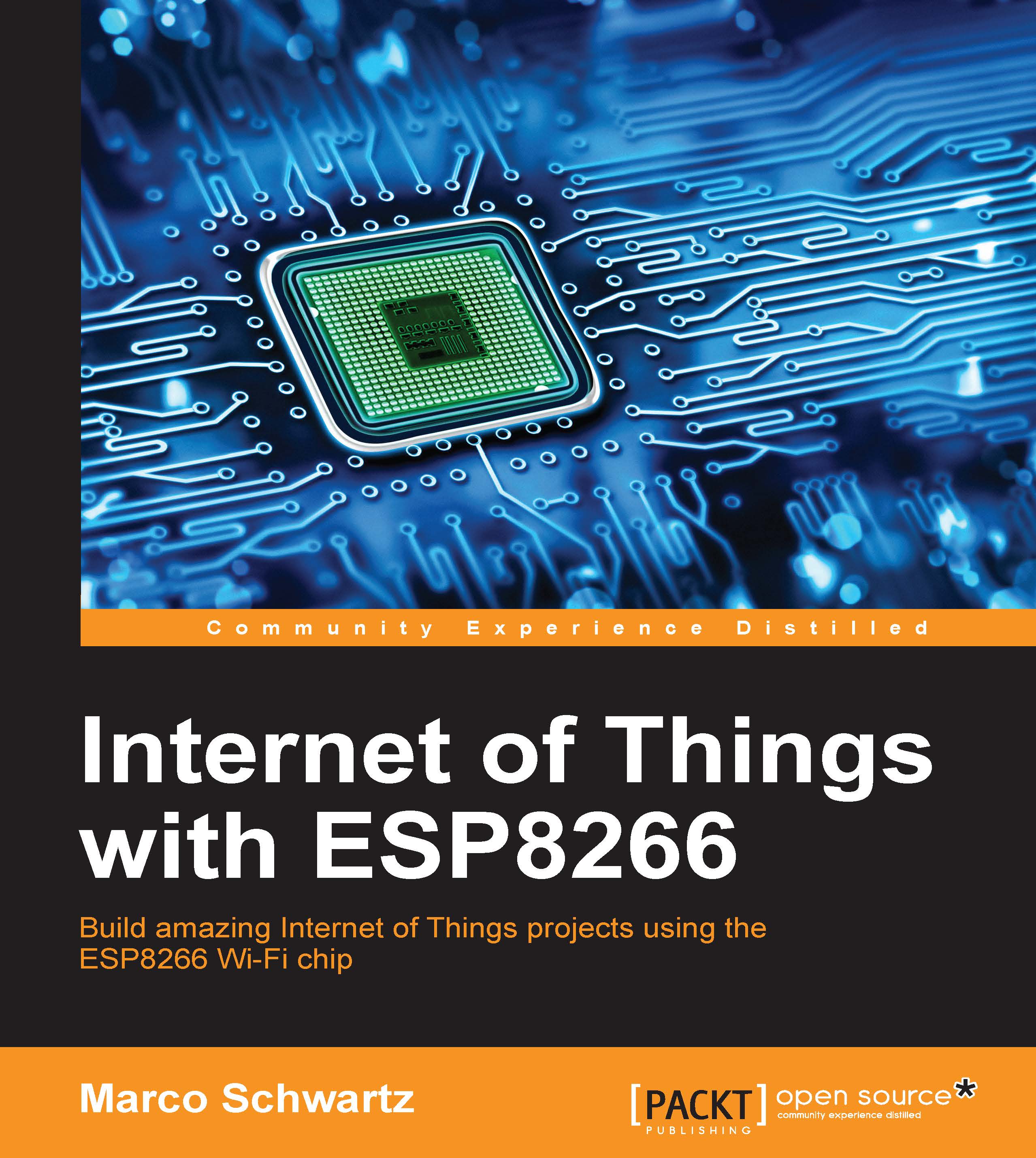Deploying the server
We are now going to deploy this software on your cloud server. First, you need to install Node.js if that's not been done yet. To do it, simply follow the instructions at:
We can then install some software called Meteor Up, which will really simplify the process of deploying the application on our web server.
Go to a terminal and type:
sudo npm install -g mup
Next, navigate to the folder in which you put all the files of the application, and initialize Meteor Up with:
mup init
This will create a file called mup.json inside the folder you are currently in. This is how this file will look:
{
// Server authentication info
"servers": [
{
"host": "0.0.0.0",
"username": "root",
//"password": "password"
// or pem file (ssh based authentication)
"pem": "~/.ssh/id_rsa"
}
],
// Install MongoDB in the server, does not...