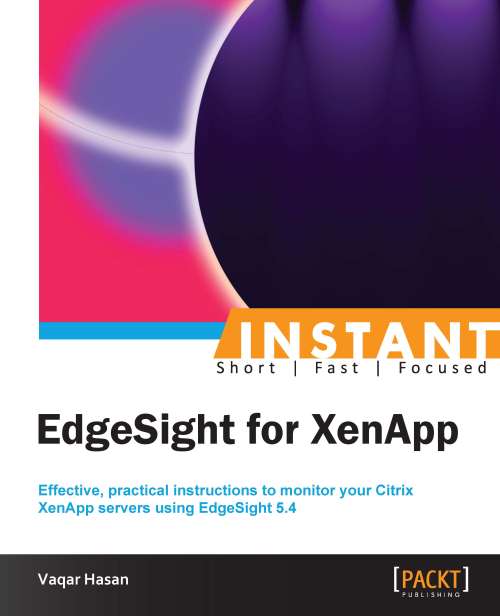Installing EdgeSight agents (Simple)
The EdgeSight agent needs to be installed on each XenApp server that we need to monitor. After the agent has been installed, the agent attempts to contact the EdgeSight Server to download its configuration. The installation of the agent requires a reboot of the server and may take up to 10 minutes before the XenApp server appears in the EdgeSight Console.
Getting ready
If you have to use a proxy server, remember that, for the communication to happen between the EdgeSight agent and the server, you must configure a proxy to route the EdgeSight traffic to the EdgeSight Server. You can do this by reconfiguring the EdgeSight agent network settings of the Citrix System Monitoring Agent with these new proxy values.
The following screenshot shows the EdgeSight agent settings screen where you need to provide the proxy settings:
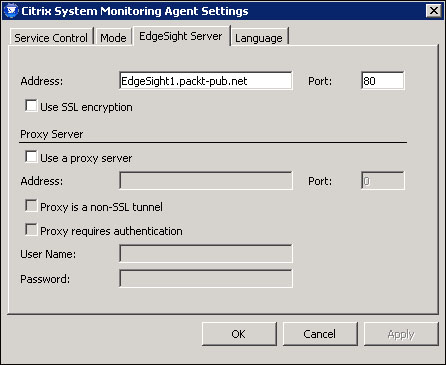
You must also configure antivirus software running on your EdgeSight Server and all XenApp servers with EdgeSight agent to exclude specific processes and files.
Antivirus exclusions
Ensure that these agent services are not subject to script blocking on both the EdgeSight Server and the XenApp server.
|
EdgeSight Server |
XenApp Server |
|---|---|
|
|
|
|
|
These files are located in the following folders:
The
RSshApp.exeandRSshSvc.exefiles are located at%CommonProgramFiles%\Citrix\System Monitoring\Server\RSSH\The
RScorsvc.exefile is located at%ProgramFiles%\Citrix\System Monitoring\Agent\Core\
Also exclude the following folders from script blocking:
|
EdgeSight Server |
XenApp Server |
|---|---|
|
|
|
|
| |
|
|
For XenApp servers with Windows Server 2003 the %ALLUSERSPROFILE%\Citrix\System Monitoring\Data folder can be found at %ALLUSERSPROFILE%\Application Data\Citrix\System Monitoring\Data\
How to do it...
The EdgeSight agent can be installed during the XenApp installation or after the XenApp installation. If you want to install the EdgeSight agent with the installation of the XenApp server, during the installation of the XenApp server, when selecting the roles to be installed, make sure you select the EdgeSight Agent option:

The EdgeSight agent can also be installed after the installation of XenApp or on an existing XenApp server. The XenApp 6.5 CD image contains two agent installer files, as shown in the following screenshot:

The
EdgeSightXA6Agentx64.msiinstaller file is used to install EdgeSight agent Version 5.4, whileEdgeSightXAAgentx64.msiis used to install EdgeSight agent Version 5.3.The installation of the agent is straightforward; the only thing one should keep in mind is that the company name should match the name specified during the EdgeSight Server setup.
The agent can also be installed via the command-line interface. A typical command line to install the agent would be:
Msiexec /i EdgeSightXA6Agentx64.msi /l logfile.log /q SERVER_NAME=ServerName COMPANY=CompanyName DEPARTMENT=DeptName REBOOT=ReallySuppress
How it works...
The agent runs as a service and collects the data from a number of sources including Windows Management Instrumentation (WMI) and Windows Performance Counters.
The XenApp agent collects performance data every 15 seconds and periodically consolidates this data into five-minute samples. The data uploaded to the EdgeSight Server is consolidated into an hourly granularity. By default, this data is uploaded to the EdgeSight Server once a day.
There's more...
If you ever need to modify the agent configuration after installation, you can use the Citrix System Monitoring Agent control panel applet on the XenApp server.
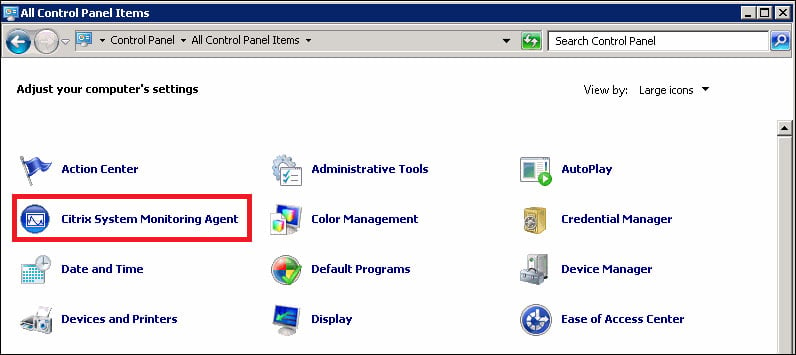
The EdgeSight agent operates in either the basic mode or the advanced mode. The agents in advanced mode collect more detailed metrics. For more details on the differences, refer to the Citrix Document ID CTX124427 documentation at http://support.citrix.com/article/CTX124427.
|
XenApp Edition |
Default Agent Mode |
Mode Tab Availability |
|---|---|---|
|
Platinum |
Advanced |
No |
|
Enterprise |
Basic |
Yes |
To configure the agent mode when installing the agent using the command line, add the FUNCTIONALITY_MODE argument. It can have two values Advanced and Basic.